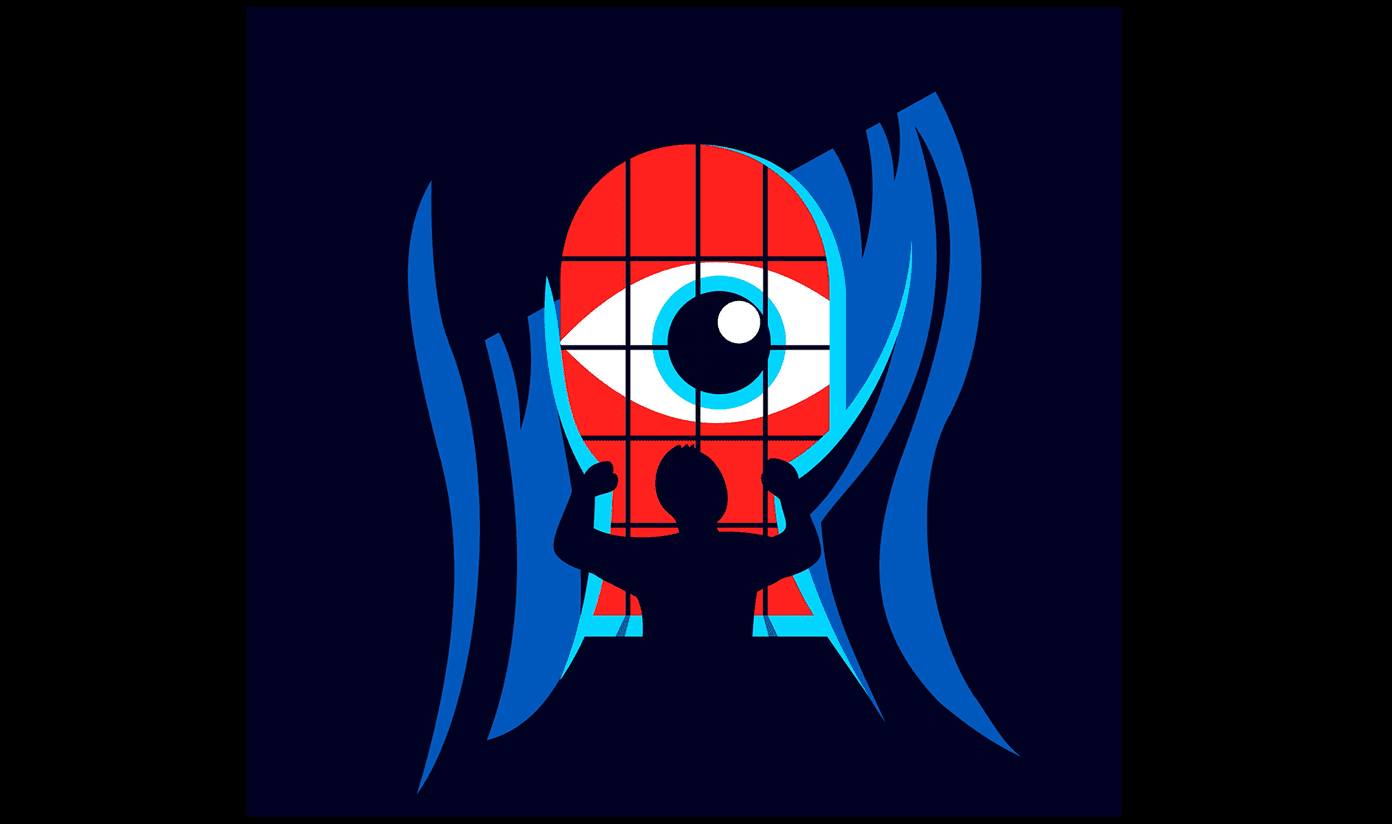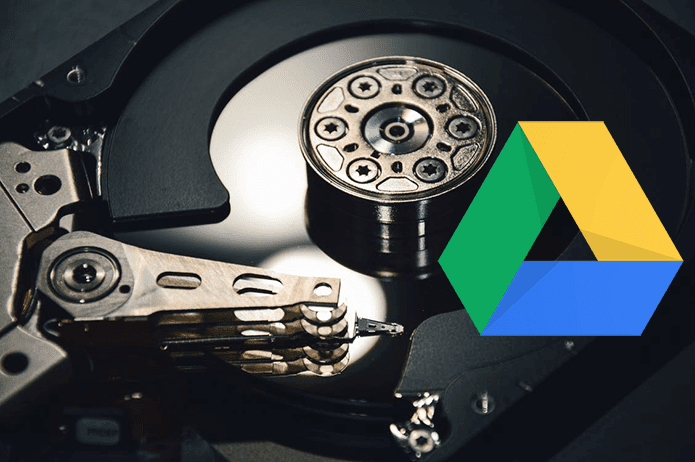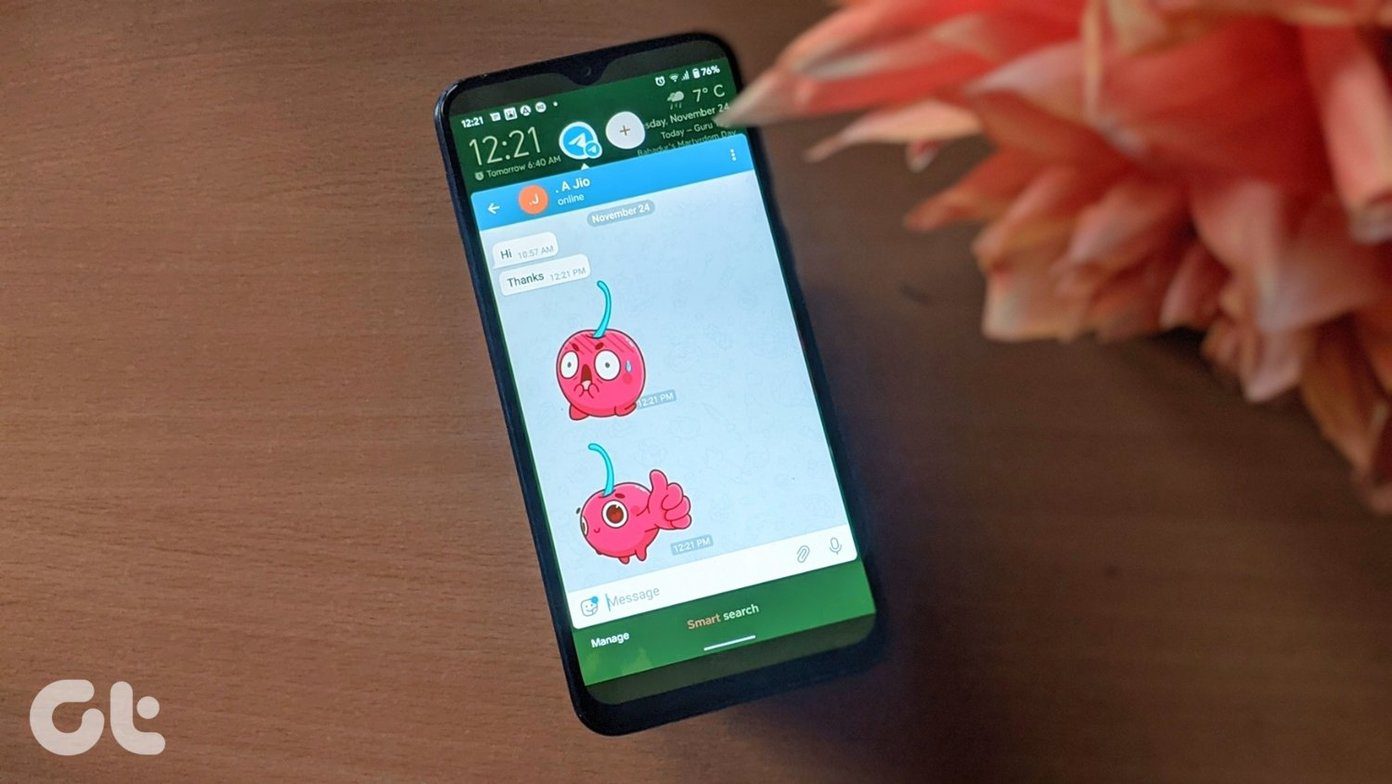If you upgraded to Apple’s iOS 12 recently and using Bluetooth, you may notice that your device no longer displays the Bluetooth icon in the status bar anymore. Is that glitch? Is Bluetooth even working on your iPhone or iPad? Should you be concerned? Understandably, the questions are many. So read on for some much-needed answers.
Well, It’s Intentional
Before you start worrying, let’s get this out of the way first — the lack of a Bluetooth icon is an entirely intentional change by Apple. Enable Bluetooth on your device, and iOS 12 won’t reflect the fact on the status bar anymore. So, why did Apple get rid of the Bluetooth icon? We can only guess, but let’s give it a shot. Bluetooth factors in a lot when it comes to using features such as Continuity, Handoff, AirDrop, and even Mobile Hotspot. And with the sheer number of devices that you need to keep in sync with (such as the Apple Watch), constant connectivity is vital for a seamless experience. Hence, removing the Bluetooth icon might be part of a strategy to keep Bluetooth running in the background at all the time. Rather than making it some ‘optional’ feature that prods user attention, the lack of a visual indicator may stop users from turning the thing off out of habit. That does make a whole lot of sense, right? Or maybe it’s a move to reduce the clutter on the status bar. As you are going to find out next, do you even need the Bluetooth icon at all?
But, Does It Matter?
Of course, not knowing whether Bluetooth is switched on or not is slightly unnerving. And even more so when you don’t intend to use it. Haven’t you read at one point or another that having Bluetooth running in the background negatively impacts battery life? This might come as a surprise, but thankfully that’s not true. Bluetooth steadily sapping away at battery life is just a myth. It was an issue when the technology was somewhat new, but with the improved low-power Bluetooth transceivers in use nowadays, there’s only a negligible drop in battery life with Bluetooth active at all times. Rightfully, Apple’s reasoning makes even more sense now. Users won’t be ‘prompted’ by the presence of the Bluetooth icon to turn Bluetooth off in a futile attempt to conserve battery life. And the result translates to a far smoother experience when it comes to connectivity among devices.
If Bluetooth Doesn’t Work
The lack of a Bluetooth status icon in iOS 12 doesn’t negate the fact that it won’t subject you to the various quirks and issues of using Bluetooth in general. If you have Bluetooth turned on but can’t establish a connection with another device, these troubleshooting tips should help you out.
Toggle Bluetooth Off/On
Switching Bluetooth off and then back on is one of the oldest tricks in the playbook to make things work properly. That should resolve any temporary bugs or glitches that prevent the Bluetooth hardware on your iOS device from functioning usually. Start by swiping down from the upper-right corner of the screen to bring up the Control Panel. Next, tap the Airplane Mode icon to switch off Bluetooth completely. Wait for at least ten seconds, and then turn off Airplane Mode to restart Bluetooth.
Unpair/Pair With Bluetooth Device
If toggling Bluetooth off/on didn’t help, then consider removing the Bluetooth device (only those you linked previously) and re-pairing with it once again. This action gets rid of certain technical anomalies and helps establish a fresh connection to the device. Launch the Settings app, tap Bluetooth, and then tap the i-shaped icon next to the device in question. On the subsequent screen, tap Forget This Device. Provided that Bluetooth is turned on in the device that you want to pair to, you should then see it reappear within the Other Devices section under Bluetooth of the Settings app. Follow the pairing instructions to reconnect to the device.
Reset Bluetooth Device
Resetting the Bluetooth device that you want to connect to is another viable technique to patch up any connection issues. But since the process is drastically different from device to device, you need to resort to the user manual of the problematic gadget if you are unsure as to how to do that.
Install Firmware Updates
Certain devices require the latest firmware updates to function correctly. Check if that’s the case with the Bluetooth device in question, and apply them if available. Once again, you may have to rely on the gadget’s user manual to figure out how to get that done. Afterward, try reconnecting to your iPhone or iPad.
Reset Network Settings
If you’ve gone through the troubleshooting tips above and still failed to connect, then it might be corrupted network settings acting as a hindrance on your iPhone or iPad. Hence, resetting them should help you start with a fresh slate and connect to other Bluetooth devices without issue. To do that, tap General on the Settings app, tap Reset and then tap Reset Network Settings. Enter your passcode when prompted, and tap Reset to confirm. Your iOS device should restart during the reset procedure. Once you are back in, attempt to pair with a Bluetooth device. Things should most likely be fine from now onward.
Changing Times
Times have changed, and Bluetooth has improved vastly in power consumption. Hence, having Bluetooth enabled in the background isn’t something that you need to worry about. It’s about time that a major mobile platform finally removed the Bluetooth status icon. Hopefully, that should help dispel baseless myths surrounding Bluetooth altogether. The above article may contain affiliate links which help support Guiding Tech. However, it does not affect our editorial integrity. The content remains unbiased and authentic.
![]()
![]()
![]()
![]()
![]()
![]()
![]()