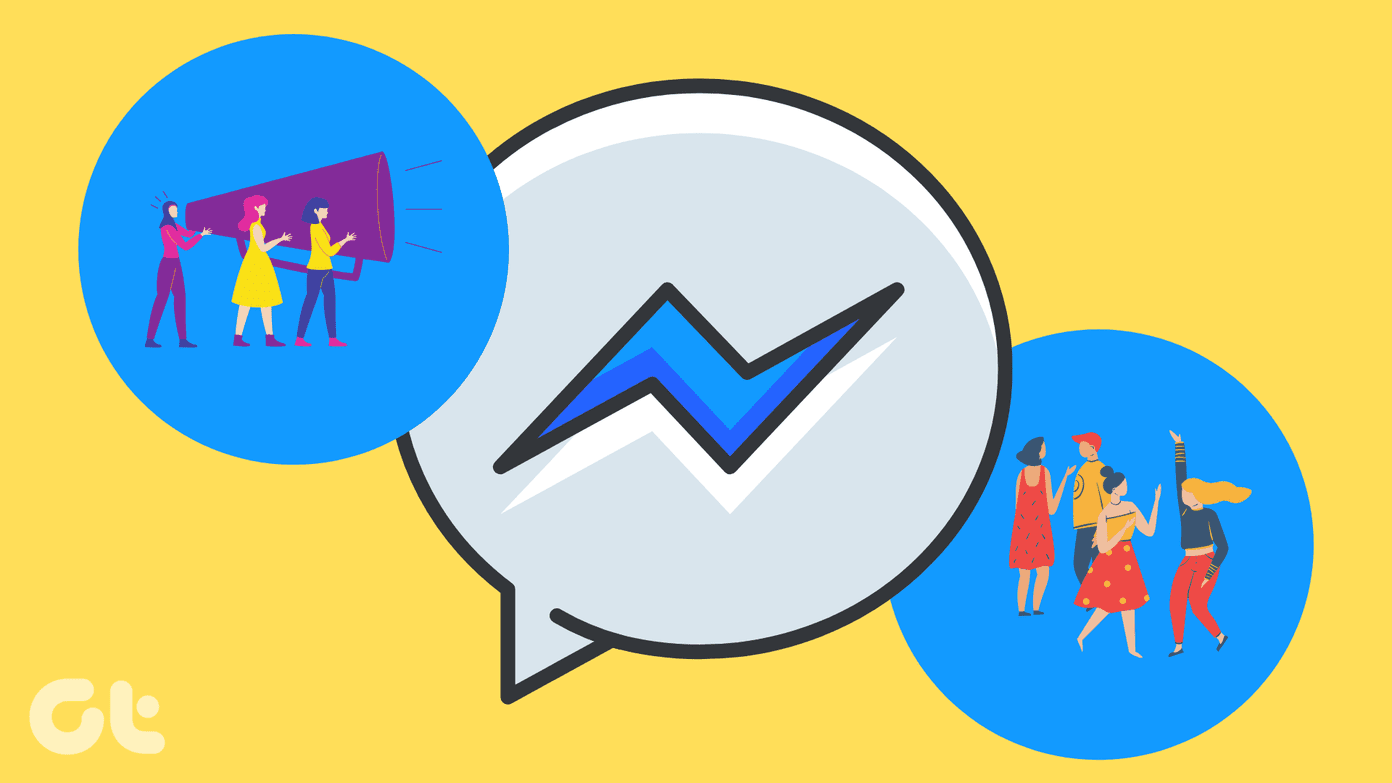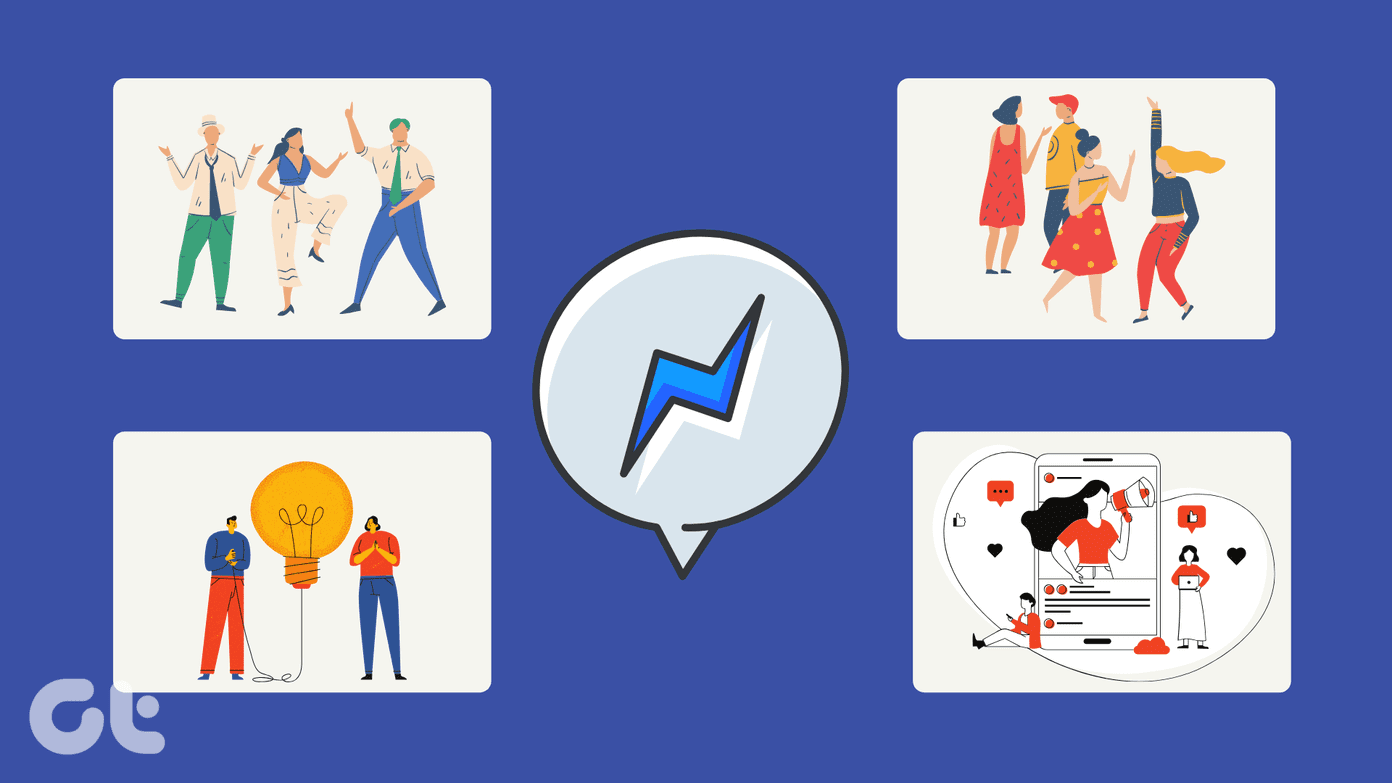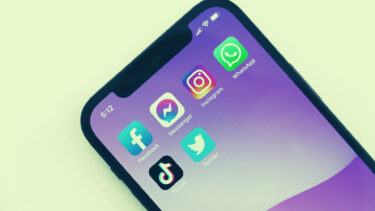Initially, the stories on Messenger and Facebook were separate. Later, Facebook merged them. Now when you post on one platform, it is automatically posted on the other. However, both offer different features. But what is this story feature on both of them and why should you use it (or not)? Let’s find the answer here.
What Is Your Story
The ‘Add to Story’ or ‘Your Story’ option on Facebook and Messenger lets you create a new form of content which is temporary. That is, the content or story stays live on your profile for twenty-four hours only after which it is hidden from your friends. If you have ever used Snapchat or heard about it, stories on Facebook and Messenger function precisely like that. The stories support content in the form of pictures and short videos (20 seconds long). Depending on your creativity, you can enhance the stories by adding face filters, effects, texts, doodles, etc. You can also create a textual story by using text in different fonts on plain or colorful backgrounds.
Where Can I Find It
The Your Story option is present at the top of the home screen in the mobile apps of Facebook and Messenger. On the desktop, the option is present in the right sidebar of the Facebook website. You will also find the published stories from other profiles, pages, and groups here. Messenger doesn’t support stories on the desktop. Therefore, you will not find the option there.
Who Can View My Stories
You will find Your Story option in personal Facebook profiles and pages. When you publish a story, it will be shown to the respective audience on both of them. That is, Facebook page’s story is essentially visible to people who have liked the page and story published from a Facebook profile or on Messenger will be visible to your Facebook friends only.
How Many Stories Can You Create
You can add multiple stories at a time on both the platforms. The stories can only be pictures or videos, or a combination of both of them. These stories will appear like a slideshow to the viewer.
Difference Between News Feed and Stories
On the Facebook website, if you click on the ‘Write something here’ box, you will find two publishing options — News Feed and Your Story. You must be familiar with the Your Story option now. That is, anything you add to Your Story will stay live for twenty-four hours only. But if you choose News Feed, then the picture, text, feeling, or video will permanently remain on your profile. It publishes it on your profile or timeline.
Check Who Viewed Your Story
Interestingly, when you add something on your Facebook or Messenger story, you will be able to see the number of people who checked your story along with their name. To do so, open your published story by tapping on the Your Story option and then hit the tiny eye icon.
Edit Published Story
Unfortunately, you cannot edit a story once it is published. You need to delete the existing story and then add a new one.
What Are Archive and Highlights
Even though the stories are ephemeral for public view, Facebook doesn’t delete them for the publisher. You will find all your published stories under Archive (if enabled). You can republish or download them from the Archive. Another useful feature that Facebook provides for you is the highlight. With highlight, you can create collections or albums containing similar stories. The highlights can be created from Facebook stories only and are accessible on your Facebook profile. To create a highlight, open the published story on Facebook and click the Highlight icon. To view your highlights, go to your Facebook profile, and you will find Story Highlights there.
How to Use Facebook Story
Here’s how to do it on mobile apps and the website.
Mobile Apps
Tapping the Add to Story on the Facebook app will take you to the Story creation screen. Here you will find three windows. The ‘What’s on your mind’ window lets you write text in different formats and with diverse backgrounds. Below that, you will find images from your gallery or camera roll. You will find the camera view next to that. Scroll up to view all pictures and videos on your phone. Tap on the camera view to capture a new photo. Once the photo is captured, you will get the following screen (check the image below). Use the various options to modify your story. Finally, hit the ‘Share To’ option to publish the story.
Desktop
On the Facebook website, click on the Your Story option present in the right sidebar to create a new story. Alternatively, add a photo or video in the ‘Write something here’ box and select the Your story option.
How to Use Facebook Messenger Story
Open the Messenger app on your phone. Tap on the Your Story to open the camera view. Here you can capture a photo or upload a new one and apply effects and stickers. Then you will be taken to the following screen (check the image below). Use these options to enhance your story. Hit the Your Story button to publish it.
Can You Get Rid of Your Story Option on Facebook?
Nope. Stories are here to stay. Be it on Facebook, WhatsApp, or Instagram. You cannot hide or disable them.
Why Should You Use It
First, stories are here to stay. They aren’t going anywhere. Facebook might alter news feed, but stories are the future. Secondly, since stories are live for only twenty-four hours, one gets to view fresh content every day. It’s an interesting way to show what’s happening in your life without hijacking someone’s timeline as one can easily switch to a new story if they don’t like it. Further, all the stories are available in one place. You can select the story that you want to view and skip others. There is no dirty algorithm (yet) that will show some stories and hide others. All get their individual space and respect. Isn’t that important? Next up: What are stories on Instagram? How do they differ from Facebook stories? Find out the answer here. The above article may contain affiliate links which help support Guiding Tech. However, it does not affect our editorial integrity. The content remains unbiased and authentic.