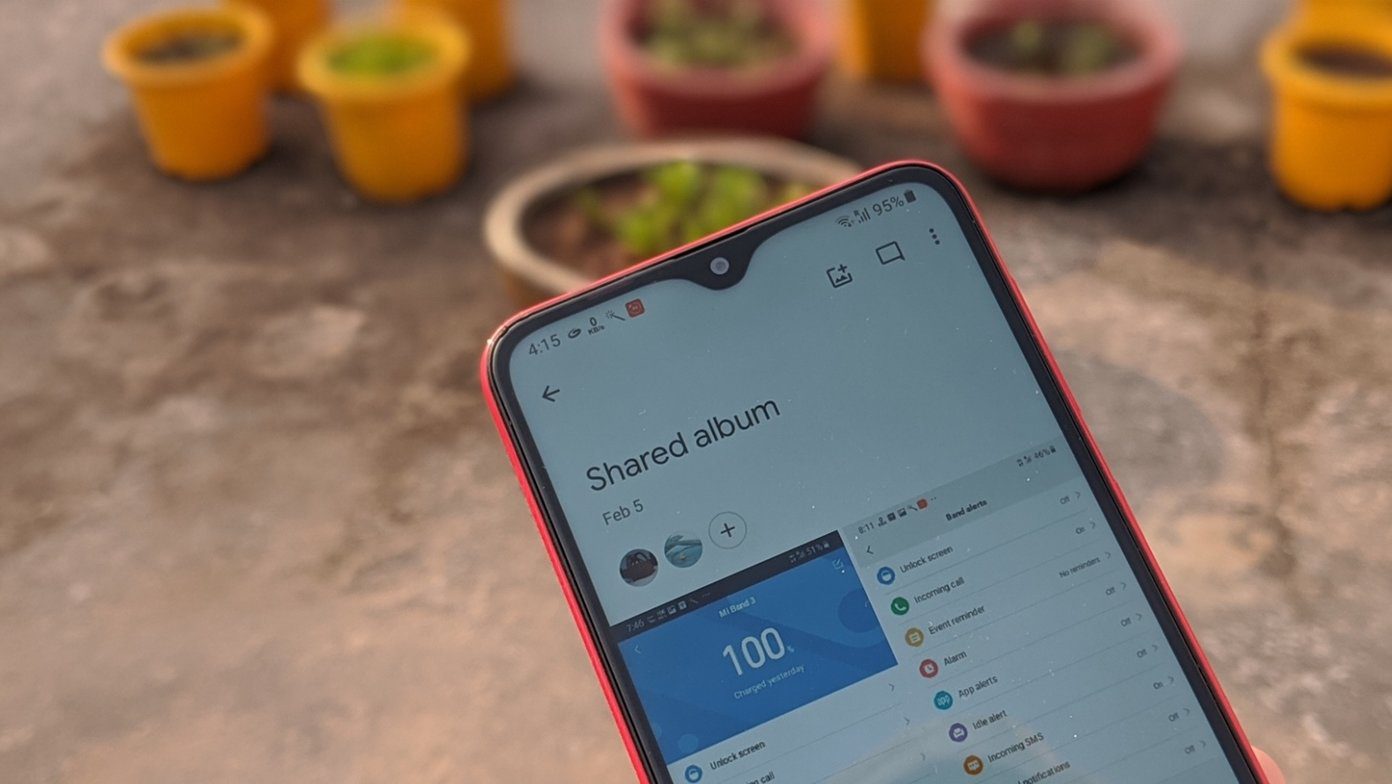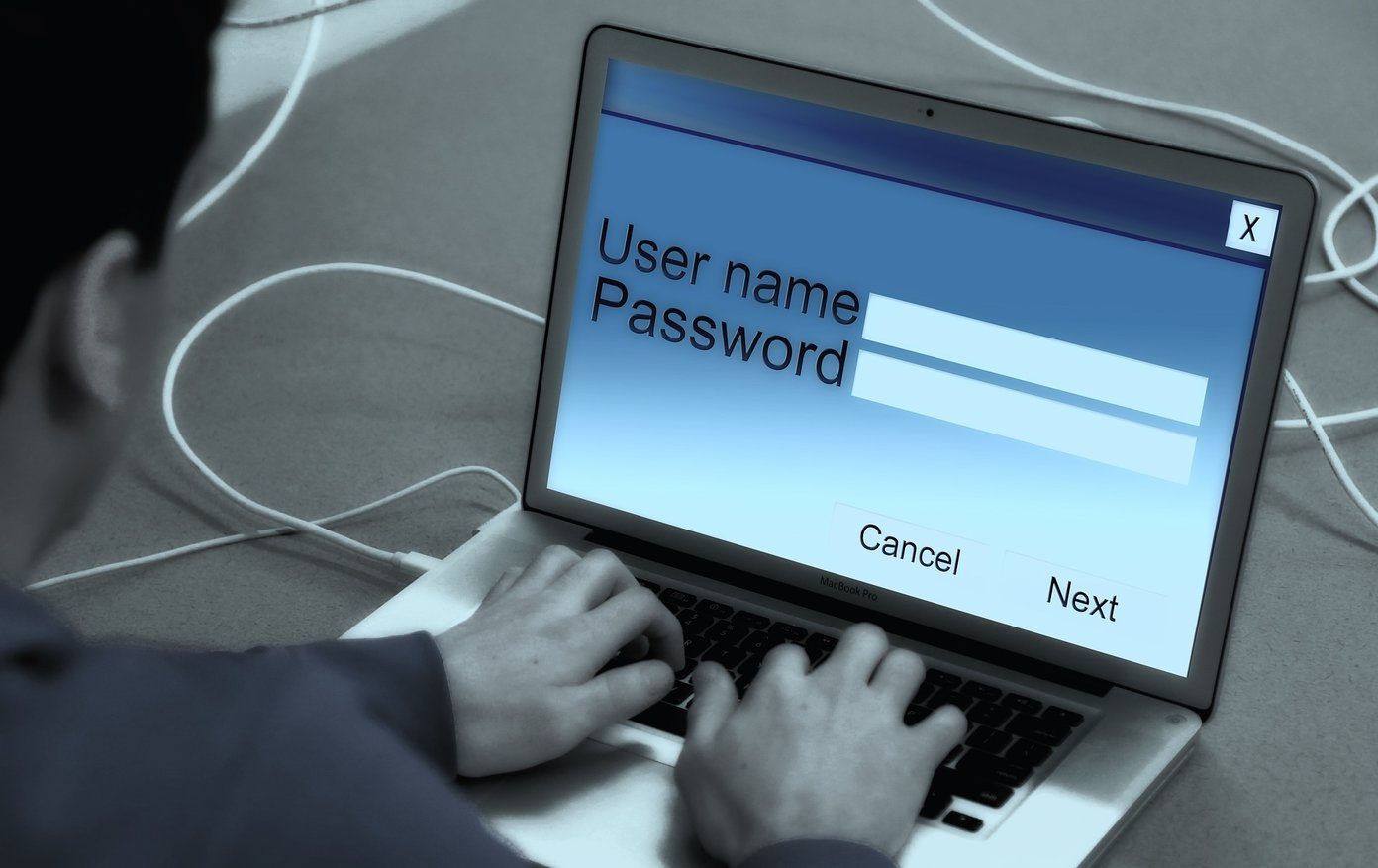The Runtime Broker was developed by Microsoft in-house and is pre-installed with Windows. The application RuntimeBroker.exe is an executable system file, and you will find it running under the Processes tab in the Task Manager. Let’s understand what this process is, how it works, why you need it, and how to troubleshoot it if required.
What Is Runtime Broker
It was developed by Microsoft and has been part of the Windows OS since Windows 8. It is one of the core Windows system processes but mostly runs only when you launch a UWP (Universal Windows Platform) app. These apps were called Metro apps in Windows 8. Simply booting the computer won’t activate and run it. So when you open a UWP app, that triggers the Runtime Broker and keeps running to ensure that the particular app works without an issue. That’s why we don’t recommend ending this task for obvious reasons. If you still close it, it might make all the UWP apps and even the compatible ones to behave oddly or crash. The job of RuntimeBroker.exe is to check and verify whether all open apps have necessary permissions and have declared the same to the user. These permissions could include access to the camera, microphone, files, and so on. This is why you will notice I have multiple instances of Runtime Broker in the screenshot above. That’s because there were multiple apps running when I took the screenshot. Note that Runtime Broker will check permissions of apps installed from Microsoft Store only. Being an important system process, there is no way to disable or end this process permanently.
Why You Need Runtime Broker
This makes Runtime Broker our security and privacy guard, in a way. Even when installing an app from the Microsoft Store, there are chances that it will ask for permissions that it doesn’t need to do its job. Runtime Broker will show a pop-up asking you to allow/disallow the app that particular permission. It gives you the much-needed oversight over which apps can access which parts of your computer. You don’t want a rogue app filled with malware asking permission to your hard disk or webcam, do you? You need RuntimeBroker.exe to help protect your privacy and keep you secure.
When Should I Worry About Runtime Broker
Microsoft notes that RuntimeBroker.exe shouldn’t consume more than a few MB of memory at best. RAM and CPU usage may spike briefly if you open a UWP app but only temporarily, and that’s okay. Press Ctrl+Shift+Esc keys to open the Task Manager and check the status under the Processes tab. If it is consuming a lot of memory, there can be a few reasons behind this. A malware or virus could be acting like Runtime Broker, so the system’s antivirus would leave it alone. One of the UWP apps you installed could be malfunctioning resulting in Runtime Broker to consume more RAM or CPU, as the case may be. It could be a memory leak that happened once but since then has been fixed by Microsoft with an update. You should worry when you believe you may have either of these situations, but we have a few solutions to help fix it.
How to Fix Issue of Runtime Broker Consuming Resouces on Windows
We will begin with the easiest and build up from there. Let us not assume the worst unless you have reason to do so. For example, did you access the internet on an open network or using public Wi-Fi? Did you visit or open a questionable site?
1. End Task and Reboot
I know what I said, but this is different. When you end the Runtime Broker task, it will restart automatically within seconds, and open apps may be affected. Save all your work and do it and then reboot your computer immediately. Step 1: Right-click on the RuntimeBroker.exe process to select End task. Step 2: Reboot your computer from the Start menu as you always do. Have you noticed a pattern where launching particular app results in the RuntimeBroker.exe issue? If so, uninstall that app and check again. Contact the developer to view if there is indeed a memory leak that he/she may be able to fix with a patch.
2. Scan Everything
Close everything you are running and run a complete scan of your computer using your choice of antivirus. I recommend using Windows Defender, which is now part of the Windows Security suite, but you may go with any. Once that is done, download and install Malwarebytes and perform another scan with it. Antivirus apps are not adept at finding malware. Download and run Microsoft Safety Scanner, which has to be downloaded pretty much every time you need to run it. This will further narrow down the issue. Download Malwarebytes Download Microsoft Safety Scanner
Run Windows Run
Now that you know that the Runtime Broker is a system app, you shouldn’t worry much about it. If it is suddenly consuming resources, then an app might be consuming it. Though it sounds likely, there aren’t many reports about virus or malware pretending to be RuntimeBroker.exe yet. Mostly, it’s a memory leak or one of the UWP apps acting up. You can perform a malware and virus scan to be safe. Have you had weird experiences with Runtime Broker and UWP apps? Share your experience in the comments below. Next up: Is your Windows 10 computer making random connect and disconnect sounds? Find out how to know what app is causing it and various ways to fix random sound issue on Windows 10. The above article may contain affiliate links which help support Guiding Tech. However, it does not affect our editorial integrity. The content remains unbiased and authentic.