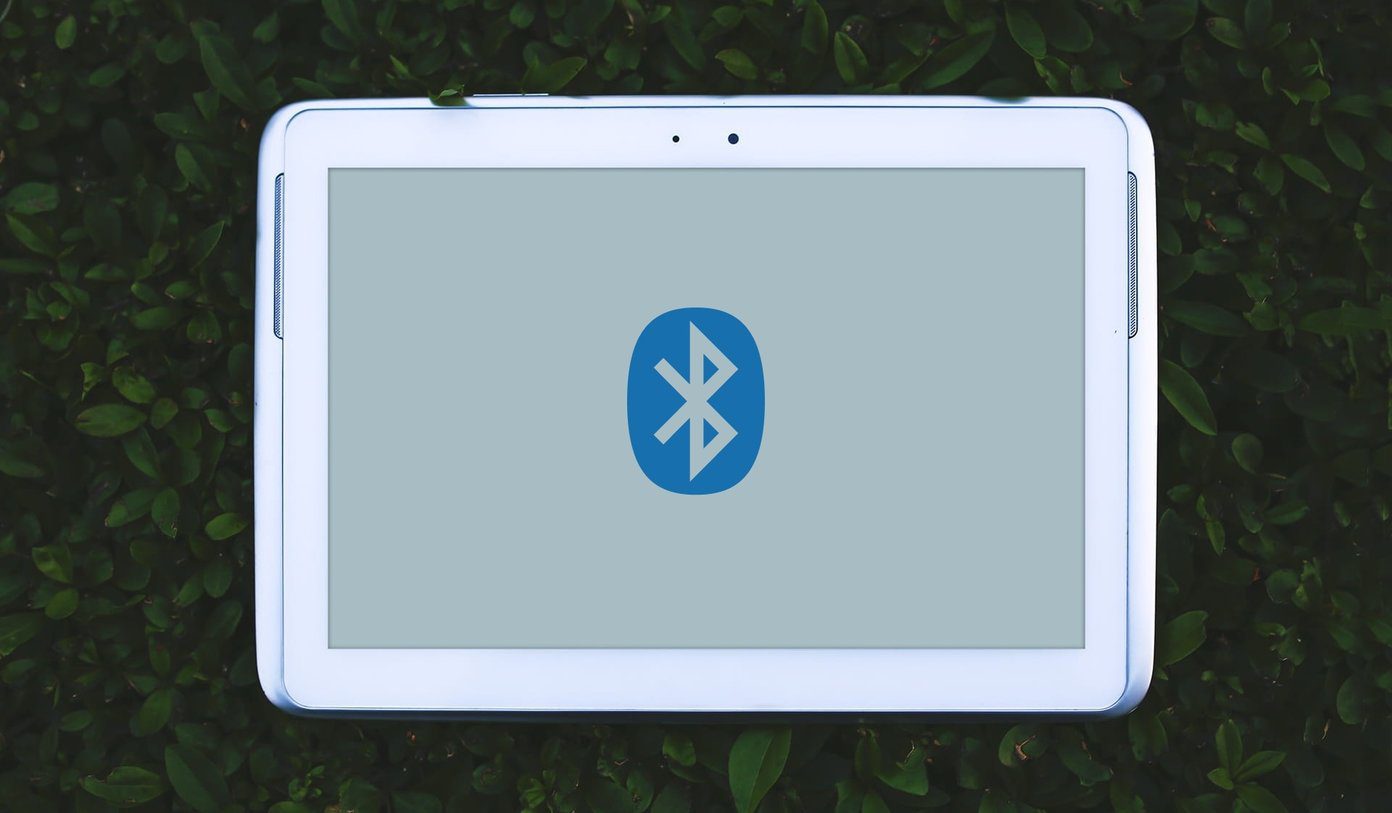The tool was recently released and is available to download from the Microsoft Store. It is a command-line tool, which means you will have to use the Command Prompt. No GUI (Graphical User Interface) means there are no menus or buttons to click. It works on internal and external storage drives, which means you can also recover files and documents deleted on your flash and external hard drives or SSD. Download Windows File Recovery We will discuss everything there is to know about the Windows File Recovery tool, including some examples. Let’s begin.
Prerequisites
It works on Windows 10 computers only. There is no support for older versions like Windows 8 or 7. Even in Windows 10, your computer needs to be updated to build 2004 version or above for the tool to work. How do you check your Windows build version? Press Windows key+R to open the Run prompt and type winver (short for Windows version) before hitting Enter. That will open a dialogue box where you can check your Windows version.
Search Parameters
Microsoft says that the Windows File Recovery tool will work on all devices, including external USB flash drives, hard disks, and memory cards. The tool’s development team has developed for retrieving files even after you have wiped data from your drive. That’s awesome and worrying at the same time. While I am happy that I can now recover files and documents, I had no hope of recovering. I am worried wiping my hard drive clean before selling my laptop is no good. Someone might still recover data. The command-line tool will work on NTFS, FAT, exFAT, and ReFS file systems. That covers all the popular ones and should be enough for most of us. Furthermore, you can search for files and documents by name, file type, file path, and keywords too. Note: Windows File Recovery will work on SD cards, Flash or USB drives < 4GB storage in case of FAT and exFAT. In the case of NTFS, it will work on flash drives > 4GB storage.
How Does Windows Delete Data
Let me explain to you how data or files are managed on Windows quickly. Any file that you delete on your Windows 10 computer is moved to the Recycle Bin. While they just sit there, those files continue to occupy the storage space on your drive. When you delete a file from the Recycle Bin, it is still not deleted, but Windows marks the space (sectors) as empty and ready to store new data. When you store or save new data in the same place (sector) that files are overwritten. That makes it harder or near-impossible to recover the deleted files as it is no longer available in the sector. Tip: Try and use the hard disk as little as possible and don’t store new data before you recover the old one. You don’t want to overwrite deleted data accidentally.
How to Use Windows File Recovery Tool
Download and install it, just like any other app. Launch it from the Start menu with administrator rights. You should see the Command Prompt (CMD) open with a black background. You can also use PowerShell if you know how to. There are three modes for recovering deleted files: Not sure which mode to use? Start from Default until you find what you are looking for. Microsoft says that their CMD tool works on SSDs, but the effect may be limited due to the way SSDs work. Don’t get your hopes high. Files are usually deleted immediately on SSDs. Here is the basic command: The source and destination drive have to be separate as is the case with all file recovery apps. Source is where the file was deleted from and destination is where you want to save it to. All recovered files will be saved to a new ‘recovery_date and time’ folder. Give the below command if you know the file location and name. Of course, you will have to replace the username and the exact filename from the command below. Press ‘y’ to continue when asked. You can recover the entire folder like that. Note the backslash at the end of the folder name. Here are a few commands for Segment mode which includes the /r command before the /n as seen above in Default mode. You can recover all JPEG images and DOCX document files at the same time using wildcard * instead of file name. Here is an example of using keywords in Segment mode. Signature mode is denoted by /x /y command. Let’s try and recover both PDF and PNG files. Not sure which file types are supported? Run the below command to find out. Microsoft has shared even more commands in the official support document that you can check out.
Recovery State
Microsoft’s recovery tool is like a blessing for many Windows users. It is easy to use if you know how to use the Command Prompt which is not difficult anyway. Many users could certainly do with a graphical user interface. Also, it should come pre-installed on every Windows 10 copy with all the bloatware that Microsoft bundles. This one is a utility tool and deserves a place. Otherwise, most users will never find out unless they run into trouble. Next up: Want to backup drivers on Windows 10 computer? Learn how you can do it so you won’t have to download and install them in case something goes wrong. The above article may contain affiliate links which help support Guiding Tech. However, it does not affect our editorial integrity. The content remains unbiased and authentic.