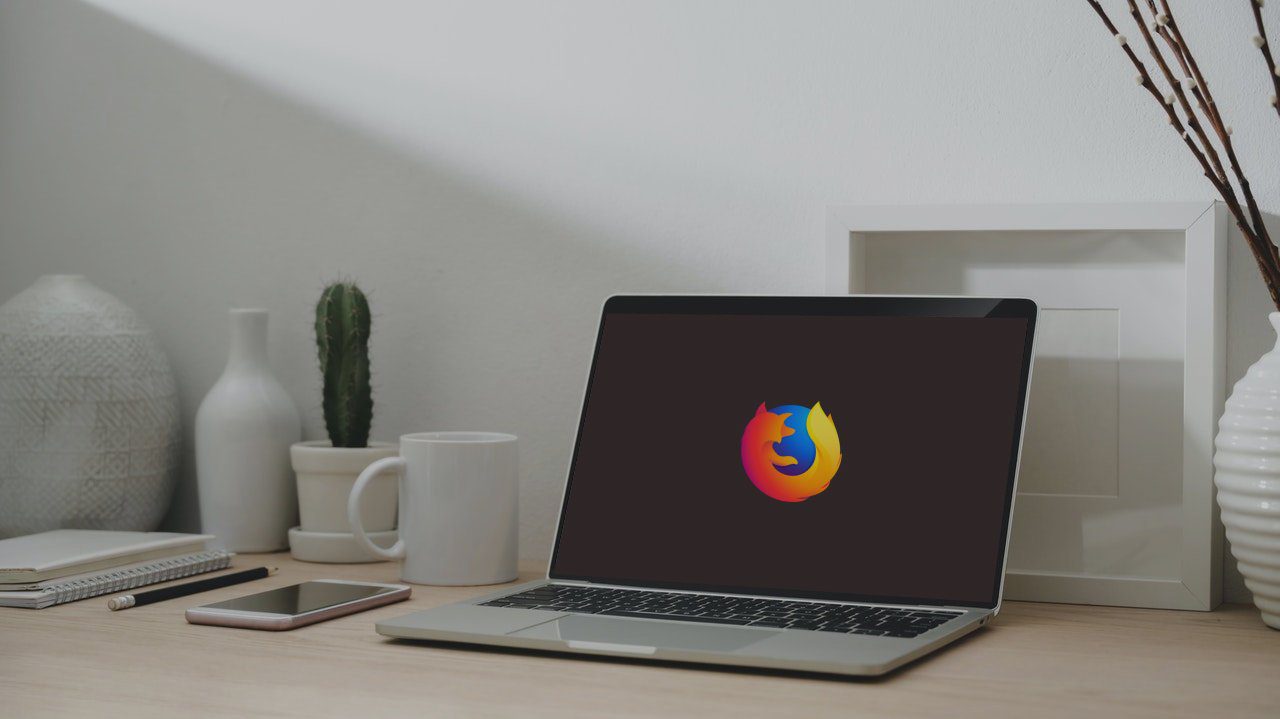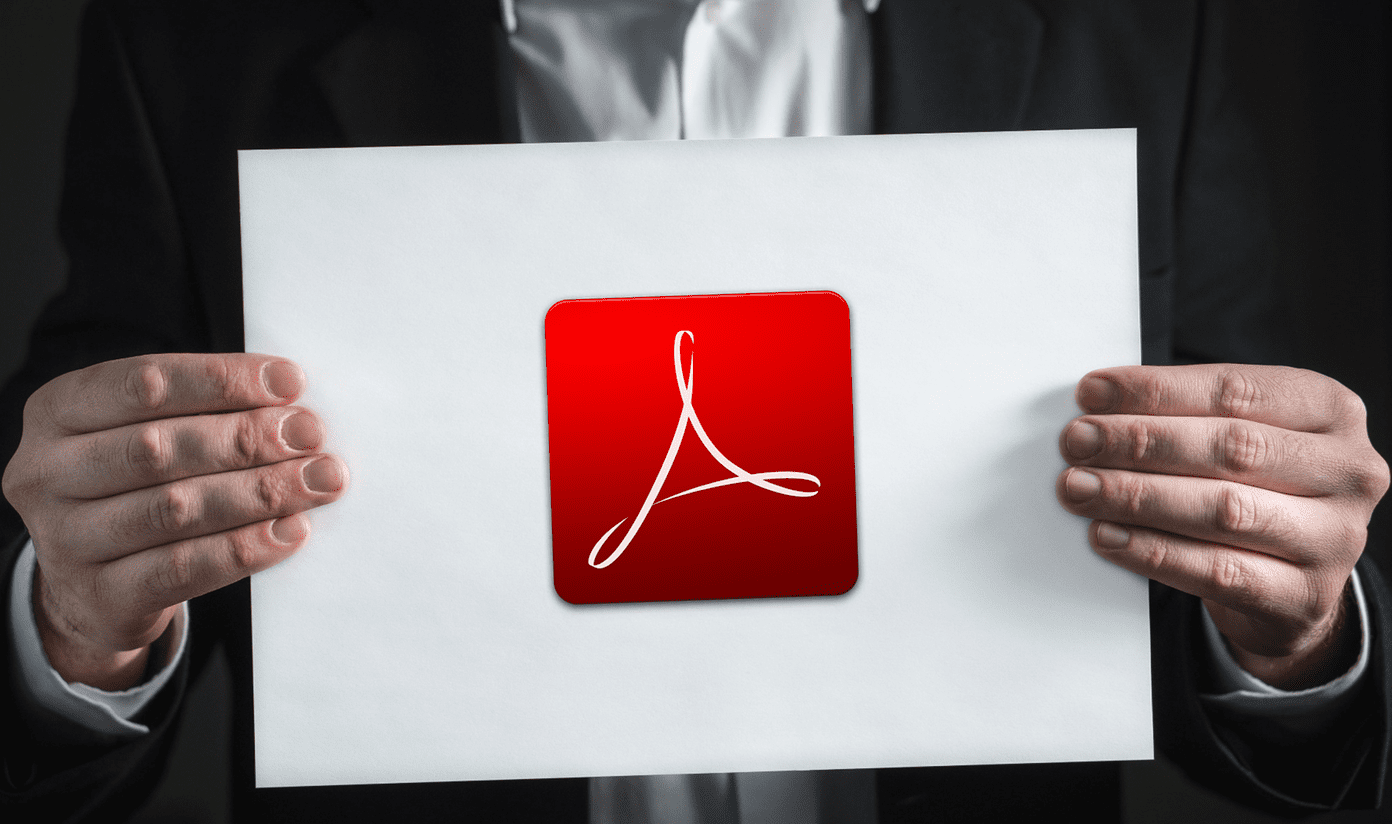We shall talk about what are Disappearing messages in WhatsApp, the meaning of ‘Disappearing messages were turned off’ alert message, what happens by disabling Disappearing messages, and how to enable or disable the Disappearing messages in this post. Let’s get started.
What Are Disappearing Messages in WhatsApp
If the ephemeral WhatsApp status wasn’t enough, Facebook has launched another similar feature on WhatsApp called Disappearing messages. The feature works for both individual and group chats. Recently, Facebook added a feature of disappearing messages in all its apps. Facebook Messenger and Instagram got the vanish mode where messages self-destruct after a specific time. Similarly, WhatsApp received the Disappearing messages feature. Basically, when Disappearing messages are turned on in a personal or group chat, the messages sent until the feature is turned off will automatically disappear from the chat after seven days, just like the WhatsApp Status that disappear after 24 hours.
What Does ‘Disappearing Messages Were Turned off’ Alert Mean
Basically, when a user enables Disappearing messages in the chat, WhatsApp notifies the chat participants about it by showing an alert message in the chat. They will see ‘ turned on disappearing messages.’ Similarly, when the Disappearing messages are turned off, WhatsApp again notifies in the chat about the development. That’s why you see ‘ turned off disappearing messages.’ In a one-on-one chat, you or the other person can enable or disable the Disappearing messages feature. Note that if you enable the feature, then the other person can disable it too. So the control rests with all participants in a conversation. However, only Group admins can activate or deactivate the feature in WhatsApp Groups. So whoever turns it on or off, their name will be mentioned in the message that appears in the chat. That’s the way WhatsApp notifies all the participants about the change, and no one can take undue advantage or pose ignorance unless intentional.
What Happens When Disappearing Messages Are Turned Off
As mentioned above, when Disappearing messages are turned on, the messages sent during that period will get deleted automatically within 7 days. However, when you turn off Disappearing Messages, all the text and multimedia you share will continue to appear like normal messages. Any message that has been quoted or forwarded will still show up. The rules are slightly different for the media received during the period of Disappearing messages. Basically, if media auto-download is enabled in WhatsApp, then the media gets saved in your gallery as well. Even though the media will get removed from the WhatsApp chat after 7 days of disappearing messages, it will not be deleted from your phone. You will have to remove it from your phone’s storage manually. Alternatively, you can disable the auto-download media feature in WhatsApp. For that, go to WhatsApp Settings > Storage and data. You will find the Media auto-download section. Choose No media under all the available options or uncheck the boxes next to available options depending on what’s available. Tip: Find out in detail how to delete WhatsApp photos from Android and iPhone. The Disappearing messages rules will not apply to any new messages that you receive after disabling the feature. Basically, the new messages will not be deleted unless you delete them using feature that says Delete for everyone.
How to Turn on or off Disappearing Messages in Personal and Group Chats
Enable or Disable Disappearing Messages in Individual Chats
In case someone disabled the Disappearing messages, you can enable it again if you want some messages to disappear in the future. To enable or disable the Disappearing messages, follow these steps: Note: The screenshots are taken on an Android phone, but the steps are the same for iPhone. Step 1: Open the WhatsApp chat where you want to enable or disable the Disappearing messages. Step 2: Tap on the contact’s name at the top of the chat. Tap on Disappearing messages. Step 3: Select the box next to On or Off to enable or disable Disappearing messages respectively.
Enable or Disable Disappearing Messages in WhatsApp Groups
Similar to other privileges enjoyed by the WhatsApp group admin, only they get the right to enable or disable the disappearing messages in group chats. So open the WhatsApp group where you want to turn on or off the Disappearing messages. Tap on the group name at the top of the chat. Tap on Disappearing messages and enable or disable them on the next screen.
The Disappearing Act
That’s how the new Disappearing messages feature works, and now you know what the alert message means. The Disappearing messages, when turned on in a chat, will make the texts automatically vanish after seven days. Even though the feature sounds safe and fine, there are loopholes to it. For instance, quoted messages will still appear, but the original text disappears if sent when the Disappearing messages were turned on. Similarly, anyone can take a screenshot of the message or copy-paste the message in a different app or service. So you have to use it only with people you can trust and avoid sharing sensitive information. Next up: Want to take your WhatsApp experience to a new level? Check out the WhatsApp font tricks mentioned in the next post. The above article may contain affiliate links which help support Guiding Tech. However, it does not affect our editorial integrity. The content remains unbiased and authentic.