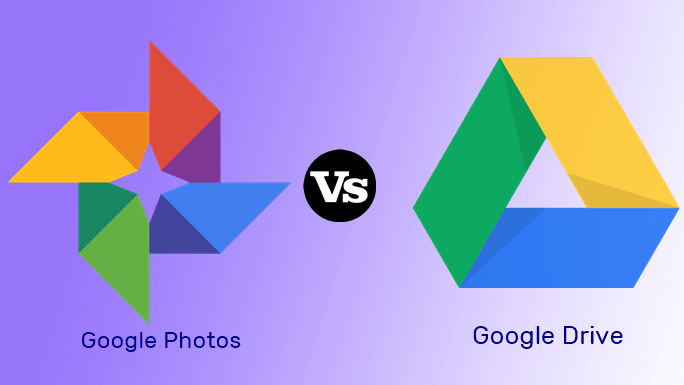Recently the popular photo and video sharing app Instagram launched IGTV for longform video content. It lets users upload videos that can be up to an hour long. Longer videos can benefit from good editing, and you can easily create and edit videos directly from your phones these days. While there are many video editing apps available on the Google Play Store, VivaVideo and VideoShow are the most popular ones. In this post, we dive deep into these two apps and see how they compare against each other. Without further ado, let’s get started.
App Size
There is a huge difference in the size of these two apps. While the VideoShow app ranges from 20 to 25MB, the VivaVideo is on the higher side weighing around 40-45MB. Download VivaVideo Download VideoShow
User Interface
The user interface of both the apps is quite similar. On the first screen, you will be able to select the videos and photos and then you will be taken to the editor window. Although the editing screen is also same, both the apps arrange the editing options under different labels. While in VivaVideo you find three main options: Theme, Clip Edit, and Effects, in VideoShow, you get four main settings: Theme, Music, Edit, and Settings. Every tool is clearly labeled with simple and understandable words, in both the apps. One of the differences clearly visible is that in the VivaVideo app you can see the clips or the photos on the main editing screen itself, and you just have to hold and drag them to change their positions. In case of VideoShow, you have to first tap the Edit icon followed by Clip Edit to change the position. For some this may not make a huge difference but I like to have the clips at my disposal.
Themes and Effects
Both the apps support theme functionality with each offering many free themes. However, only the VideoShow app lets you customize the prologue and epilogue of the video. If free themes don’t entice you, switch to the premium themes. Further, you can also add effects like thunder, bubble etc., in these apps. However, none of the apps support face filters currently.
Basic Editing Features
Both the apps come with superb editing features in the free version. To start with, you can trim and split the video according to your preference. You can duplicate and even reverse a clip. These apps also let you rotate your videos and adjust the speed. Interestingly, the VideoShow app lets you zoom your videos, a feature missing in the VivaVideo app.
Subtitles
Again, both the apps let you add text over your video clips. You can customize the color, background and alignment of subtitles. When it comes to adding text, I liked the user interface of VideoShow more when compared to VivaVideo.
Sound and Music
A video is incomplete without sound. Appropriate music or sound effect can change the feel of the entire video. Hence, it is necessary for a video editing app to have amazing audio settings. In the VivaVideo app, you can either add your own sound file or download from the online library of this app. In case you want to add sound effects, the app provides a bunch of them. You can also record your own voice with the native recorder. Moreover, if you don’t want to add sound, you can mute the video. While in both the apps you get the ability to enable or disable the fade in/fade out effect, the VideoShow app doesn’t support the mute feature. Other than that the VideoShow app offers same sound and music features, however, the arrangement of these options in the VivaVideo app feels more user-friendly. Primarily because all of them are present in one place.
Aspect Ratio and Background
Every social platform has a different size for videos. While some support 1:1 aspect ratio, others like YouTube have 16:9 ratio. Thankfully, both these apps let you change the aspect ratio of your videos to make them fit a certain size. The VideoShow app offers five different sizes and multiple colors to add as a background. You can also add a blur effect instead of a color. In the VivaVideo app, the feature goes by the name Canvas and provides seven different aspect ratios. Unlike the VideoShow app where you cannot customize the blur effect of the background, the VivaVideo app supports this feature.
Stickers, GIFs and Doodles
To enhance your videos, you can overlay them with stickers. The stickers range from normal stickers to photos in your gallery. You can even add a GIF to your video. And yes, you can customize the duration of each sticker according to your wish using the slider. However, only in the VideoShow app you can doodle on your videos with the ability to change the pen size and color.
Price
Nothing good comes free. Yes, you get most of the features in the free versions too but there are certain limitations. For instance, in the VivaVideo app, you can only create a 5-minute video in the free version. Similarly, you cannot export HD quality videos or customize the background. In the VideoShow app too, you cannot utilize all the cool effects in the free version. Also the HD and 4K quality videos are not available in the free VideoShow app. We know what you are thinking. Watermarks. Right? Sadly, both the apps add a watermark to your videos. To remove them, you will have to spend some money. With the money spent, you will also be relieved of the annoying ads in these apps. Interestingly, in the VideoShow app, you don’t necessarily need to buy the entire premium package. You can choose from the features that you like. For instance, if you want to remove the watermark, you can pay for that only.
Who Wins?
Both of them. No, really. Both these apps offer interesting and unique video-editing features. While some minor features are missing in one app, they are compensated by extra goodies in the same app. It depends on your preferences, and I hope you’ve been able to figure out which app will suit you better after reading the points we mentioned in this article. Happy editing! The above article may contain affiliate links which help support Guiding Tech. However, it does not affect our editorial integrity. The content remains unbiased and authentic.