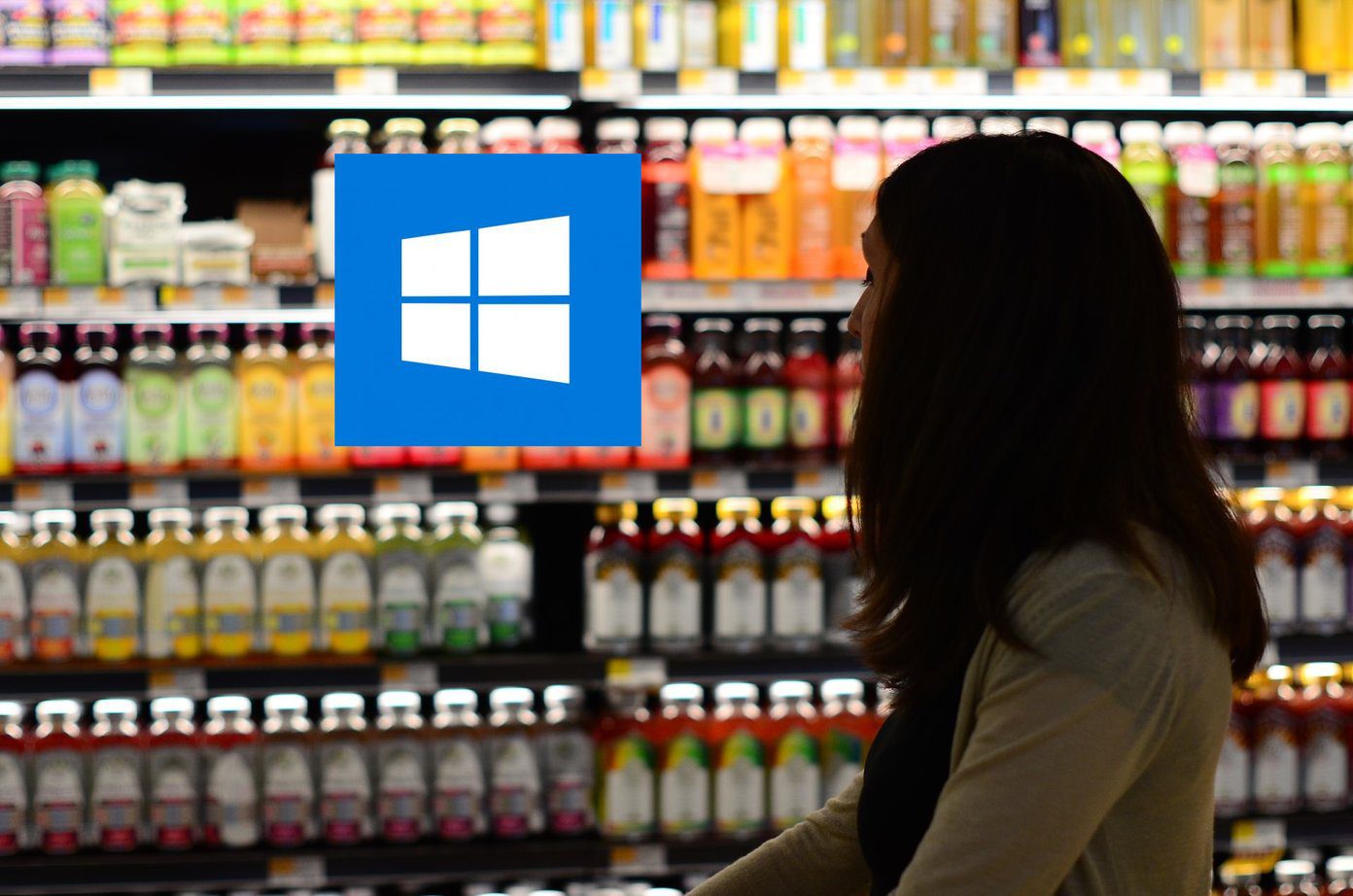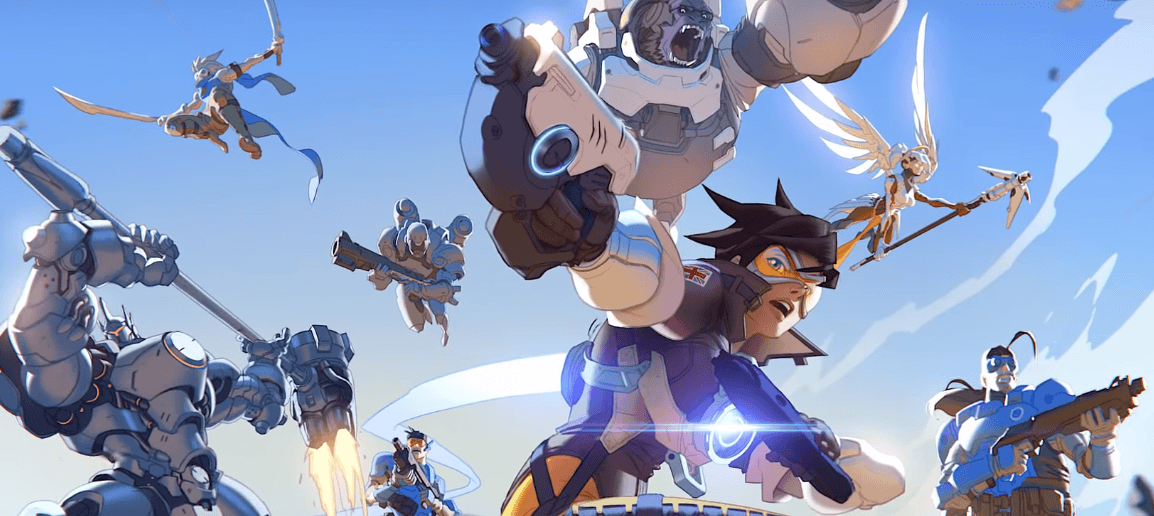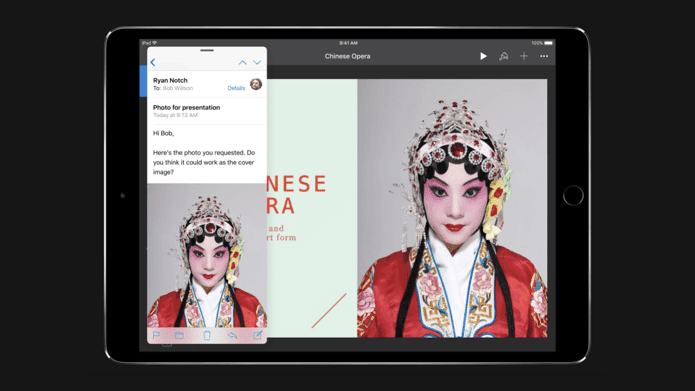Craig Hockenberry wrote on his blog furbo.org last year about ergonomics and what he dubbed the “reverse crown.” He makes the argument for positioning the crown on the bottom left of the Watch instead of the top right and it makes perfect sense, assuming you wear your watch on your left wrist. Others, however stand by Apple Watch’s standard orientation with the crown on the right side. Ultimately, is there a single right way to wear your watch, or even a superior way? Probably not, but it’s simple enough to figure out based on your own preferences what works best for you. To help out with that, instead of having to spend days potentially uncomfortable and annoyed with your watch for testing purposes, check out this list of reverse crown pros and cons.
Reverse Crown Pros
The reverse crown frees up your pointer finger instead of having to use it for scrolling. With the crown on the left, you can scroll with your thumb by pushing upward. The pointer finger can support the side of the Apple Watch as you do this and also tap and flick around on screen too.
You can also press on the reverse crown with your thumb instead of the pointer finger. Because the pointer is already on the other side of the watch supporting it, you don’t need to switch positions too much or twist your hand just to go home on Apple Watch.
Hockenberry points out as an additional perk that with the crown on the left, the microphone and speaker are now down toward the bottom of the device and facing right. This puts both a bit closer to you, so voice recognition should hopefully improve and audio output is that much louder.
Reverse Crown Cons
While scrolling with the thumb to free up your pointer finger makes sense for touch interaction, it definitely feels much more effortless overall to scroll with your pointer finger especially when having to scroll quickly. This can technically be done with Apple Watch still in reverse crown mode, but your pointer finger will slightly obstruct what’s on the display. It’s easiest to just flick up and down on the digital crown when it is positioned at the top right.
The speaker and microphone might be slightly closer to you in reverse crown mode, but that also exposes them a bit more. For instance, they become more vulnerable when you’re washing your hands since they directly face the faucet. This shouldn’t be a problem for you IPx7-certified Apple Watch Series 2 customers, but Series 1 customers should at least take note.
If you’re nit-picky about software design, you won’t be pleased to find that the scroll bar still displays at the top right of the screen on the opposite side of your reverse crown.
Weigh the pros and cons and determine based on your own ergonomic preferences what works best for you. Give both a test drive too. Go to Settings > General > Orientation to make the switch. The above article may contain affiliate links which help support Guiding Tech. However, it does not affect our editorial integrity. The content remains unbiased and authentic.