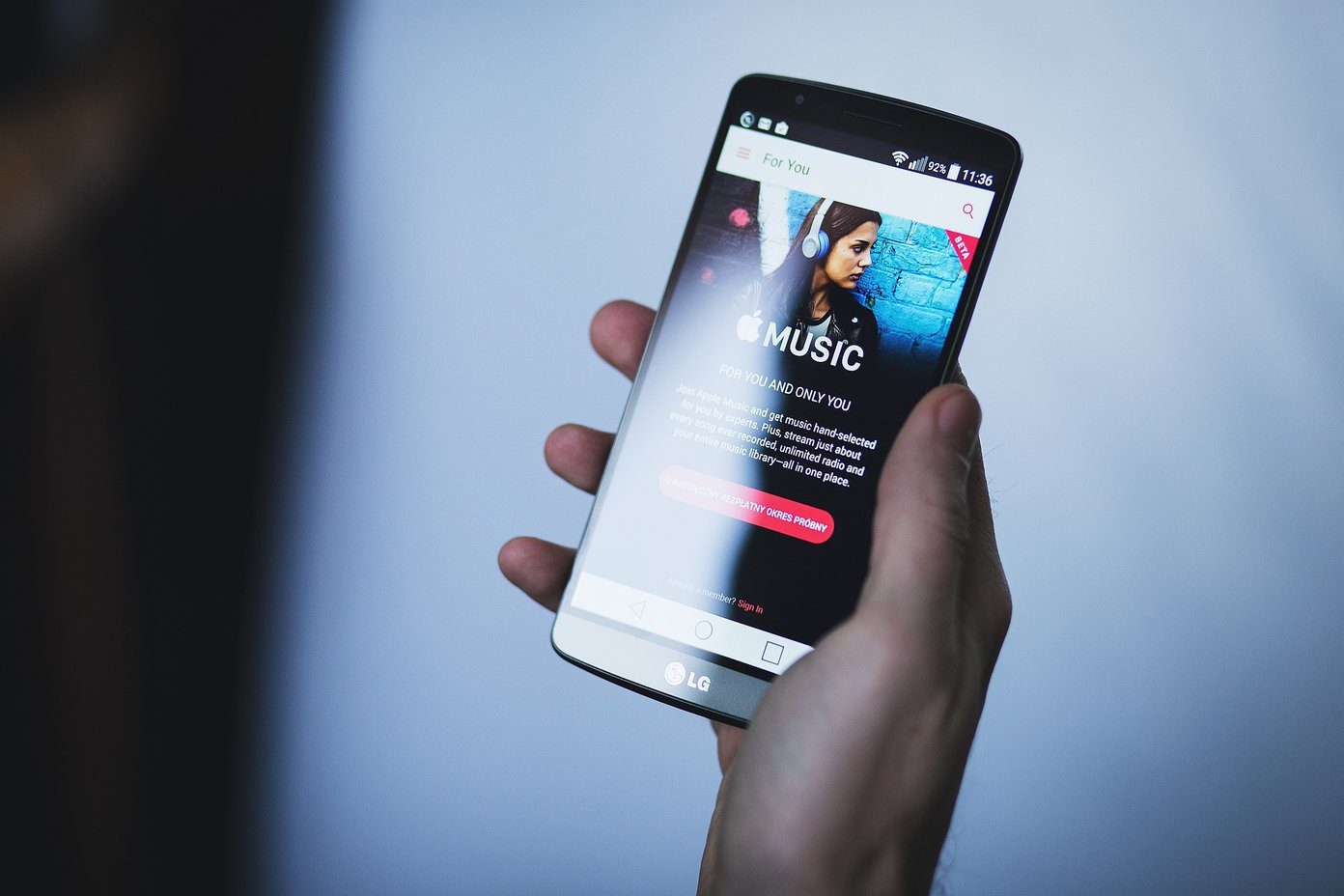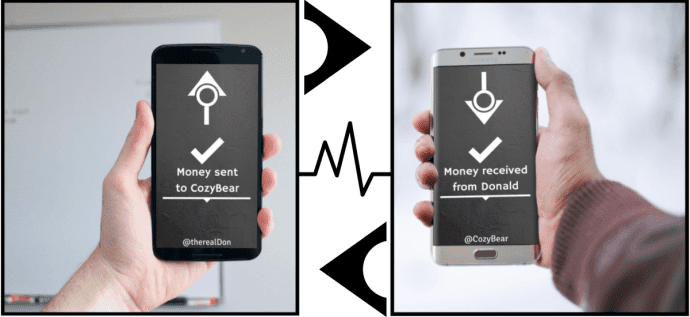But in today’s fast-paced world who likes to wait, right? Me neither. So today I will show you how you can transfer files between two Android devices using the concept of Wi-Fi direct. Yes, we will make it work over Wi-Fi even without an access point to connect to nearby. We will use a versatile file manager app called ES File Explorer for the task. Note: The process might not be supported on old Android devices running on ICS (Android 4.0.4) and below.
Creating a Personal Hotspot on Android
So as I mentioned, we will not use any external Wi-Fi hotspot to connect to the devices. We will start a hotspot on one of the devices and connect the second Android to it. To host a Wi-Fi connection, open the Android settings and select the More option under Wireless and Network settings. Here, tap on the option Tethering and portable hotspot (the name might differ) and start the connection. You may change the SSID name and set a password for extra security. Note: Most of the tablets that do not come with SIM card support might not find the option to create a personal hotpot as it’s not a necessary feature if you can’t access 3G on the device.
Transferring the File using ES File Explorer
Once you have hosted the connection on an Android device, activate the Wi-Fi on second Android phone and connect to the network hosted by the first phone. Make sure you don’t have a static IP, but dynamic IP in the Wi-Fi settings. Once both the devices are connected, it’s time to launch the ES File Explorer app on both of them. On the Android device from where you want to send, select the files and tap on the three-dot menu for more options. You can select multiple files if you wish to and then tap the Send option in the menu. If both the devices are connected to each other and you have ES File Explorer open on both of them, you will see the second Android device in the list. Now all you need to do is tap the Send button and the receiver will get an accept notification to allow the incoming file transfer. The speed of transfer will be 30 times more than that of Bluetooth (around 3 to 5 Mbps) and you can even transfer a full HD movie in a matter of minutes. Also, the transfer can be sent to background and you can initiate a parallel transfer with a third android device as well. Note: It doesn’t matter which of the Androids is hosting the connection. Once the devices are connected, you can send and receive files from any of the devices.
Video
Here’s a step-by-step video of the entire process. Make sure to hit the ‘Thumbs Up’ button if you like it and subscribe to Guiding Tech’s YouTube Channel for more such videos.
Conclusion
I am sure I made your everyday life a bit easier today. Enjoy the trick when your friends ask you to send over the music video or movie you have on your mobile, instead of swapping the memory cards to copy the file. If you have any doubts or you are facing any problem, don’t forget to ask in the comments section. The above article may contain affiliate links which help support Guiding Tech. However, it does not affect our editorial integrity. The content remains unbiased and authentic.