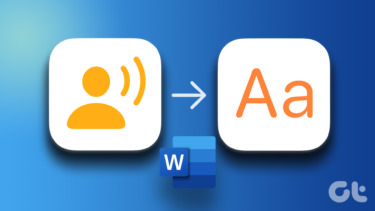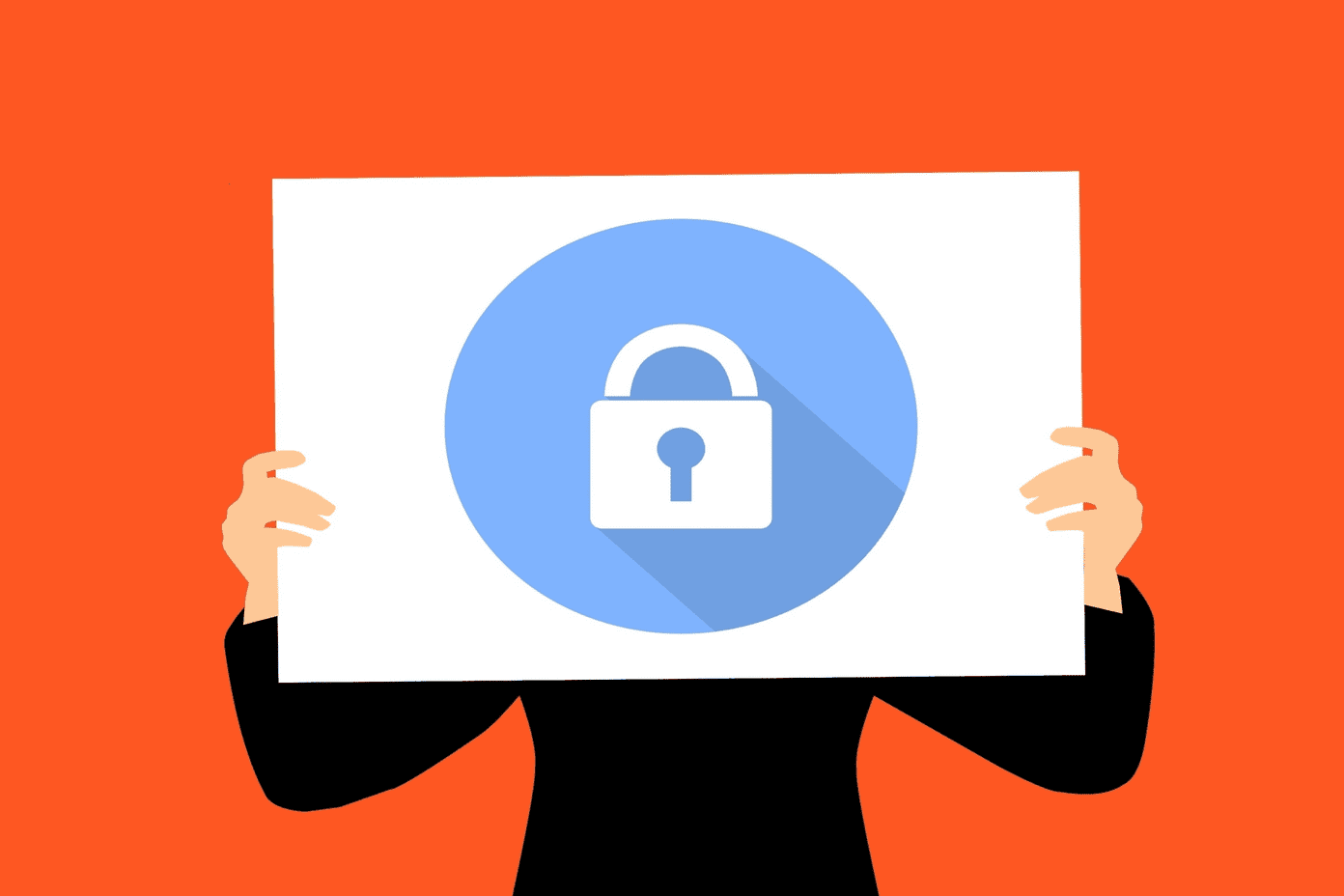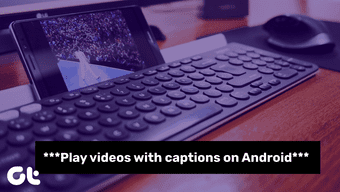The results aren’t always perfectly accurate. However, all you need to do is go through the text a little and correct the mistakes. This will still end up saving you the time you’d have spent doing it some other way. Here’s how you can can use YouTube to transcribe your audio notes.
Using YouTube’s Auto Caption System to Transcribe Text
The process of using Auto Caption to transcribe a text is quite simple. Basically, all you need is the audio file you want to transcribe, an image file (it doesn’t matter what it shows) and a YouTube account. The rest of the tools are easily found online. First, you’ll need your audio file to become a video (at least, in YouTube’s eyes). This is done just the way you would upload a song to YouTube (if you want to convert a YouTube video to MP3, that’s easily done, too). Step 1: The easiest way to do this is to use a service like TunesToTube, which will turn your audio file into a YouTube video. So, go to TunesToTube and connect your YouTube account to the service. If you’re not logged into YouTube, you’ll need to login. Step 2: Give TunesToTube the permission to manage your YouTube account. Step 3: Your next move is to add your audio and image files. This is done via TunesToTube’s simple interface – click Upload Files. Add whatever title and description you want and you don’t have to add any tags if you don’t want to. Note: The only important thing is for the audio to be in a language that YouTube’s auto caption feature understands. Those languages are English, Dutch, French, German, Italian, Japanese, Korean, Portugese, Russian and Spanish. Step 3: Once you’ve browsed for your files and have added them to TunesToTube, don’t forget to fill in the CAPTCHA. After that, you can go ahead and click Create Video! Step 4: Wait for your video to be uploaded. The time it will take to upload depends on how large your audio file and image are, how fast your internet connection is and, last but not least, the load on YouTube’s servers at that particular moment. After that, wait for your video to process – you can see whether the process is over in YouTube’s Video Manager if you’re getting impatient. Step 5: When the video’s processing has been completed, know that it will still take a while before it is captioned. The duration depends again on YouTube’ server load at that time of the day. I’ve tried doing this with a few videos, all of them a few minutes long. In some cases it took just a few minutes, while there was a time lag when the process lasted 15 minutes. It’s still quick, though. When it’s done, you’ll see an icon (like the one shown in the screenshot) marked below your video, called Transcription. Click the Transcription button. Step 6: You can now copy your transcription and correct the mistakes. If the person speaking does so in a clear fashion and there’s not too much noise around, it should be pretty accurate. Cool Tip: If you don’t understand what YouTube has transcribed, you can just click that line and you’ll be taken to the specific moment in the video, so you don’t have to browse through all of it to find something.
Conclusion
If you need a quick transcription of an audio memo, this is an easy way to do it. The results are not always perfect, but it can be helpful. We have a lot more YouTube Hacks, Tips and Resources here. The above article may contain affiliate links which help support Guiding Tech. However, it does not affect our editorial integrity. The content remains unbiased and authentic.