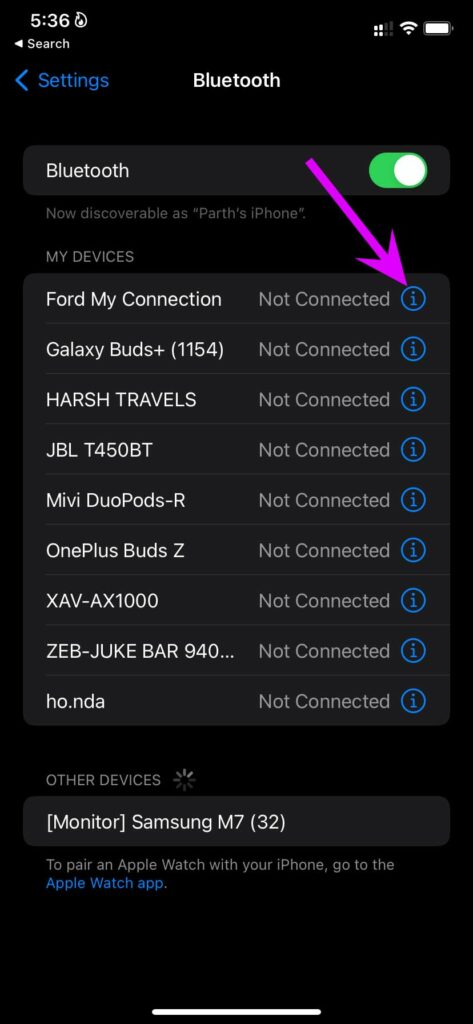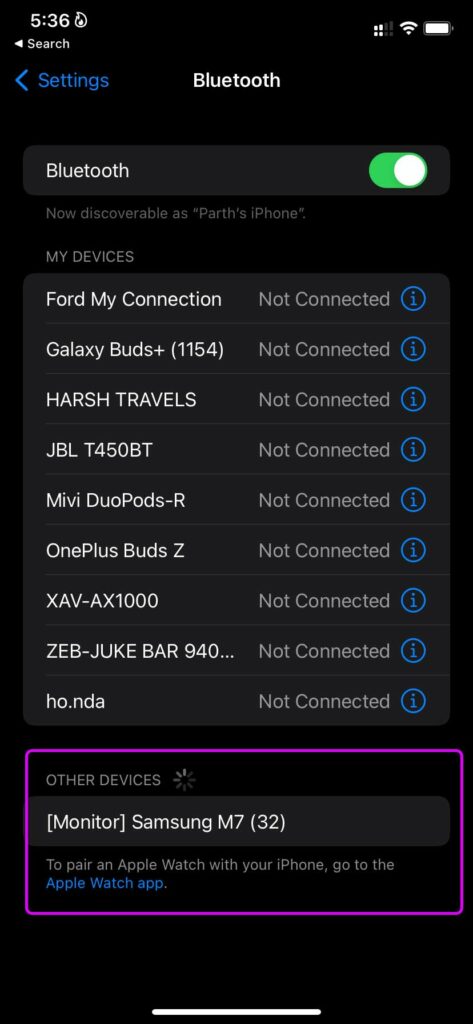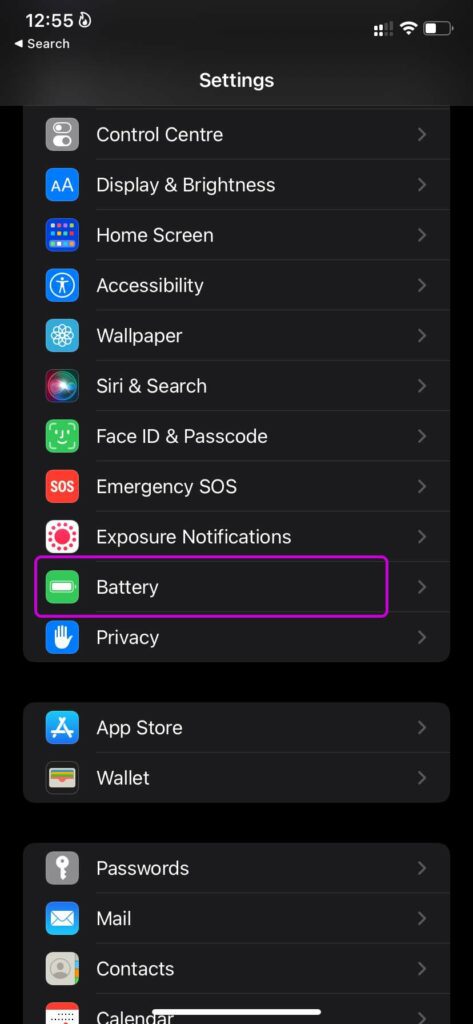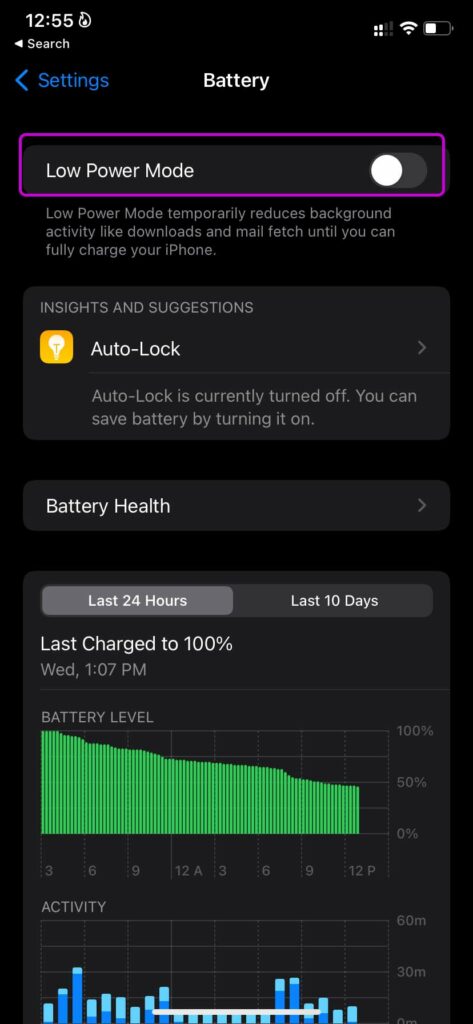1. Turn on Bluetooth on Speaker
Let’s first cover the basics. All Bluetooth speakers come with a physical button to turn on the device. Look for the power button on your Bluetooth speaker and switch on the device. You can also look for an LED indicator to confirm if the Bluetooth device is indeed switched on or not. Once you have switched on the Bluetooth device, try connecting your iPhone to the speaker again.
2. Forget and Pair the Speaker Again
This trick works for all Bluetooth speakers. If you have paired your iPhone with the Bluetooth speaker before, you can forget the speaker from the Bluetooth menu and pair it again. Here’s what you need to do. Step 1: Open the Settings app on iPhone and go to the Bluetooth menu. Step 2: From the My devices menu, find the Bluetooth speaker that you are trying to connect to. Step 3: Tap on the little ‘i’ button beside the speaker name and select Forget This Device. Confirm your decision.
Step 4: Go back to the Bluetooth menu and find the Bluetooth speaker from the Other devices menu.
Step 5: Tap on the Bluetooth speaker name and establish the connection again.
3. Check Bluetooth Device Battery
You should check the Bluetooth speaker battery. As we mentioned earlier, these speakers come with an LED indicator suggesting the current charge on the device. For example, a red LED indicator means that the Bluetooth speaker is running low on the battery. Hook it up with a charger and try connecting iPhone to the Bluetooth speaker again. iOS also comes with a battery widget that shows the remaining charge on the phone and other connected Bluetooth devices. If your iPhone is facing frequent disconnection with the Bluetooth speaker, you can check the exact battery percentage charge left from the battery widget. Step 1: Swipe right to the iOS Today view menu. Long-press and tap on the + icon at the top.
Step 2: Find the Battery widget and choose from small, medium, or large widget sizes.
Step 3: Add the widget to the Today View screen and you can check the connected Bluetooth device’s battery charge.
4. Force Restart iPhone
If your iPhone isn’t functioning as expected, you can force restart it and try your luck with the Bluetooth connection again. With iPhone X and above models, you can press the volume up/down and the side button at the same time and hold it until the Apple logo appears. If you have an older iPhone model, you can check this dedicated guide from Apple to force restart it.
5. Check for Mute Button on Bluetooth Speaker
Many Bluetooth speakers come with a dedicated mute button. May be it is pressed on your Bluetooth speaker accidentally. So the song will continue to play on iPhone, but you won’t hear the same on Bluetooth speaker. Press the mute button on the Bluetooth speaker a couple of times to test that.
6. Disable Low Power Mode on iPhone
Low Power mode on iPhone is designed to pause background tasks, activities, and automatic updates to save battery juice. If you are running low on battery, you might have enabled the Battery saver toggle on iPhone. That can lead to frequent disconnections with the Bluetooth speaker to preserve the battery. You need to disable battery saver mode or put your iPhone on charge. Step 1: Open the iPhone Settings menu.
Step 2: Go to the Battery menu and disable the Battery saver toggle from the following menu.
7. Reset Settings
A wrong setting tweak on iPhone can lead to Bluetooth issues on iPhone. Instead of figuring out the wrong setting change, you can reset settings on iPhone and let iOS handle the issue. Step 1: Go to iPhone Settings app. Step 2: From the General menu, select Reset or Transfer iPhone.
Step 3: Tap on Reset and Reset Settings from the context menu.
8. Update iOS
Whenever Apple releases a major OS update, some users are bound to face problems with Bluetooth connectivity. Apple is quick to resolve such problems with OS updates. Go to Settings and open the General menu. From Software updates, install the latest iOS update and connect your iPhone with a Bluetooth speaker.
Enjoy Your iPhone With Bluetooth Speaker
Now that Apple has completely ditched the headphone jack, it’s more important than ever for the Bluetooth functionality to work as expected. You don’t need to spoil your mood when iPhone fails to connect to a Bluetooth speaker. Bookmark this post, and visit it every time you face such problems. The above article may contain affiliate links which help support Guiding Tech. However, it does not affect our editorial integrity. The content remains unbiased and authentic.