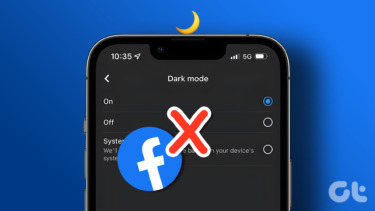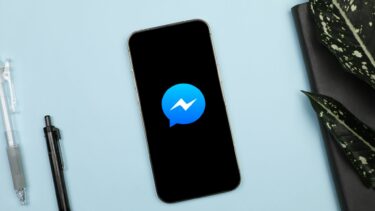If you’ve been at the receiving end of such a similar issue yourself, you’ve come to the right place. We’ll share some troubleshooting methods that you can try to fix Facebook app problems on your iPhone. So, let’s get right into it.
1. Check Internet Connection
Since the Facebook app requires an active internet connection to work, you can start by checking the internet connectivity on your phone. To do that, open Safari on your iPhone and see if the websites are loading fine. If the internet is fine and you’re on mobile data, you can make sure that the Facebook app can use that data. To do that, open the Settings app and go to Mobile Data. Turn on the slider next to the Facebook app if it isn’t already.
2. Check if Facebook Is Down
If the past events have proven anything is that it’s not uncommon for even the likes of Facebook to have downtimes. Yes, it could be that Facebook not working on iPhone is an issue on Facebook’s side rather than the other way around. Thankfully, websites like Downdetector are built to keep track of such service outages for many major providers, including Facebook. You can visit the Downdetector website to be sure of it. Visit Downdetector
3. Clear Facebook’s Browser Cache
Similar to Safari and Chrome, did you know that websites that you open in Facebook’s browser also collect cache data? Yes, those links visited in Facebook’s mobile browser also accumulate cache and cookies data. This data may be hindering the Facebook app from working properly on your iPhone. Thus, you can try clearing out that cache by following the steps below. Step 1: Launch the Facebook app and tap the three horizontal lines at the bottom-right corner. Expand Settings & Privacy and go to Settings. Step 2: Scroll down to the Permissions section and select Browser. Lastly, tap on the Clear button next to ‘Your browsing data’ to delete cache data collected by the browser. Once cleared, restart the Facebook app to see if it works fine now.
4. Reboot iPhone
One of the app or processes running on your iPhone may be causing problems with the Facebook app. Thus, you can try restarting your iPhone to close all of them and try opening the Facebook app to see if it works now.
5. Reinstall Facebook App
If the above solutions fail to resolve the Facebook issue on iPhone, you can try reinstalling the Facebook app. This will delete the associated data with the app and update the app in the process. Download Facebook
6. Update iOS
Next, you can try updating your iPhone to the latest iOS version available. The issue may be limited to the particular iOS version you’re on, and updating to a newer one might fix it. To update your iPhone, launch the Settings app and navigate to General. Now tap on the Software Updates option to look for any new updates.
7. Reset Your iPhone
If the problems you’re facing are not limited to the Facebook app, then you should consider resetting your iPhone. This will restore things like Wi-Fi passwords and settings preferences to their default values. Here’s how to do it. Step 1: Launch the Settings app on your iPhone and navigate to General settings. Step 2: Tap on the Reset option followed by Reset All Settings. Enter your password to confirm and initiate the process.
8. Try Facebook Lite
If the problem persists, you can try switching to a lighter version of the Facebook app called Facebook Lite, especially if you’re using an old iPhone or one with very little free storage space. As suggestive of its name, the Facebook Lite app is less demanding in terms of memory usage and offers almost every essential feature required. Facebook Lite
Back to Socializing
Considering how much time we spend on social media sites like Facebook, any downtime with the app makes us anxious. But once you go through the above solutions, it should resolve the Facebook issues for good. Let us know which method did the trick for you in the comments below. The above article may contain affiliate links which help support Guiding Tech. However, it does not affect our editorial integrity. The content remains unbiased and authentic.