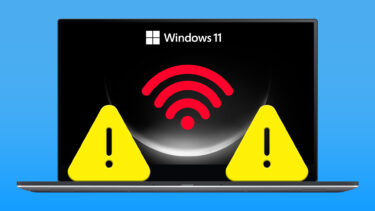Does your phone abruptly get disconnected from a Wi-Fi network minutes after initiating a connection? Does this happen every time or occasionally? Whatever the situation is, this article will help you get it fixed. Let’s get right into it.
1. Reconnect to the Network
Sometimes, simply reinitiating connection to the Wi-Fi network that keeps disconnecting could help fix the issue. Here’s how to get it done on your Android device. Step 1: Open your phone’s Settings menu. Step 2: Select ‘Network & Internet’ option. Step 3: If your device is connected to a network, tap on the Wi-Fi option. Step 4: Look for a gear icon to check more details of the connected network and then select Forget. That disconnects your device from the Wi-Fi network and deletes the network from your phone’s memory. Step 5: If you aren’t connected to the network with the ‘reconnecting and disconnecting’ issue, tap ‘Saved networks’ in the Wi-Fi Settings menu. Step 6: Select the network with the connection issue by simply tapping on the name. Step 7: Tap the Forget icon. That will delete the network from your device’s memory. Now reconnect to the network by entering the network’s credentials — type in a password if the network has one. If the ‘disconnection and reconnection’ issue persists, then try any of the troubleshooting tips below.
2. Forget Previously Connected Network
Usually, when there are multiple available networks in the range of your phone, the Android OS tries to connect to the network with the best signal strength. This is a brilliant feature. One downside is that in the process of finding and switching to the best network, your device’s Wi-Fi keeps disconnecting and reconnecting. You can fix this by forgetting available networks that you have previously connected to (follow Step 1 – 7 above) or use a Wi-Fi Prioritizer — apps that tell your device which network to connect to when there are multiple available networks.
3. Disable Interfering Apps
Some apps help you get the best out of Wi-Fi networks on your Android device but sometimes affects its functionality. Some examples of these apps are VPNs and Wi-Fi Prioritizing apps. If any of such apps that could cause network interference on your device, temporarily disabling or turning it/them off could help. If you have an antivirus app installed and active on your device, you should disable it or turn it off and see if it fixes the Wi-Fi disconnection and reconnection issues. This worked for some Android users. Do this and reconnect to your Wi-Fi network. If the issue persists, and your phone is unable to stay connected to your Android device, try the next troubleshooting fix below.
4. Reset Network Settings
Resetting your Android smartphone’s network settings could also help fix this issue. What a network reset does is to refresh your phone’s Wi-Fi settings, cellular network settings, Bluetooth settings, and VPN configurations. This helps to fix network and connectivity issues on your device. Follow the steps below to reset your phone’s network settings. Note: Resetting network settings will delete all saved (Wi-Fi and cellular) networks, passwords, as well as paired Bluetooth devices. Step 1: Open your phone’s Settings menu. Step 2: Scroll to the bottom and select System. Step 3: Tap the Advanced drop-down option. Step 4: Select Reset options. Step 5: Tap ‘Reset Wi-Fi, mobile, & Bluetooth’. Step 6: Tap the Reset Settings button at the bottom of the page. After that, reconnect to the Wi-Fi network.
5. Restart Your Phone
It is common knowledge that restarting your phone (or any device at all) helps fix some issues it could be facing. This age-long troubleshooting technique could also fix issues with Android Wi-Fi that keeps disconnecting and reconnecting. Simply tap and hold your phone Power button and select Restart. Reconnect to your phone to the network when it comes back on and check if your phone stays connected to the network or not.
6. Check Router Settings
You also want to ensure that your phone isn’t blocked from accessing the network. Because if it is, that could be the major reason why your device can’t stay hooked to the network. If you have access to the router’s admin panel/dashboard, unblock your device if it has been blacklisted or blocked. If you do not have access to the router’s admin panel, contact someone who does.
7. Restart the Wi-Fi Router
If your device isn’t blocked or blacklisted from the router, check that it (read: the router) is functioning properly. Typically, restarting a router fixes some connectivity issues; you might want to try that. Upon restart, reconnect your phone to the network and see if it disconnects. If the issue still persists, move on to the next troubleshooting suggestion below.
8. Update Router Firmware
Do you know how OS updates bring new features to your smartphone and fix some bugs and issues? That’s what firmware updates does to your router. If you are sure that the ‘Wi-Fi disconnecting and reconnecting’ issue on your Android phone is as a result of some problems with your router, upgrading the firmware could help fix the issue. Firmware upgrades are easy. You should visit your router manufacturer’s website or read the router’s instructions manual on how to get it done. You can also check out our guide on upgrading a router’s firmware.
Stay Connected
Whatever the cause of the Wi-Fi disconnection and reconnection issue is on your Android device, at least one of the above-listed troubleshooting tips should help you get it fixed. Try them out and let us know if your phone’s Wi-Fi connection is now stable. Next up: Is Wi-Fi or Bluetooth not working properly on your phone? Do you want to reset network settings? Check out the article linked below to find out what will happen you do so. The above article may contain affiliate links which help support Guiding Tech. However, it does not affect our editorial integrity. The content remains unbiased and authentic.