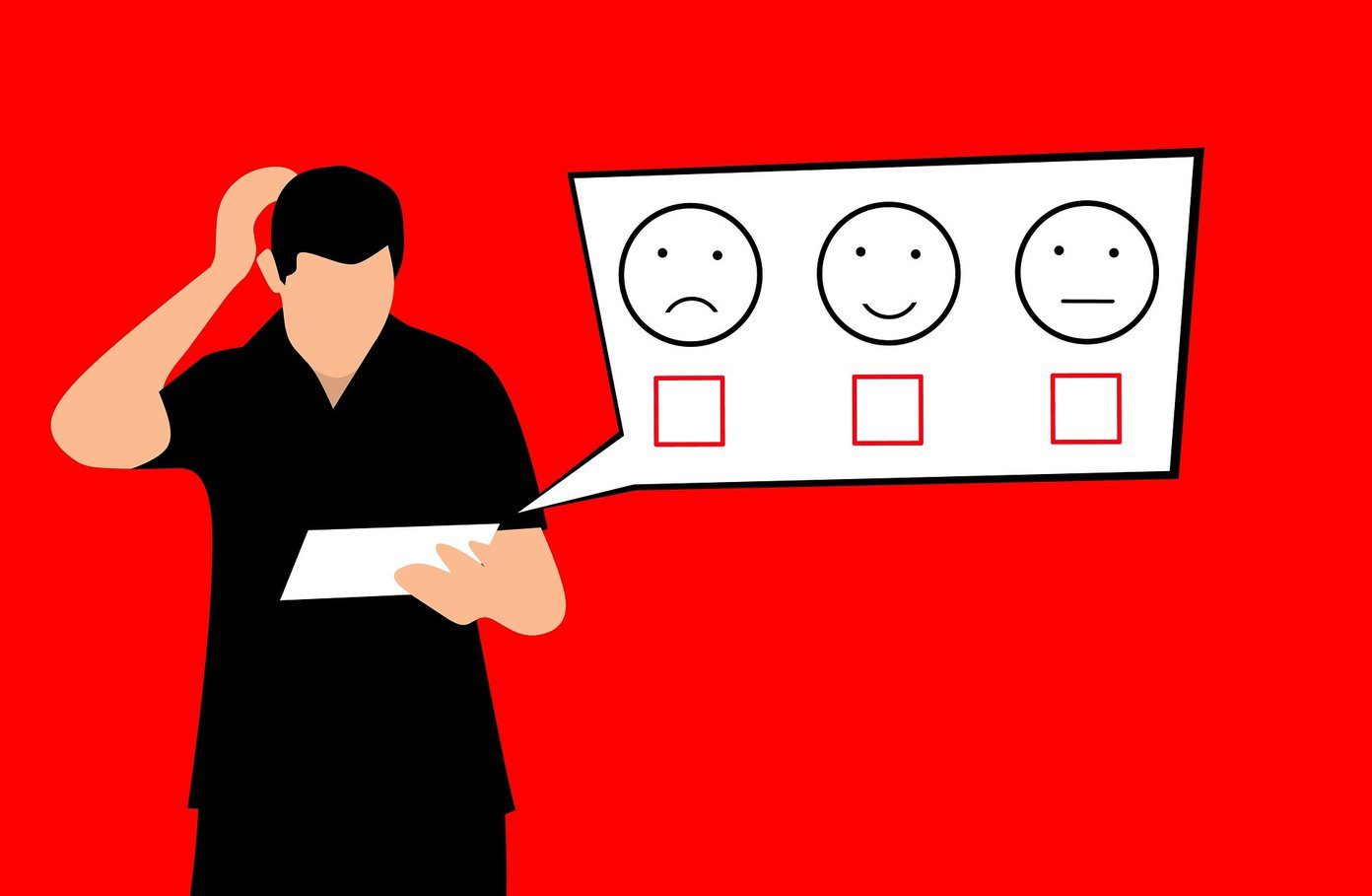You should turn off each setting one-by-one and give it some time. That way, you can identify which one is responsible for random vibrations. The following fixes will also work on almost all Samsung Galaxy smartwatches such as Galaxy Active 2, Galaxy Watch 2, Galaxy Watch 3, and more. Let’s get started. Note: With more recent updates, the location of the settings might change. We have mentioned the smartwatch and Wearable app steps, both wherever available, to be on the safer side.
1. Turn off Bluetooth Connection Alerts
One of the primary reasons that make your Galaxy smartwatch vibrate randomly is the Bluetooth disconnection alerts. Every time your watch goes out of the Bluetooth range with this feature, the watch will notify you about it. Even though it’s a useful feature, it can get annoying at times. To disable it, follow these steps: Step 1: On your Samsung smartwatch, tap on the Settings icon. Step 2: Scroll down and tap on Connections. Step 3: Inside connections, tap on Disconnection alerts. Step 4: Turn off the toggle next to On. Tip: In case you want to be sure that your watch is vibrating due to getting disconnected, you can enable alerts along with vibration. For that, scroll down in step 4 and select Type. Choose Alert and vibrate. If you face issues connecting your watch to your phone, check out fixes for the Galaxy watch not connecting to the phone.
2. Turn off Inactive Time Alerts
Samsung Health app comes with an interesting feature that notifies you if you have remained inactive for 50 minutes. This might be a possibility for random vibrations on your Samsung smartwatch. Here’s how to disable it: Step 1: Open the Samsung Health app on your watch. Step 2: Scroll down and tap on Settings. Step 3: Tap on Inactive time alerts and turn off the toggle on the next screen. Tip: Find out what’s the difference between Samsung Health and Google Fit.
3. Turn off Hourly Chime
If you hear a chime sound and feel a tiny vibration at the start of each hour, then the Hourly chime feature must be enabled on your watch. To disable it, open Settings on your Samsung smartwatch and go to Sound and vibration. Tap on System sounds. Scroll down and tap on Hourly chime. Turn it off on the next screen. You can do the same from the Samsung Wearable app as well. For that, go to Settings > Sound and vibration > System sounds and vibration. Turn off the toggle next to the Hourly chime.
4. Turn off Vibration Feedback
Next, you should turn off vibration feedback on your Watch. On your watch, go to Settings > Sound and vibration > System vibration. Turn off the toggle for Vibration feedback. On your phone, open the Samsung Wearable app. Go to Settings > Sound and vibration > System sounds and vibration. Turn off the toggle for Vibration feedback.
5. Turn off Vibration Watch
People with disabilities can get the current time as vibrations on the Samsung Galaxy Watch with an accessibility feature. However, the same feature can create random vibrations if it’s turned on and you don’t know about it. That’s because it gets activated by tapping on the watch – tap with two fingers followed by a single tap for an hour and double-tap for a minute. To disable it on the Samsung Watch, go to Settings > Accessibility > Advanced settings. Tap on Vibration watch. Turn off the toggle on the next screen. In case you want to disable from the Wearable app, repeat the same steps, i.e., go to Settings > Accessibility > Advanced settings > Vibration watch. Turn off the toggle.
6. Turn off Notification Reminder
To help you from missing important notifications, your watch will remind you of unread notifications after a set time. If vibration is allowed for this feature, then this might also be one of the reasons. To disable notification reminders on the watch, go to Settings > Accessibility > Advanced settings > Notification reminder and turn it off. To turn them off from the phone, go to Settings in the Wearable app, followed by Accessibility > Advanced settings. Tap on the Notification reminder and turn off the toggle.
Stop It
We hope the random vibrations stop on your Samsung Galaxy smartwatch by following the above fixes. In case they don’t, and you are thinking of buying a new watch, check out the comparison of Galaxy Active Watch 2 vs. Fitbit Sense. The above article may contain affiliate links which help support Guiding Tech. However, it does not affect our editorial integrity. The content remains unbiased and authentic.