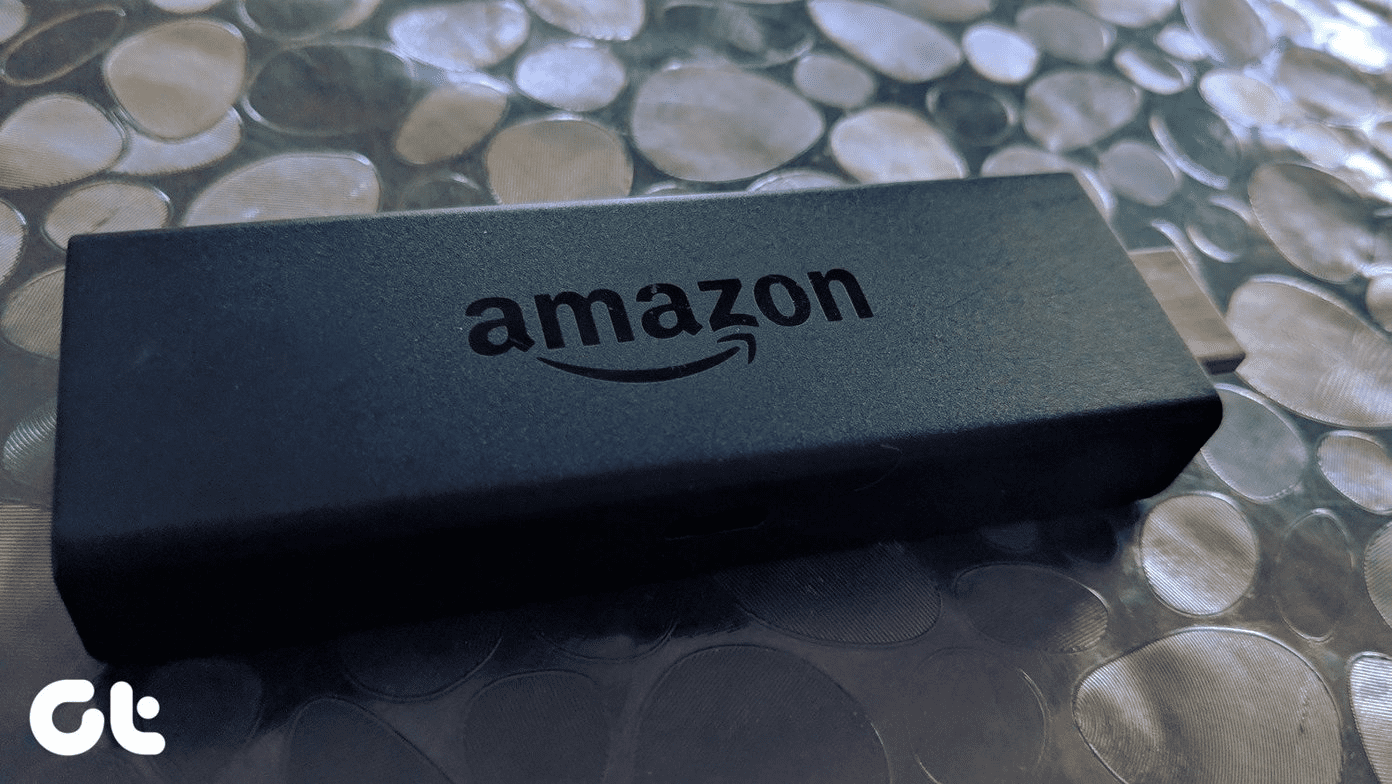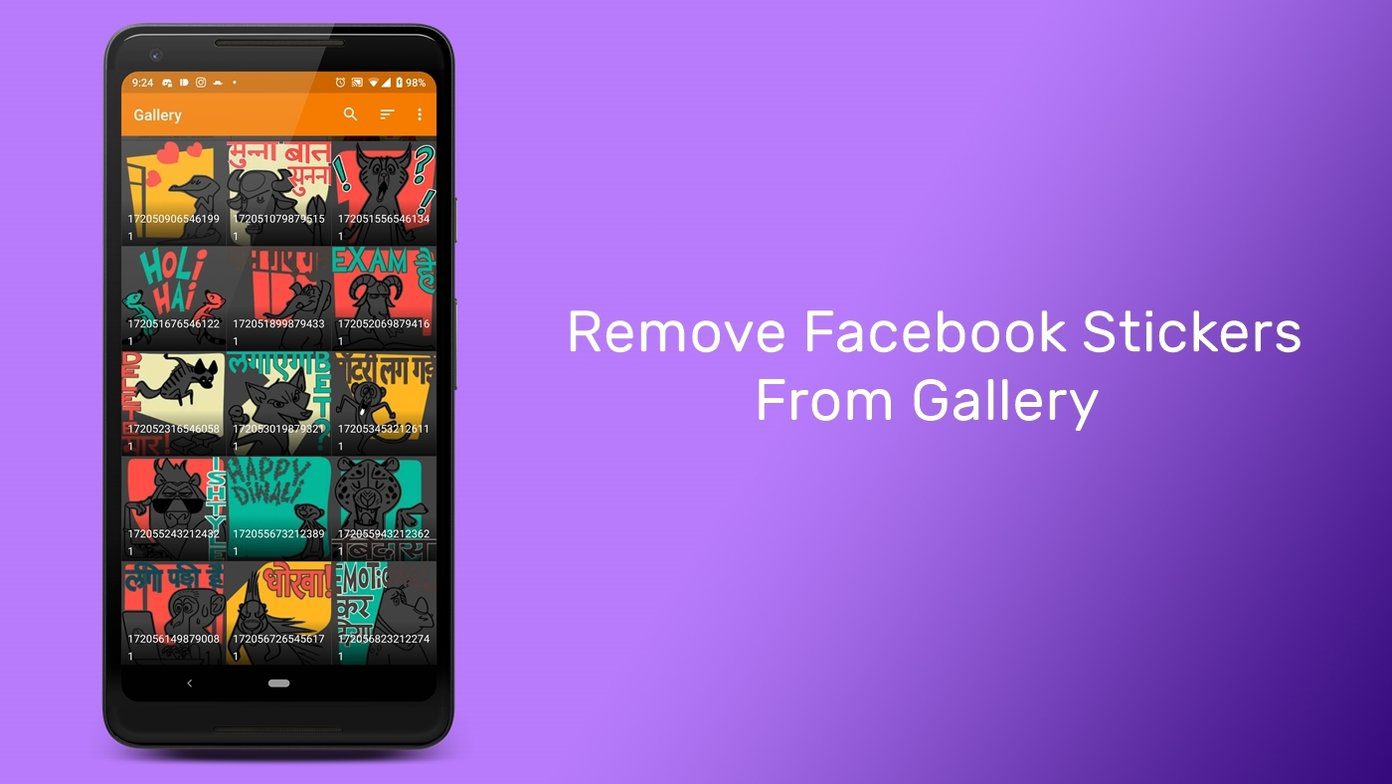It’s common for Windows computers to get stuck during usage or on either end of the power spectrum—startup and shutdown. Earlier, we prepared a detailed guide explaining how to fix a PC stuck on the shutdown screen. In this post, we’ll cover some proven troubleshooting ideas for fixing a Windows 10 computer that won’t go past the welcome or sign in screen after booting up. A quick way to fix this issue is to force-shutdown your PC by holding the power button until it goes off. Turn it back on and check if you can now sign in. If the affected PC has a removable battery, unplug the battery and plug it back in. If that also yields no positive result, proceed to the solutions below.
1. Unplug External Peripherals
External devices like mouse, keyboard, pen drives, etc. could interfere with your Windows 10 computer’s boot process. If there’s any external device connected to your PC, remove it from the port(s) and restart your computer. Now check if you can get past the welcome screen when the PC comes back on.
2. Disconnect PC From Internet
There are both easy and complex ways to fix a Windows 10 computer stuck on the welcome or login screen. Disconnecting the device from the internet is another easy fix. Note, the efficacy of this solution is dependent on two premises: If these two conditions are true, proceed to the steps below. Otherwise, restart your PC till you can move the cursor or use an external mouse. You could also check out other troubleshooting methods. Step 1: On the welcome or login screen, tap the Wi-Fi or Ethernet icon at the bottom-right corner of the screen. Step 2: Select the wireless network your PC is connected to and tap Disconnect. Check if you can sign in to your profile from the welcome screen. If your PC is still stuck on the welcome screen, repeat Step #1 and tap the airplane icon to put your PC in Airplane mode. Restart your PC and check if the issue is fixed. For wired internet connection, unplug the Ethernet cable from your PC’s ethernet port.
3. Run Windows Startup Repair Tool
Some weird software problems can also cause your Windows 10 PC to get stuck on the welcome screen. That’s where the Windows Startup Repair tool comes in. It checks for missing or corrupt files and configuration settings that prevent your PC from booting up correctly. Follow the steps below to run the Windows Startup Repair Tool from the welcome screen. Step 1: Tap the Power icon at the bottom-right corner of the welcome screen. Step 2: Hold the Shift key on your keyboard and tap Restart. That will reboot your PC into the Advanced Recovery Options menu. Step 3: Select Troubleshoot. Step 4: Next, select Advanced options. Step 5: Select Startup Repair. On some Windows 10 build, the option is labeled Automatic Repair. Your computer will restart and it’ll provide some prompts to help with the repair process. Step 6: Select an account to repair. Step 7: Enter your password and hit the Continue button to proceed. If your computer isn’t password-protected, leave the password dialog box empty and tap Continue. The Startup Repair tool will diagnose your computer and eliminate any error causing your PC to get stuck on the welcome screen.
4. Use Command Prompt
You can also use the Bootrec commands to troubleshoot and fix startup issues on your Windows 10 computer. Reboot your PC into the Advanced Recovery environment (see Step #1 — Step 3 above) and follow the steps below. Step 1: Select Command Prompt. Step 2: Enter the following commands (separately) and hit the Enter button after each command. These commands rebuild your PC’s boot configuration data and eliminate corrupt files responsible for startup issues. The console might take a couple of minutes to execute each command. Let each one run its course before inputting another. Finally, you should also run the commands below individually. The first command will run the Check Disk (CHKDSK) utility, which scans your PC’s disk for errors, bad sectors and fixes them. The second command will run the System File Checker (SFC) and replace all corrupt or missing system files with cached copies.
5. Perform System Restore
Your computer might get stuck on the welcome screen if you recently installed a corrupt or incompatible app, OS update, or driver. You can fix this by restoring your computer to a previously-created backup point using the Advanced Recovery menu. Boot your computer into the Advanced Recovery environment, and select System Restore. Follow the instructions on the System Restore page to complete the process; it’s pretty straightforward. You’ll get an error message like the one below if you have any restore point created on your disk.
What Next
If you’ve successfully signed in to your computer and moved past the welcome screen, be careful not to install malicious apps or drivers that could cause the issue to resurface. We also recommend creating a restore point and a recovery drive for your Windows 10 PC periodically. They’ll come in handy on days when your computer won’t boot up or work properly. Next up: Are you unable to login to your Windows 10 computer due to a ‘User profile cannot be loaded error”? Check out two ways to fix the error in the article linked below. The above article may contain affiliate links which help support Guiding Tech. However, it does not affect our editorial integrity. The content remains unbiased and authentic.