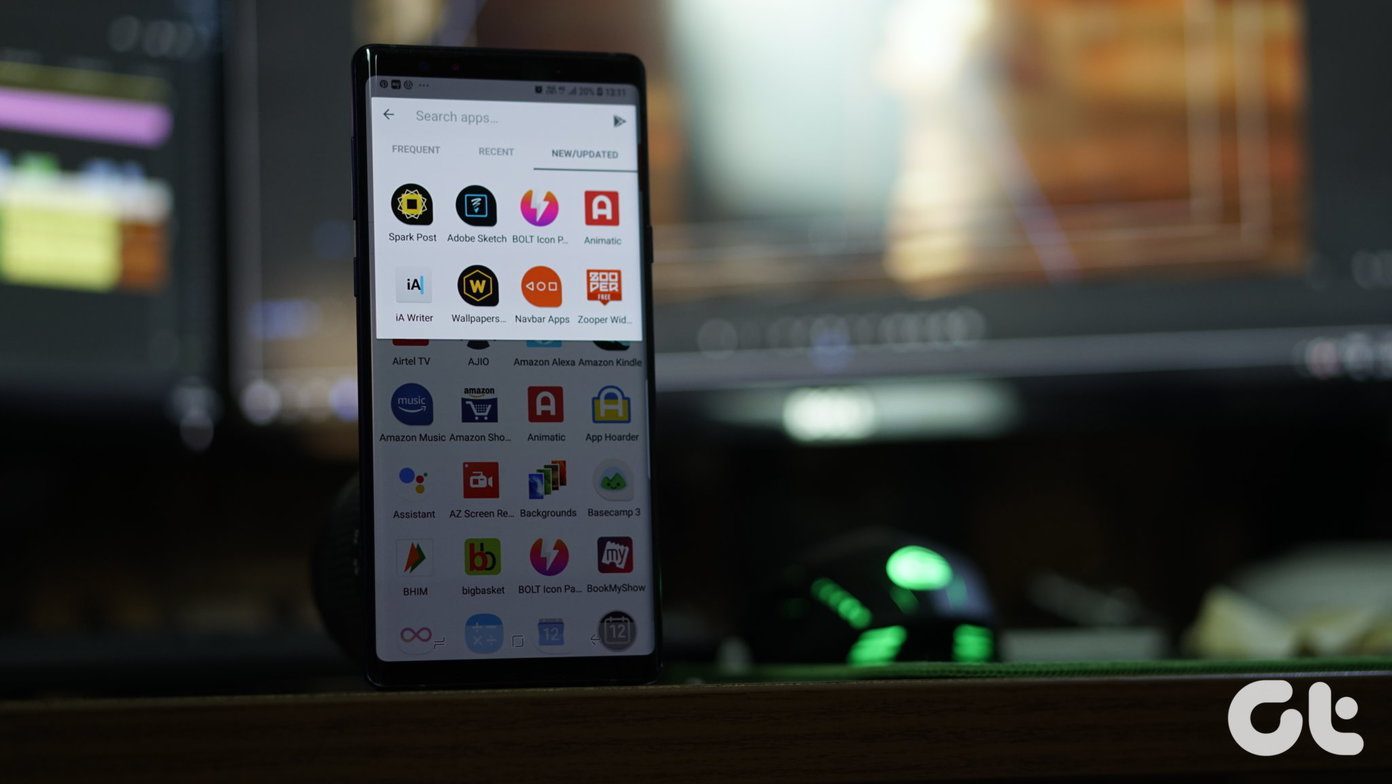But at the end of the day, the native features can only do so much. There are certain things that the phone still lacks such as a multi-functional note-keeping app or a feature-rich image editor. That’s where third-party apps come in. If you are someone who is looking to maximize the potential of their new OnePlus 7 phones, have a looks at these must-have apps.
1. Firefox Focus
Are you looking for a privacy-focused browser? If yes, say hello to Firefox Focus. Mozilla’s privacy-focused browser has many feathers in its hat. For one, it offers a complete private browsing experience right out-of-the-box. That means you don’t have to activate an additional incognito mode. Along with that, it also comes with native anti-tracking capabilities. Moreover, the lack of tabs makes for a very ‘focused’ browsing experience. If you have used Chrome for many years, you might find the switch a bit problematic initially. Don’t, you’ll soon get the hang of it. Why Firefox Focus? Privacy-focused. Plus, it also lets you customize its anti-tracking capabilities. Download Firefox Focus
2. Snapseed
The default OnePlus photo editing app is quite capable when it comes to image editing. From lowering the exposure of the image to tuning it to perfection, it can do a lot. All you need to do is open the image via its Gallery app. However, when it comes to editing RAW images, Snapseed is the best app for the job. Just open the image via Snapseed, and all the required image editing tools will be made available to you. Aside from editing RAW images, Snapseed also has many great editing tools like Selective, Drama, HDR Scape, and a few others. Snapseed also lets you remove image backgrounds or convert a color image to monochrome without losing out on details. Why Snapseed? It’s the best option for raw image editing and selective editing. Download Snapseed
3. PanoramaCrop
By now, you must have noticed that the third lens produces beautiful wide-angle shots. You just have to remember to frame your shots properly. But when it comes to posting them on social media sites like Instagram, the default frame does nothing to justify the wide angle shots. PanoramaCrop works by dividing wide-angle and panoramas into two or more parts, thereby letting your followers see the full image. What’s best is that you can choose how much of the image you’d want to chop off or have in your frame. Just drag the slider right until you’ve achieved the right look. Why PanoramaCrop? In the case of PanoramaCrop, the loss in resolution is minimum, and you won’t see much loss of quality. Download PanoramaCrop
4. http://Solid File Manager
OnePlus 7’s native file manager has a lot of features. However, it is not exactly feature-rich. Thought it lets you sort and copy/move files, you won’t be able to archive the files or see the clipboard content. Secondly, it doesn’t have the handy dual panel mode that lets you move and copy content from one window to the other. http://Solid Explorer is one of the few file managers that makes the experience of browsing through your phone’s internal storage a calm experience. Plus, it comes loaded with features which add to the overall experience. From accessing your cloud-based storage to the handy dual panel mode and the built-in ability to compress files, http://Solid Explorer packs a punch. Why http://Solid File Manager? Your answer to every file manager woes. Download http://Solid File Manager
5. Microsoft To-Do
Similar to the file explorer, the built-in notes called the Memo app is also pretty limited. For starters, you can’t back-up your notes, nor can you add fellow collaborators to your tasks. In short, it’s not a note-taking app for power users. If you are a newbie to the field of note-taking and to-do apps, you might want to check out Microsoft To-Do. This one is a dedicated to-do app for making lists and sublist with a deadline, or add collaborators. The best thing about Microsoft To-Do is that you can also access and mark off your to-dos on the web. The only catch is you’d need a Microsoft ID to sign up. The only limitation is that you won’t be able to see all the tasks on the shelf unless you add a dedicated widget. Why Microsoft To-Do? It does the job as advertised. Plus, it syncs easily across multiple platforms. Download Microsoft To-Do
6. Quik
Quik is one of those rare video apps that lets you stitch your videos and photos into a beautiful slideshow. Not only that, Quik has an amazing music library using which you can add a delightful touch to your videos. What I love about this app are the transitions that end up giving the videos an edge. Why Quik? Delightfully simple to use. Plus, it has a bunch of attractive transitions. Download Quik
7. SMS Organizer
Microsoft’s SMS Organizer packs a boatload of features. Right from organizing your messages (hence the name) and blocking spam messages to backing your messages in Google Drive, this SMS app is every phone users’ dream come true. Okay, I might have gone a bit far with this one, but you get my point. Why SMS Organizer? Saves you from spam and unimportant messages. Download SMS Organizer Unfortunately, SMS Organizer is only available in India for now. If you are browsing from outside India, you can check out Textra SMS. This neat little app bundles a bunch of handy features. Not only can you schedule messages but also supports gestures. The feature I love the most is the Archive feature that lets you hide messages without deleting. Cool, right? Why Textra SMS? From emoticons to photos, you can send pretty much everything to your contacts. Download Textra SMS
8. Offline Music Player
Online streaming apps like YouTube Music and Spotify are here to stay, thanks to their huge library of songs. But the audiophile in you will understand that the charms of listening to high-res offline audio tracks can be matched by none. Play Store hosts plenty of offline music players such as BlackPlayer, PowerAmp, and GoneMAD. Not only do they support various file formats, but they also come with advanced equalizer settings & presets, among others. Couple that up with a quality pair of earphones, and you are sorted. Download BlackPlayer Download PowerAmp Or, if you want a player with a great audio-visual experience, try out Stellio Player.
9. KM Player
OnePlus 7 Pro HDR10+ display has been creating a buzz for quite some time now. With better contrast and colors, HDR10+ gives a whole new meaning to high-res videos and movies. Pandora TV’s KM Player is one such app capable of supporting plenty of file formats seamlessly. And at the same time, it also can play 4K HDR videos just as smoothly. However, there’s a slight catch. KM Player needs a couple of custom codecs to play 4K videos, which you must download from the link below. Download Codecs Once downloaded, install the codecs. Next, open the app and tap on the three-dot menu at the upper left corner. Next, open Settings > Preferences and select the option for External codec use. Reboot your phone and KM Player will be able to play high-resolution video without a hiccup. Why KM Player? This one lets you harness the power of the HDR 10 display. Download KM Player
10. Walldrobe & Darkops
I love to change my phone’s home screen background often because it gives the phone a different look. Also, the phone displays are getting better gradually, a bunch of quality wallpapers certainly bring out the best. If you are bored with your current wallpaper app, let the Walldrobe app swing into action. Powered by Unsplash, this one has an amazing array of high-resolution wallpapers. You can either select one from the popular segment or dive deep into the categories. Why Walldrobe? Walldrobe has a clean and easy Interface Plus, you can also specify the Load and the Download quality in Settings. Download Walldrobe But if you’d rather take advantage of the AMOLED display, you can rely on Darkops to get your regular dose of cool backgrounds. Download Darkops
Jazz up Your Phone
With the Qualcomm Snapdragon 855 under the hood and a super smooth display, the OnePlus 7 Pro surely augments the overall phone experience. Add these nifty apps to the list, and you almost have the perfect phone, at least for now. So, which of these apps will you install first? Next up: Both Microsoft Launcher and OnePlus Launcher are feature-rich. Read the post below to find the difference between the two. The above article may contain affiliate links which help support Guiding Tech. However, it does not affect our editorial integrity. The content remains unbiased and authentic.