When you’re talking about a simple and free time tracking app with multiple platforms and report features, there aren’t many. I tried a couple of them and some were good at one thing, but not all. That’s where Toggl comes in. I’ve been using it for the past couple of weeks to track my time spent writing articles here at Guiding Tech and sessions at my web development class. Note: I mainly tested Toggl for Mac, iPhone, and Chrome. It’s also available for Android and Windows.
Starting Simple
The biggest hurdle in embracing time tracking is that it can be a complicated affair. Toggl makes this easy in a couple of ways. First, when I start the Mac app, I see a big Play button that I can click to start tracking. I don’t even need to add any information about the title, project, or the client. I can do that later if I want. There’s also a menu bar utility for Mac and the app supports keyboard shortcuts. It’s the flexibility in Toggl that I like. Of course, too much flexibly is not good and if I went on like this, I’d have a mess on my hands in a couple of weeks. That’s why it’s always great to give the session a clear name. Clicking the session name shows a pop-up. Here I can fill in details like the project and the client. Making new entries for each is also easy. Toggl supports both live tracking and post-project tracking. So even if I forget to track time one day, I can do so manually by selecting the start and end time and date.
Keeping a Tab with Reports
Time tracking is almost meaningless if you don’t do anything with it. Yes, if you’re billing by the hour, it’s important and Toggl is pretty good at that but when you’re working on a project, it’s important to get something meaningful from the data. Toggl lets me generate weekly and monthly views for all my projects, clients, and total hours. Seeing graphs of the time spent is really helpful. Toggl also has export features so if I want to send my tracked schedule to someone else (say a client) I can export it in a PDF or CSV. The PDF export is pretty sweet. The visual representation via graphs and pie charts is not only beautiful but also helpful.
The Cross Platform Apps and Tools
Another very good reason to choose Toggl is their support for a variety of platforms and services. Their Chrome extension for example, will add a Start timer Toggl button at places like Gmail threads, Trello cards, and more (a full list is available here). When you click the button the title will automatically be imported and time tracking will begin. I tried the iOS app and while it looks really basic, it offers all the features I need on the go. Toggl has also managed to nurture an active developer community. I found an Alfred workflow that lets me add and manage sessions with Toggl. This means I can track my time just using the keyboard and Alfred (the Mac app is not needed). When you’re talking about being productive, these little things help a lot.
Verdict: Who is it for?
I haven’t tried Toggl Pro (there’s a 30 day trial) because I haven’t felt the need for it, but I’ve been pleasantly surprised with the free version (if you’re interested in hearing about it, let me know and I can do a follow-up review about the Pro version). It’s ad-free, all the apps actually work, and getting weekly and monthly reports is easy (in fact, Toggl sends me weekly reports by email). Tracking billable hours and generating invoices is a pro feature. With things like multiple projects and clients, Toggl is clearly targeting big teams but I don’t see why you can’t use it for your personal use. It’s $5 per person. That’s about the same as services like Harvest. But again, the important factor here is that you get unlimited time tracking for personal use for free (it’s usually limited to 1 user and a couple of projects). If you’re an individual looking for a totally free, yet simple and effective time tracking app, there’s no reason why you shouldn’t give Toggl a try.
Moral of the Story: Don’t Dismiss Apps Easily
When I was on the quest to find the right time tracking app for me, I tried a lot of apps and services. One of them was Toggl. At that point I’d gotten impatient and fed up with the apps in the space so I didn’t really give Toggl a shot. I got the Mac app and poked around a bit. Somehow I neglected to look at the detail view for a session (they could add a visual cue there) and quickly wrote it off and moved to the next app I had lined up. When I was closing the account (better to close the account then to just disable email notifications) they asked me why I was leaving. I told them about my frustration navigating the UI. A couple of days later I got an email saying they did have all the things I was looking for, I just wasn’t doing it right. Writing about technology is my thing and if I can make a mistake like this, so can anybody. So here’s the lesson of the day: Don’t dismiss an app too early! The above article may contain affiliate links which help support Guiding Tech. However, it does not affect our editorial integrity. The content remains unbiased and authentic.














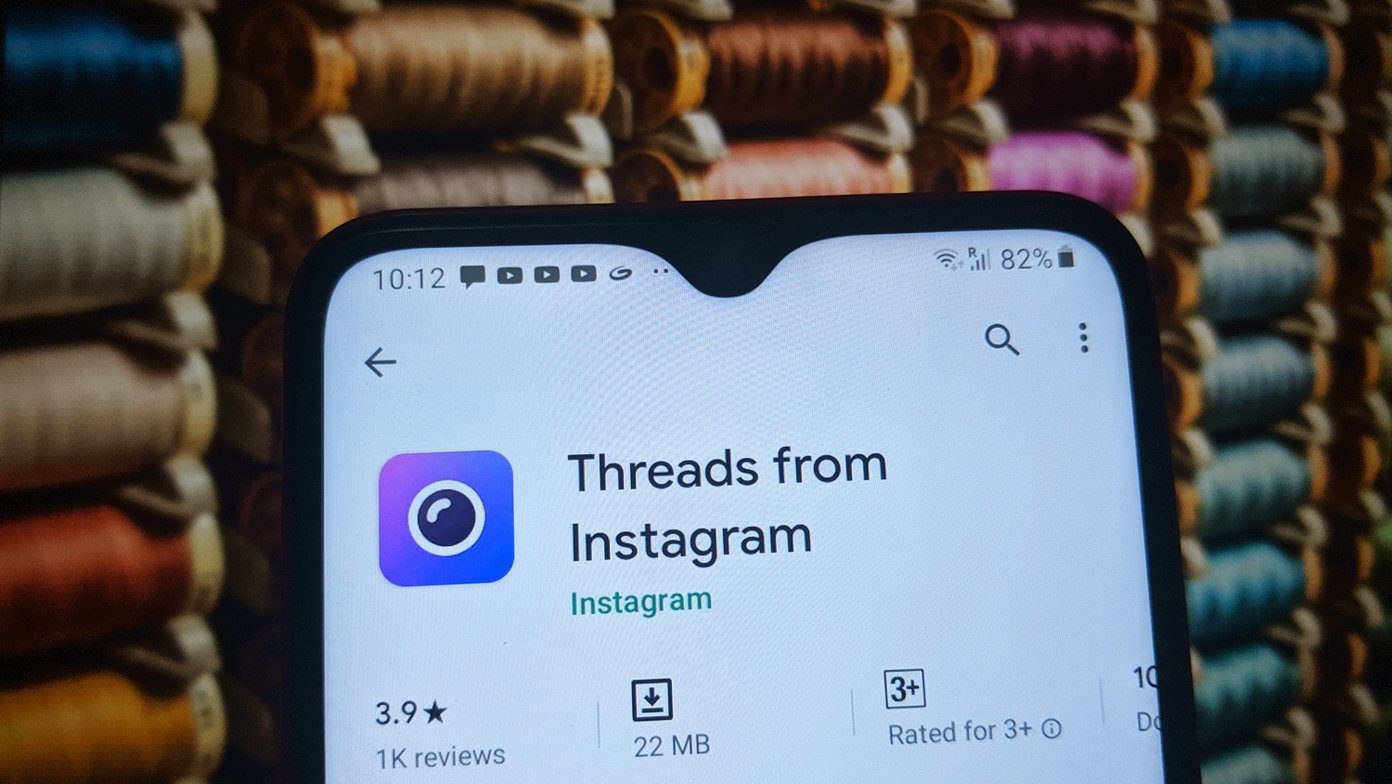
![]()

