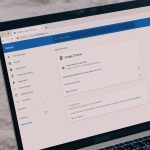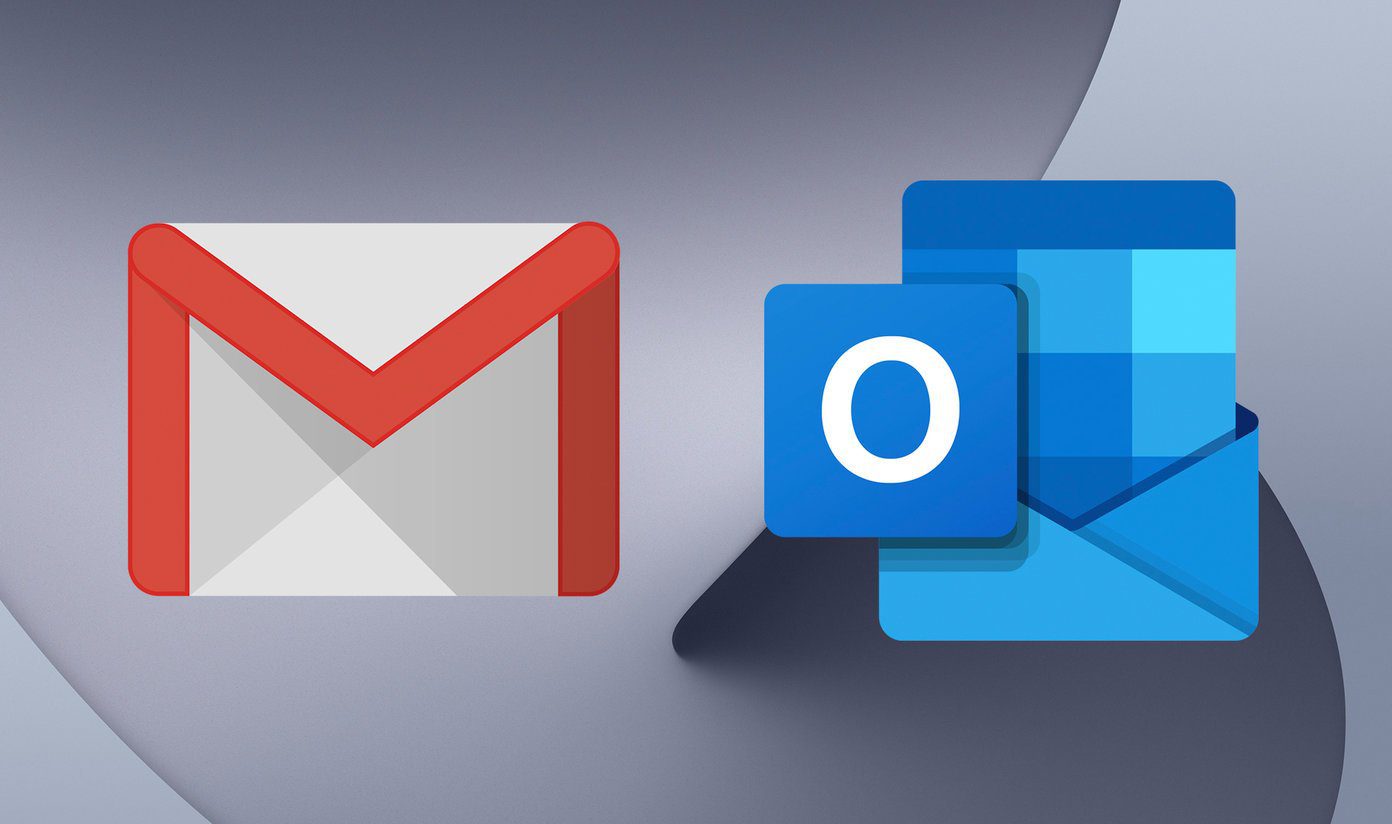Besides, there are times when I am forced to like pages just because they belong to a friend or family. And there is no chance whatsoever that I have a liking for that page and am interested in its updates. So how do I avoid their updates from appearing on my profile? It’s actually quite simple. Step 1: Log in to your Facebook profile. Step 2: Navigate to the page (from the left pane, Pages section) that you would want to change the settings for. Step 3: Click on the Liked button and uncheck the option that reads Show in News Feed. Check out the image shown below.
If you ever change your mind, check off the option that you unchecked in Step 3. This is a useful setup for those who feel that your profile looks like someone else’s page (because of their frequent updates) rather than your own. 😉 The above article may contain affiliate links which help support Guiding Tech. However, it does not affect our editorial integrity. The content remains unbiased and authentic.