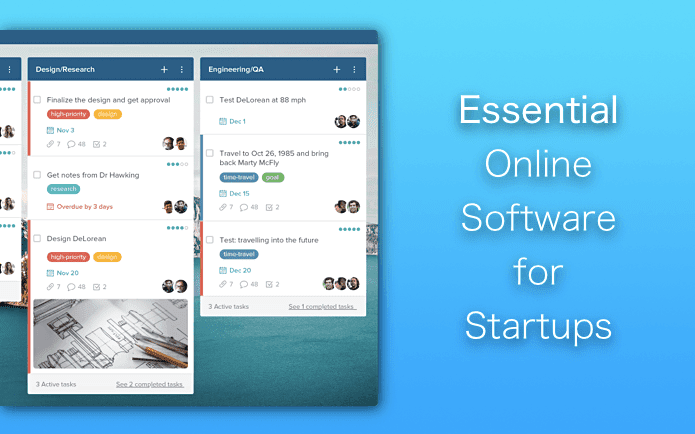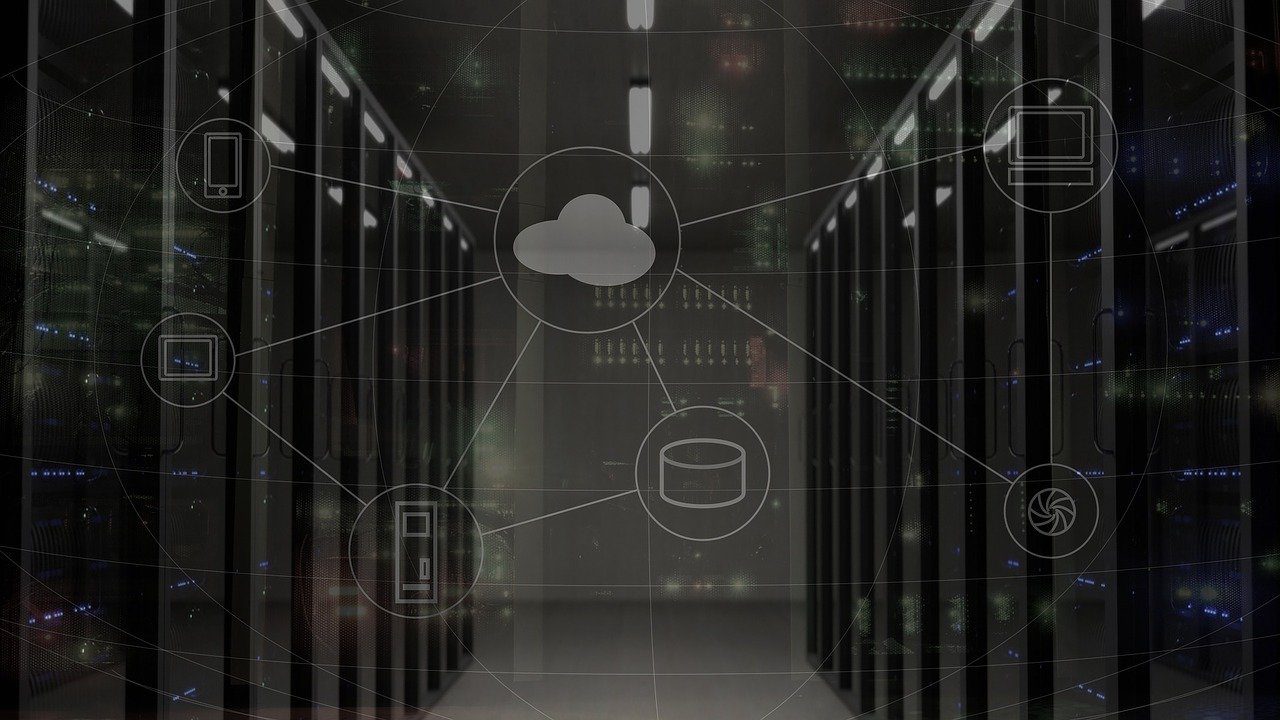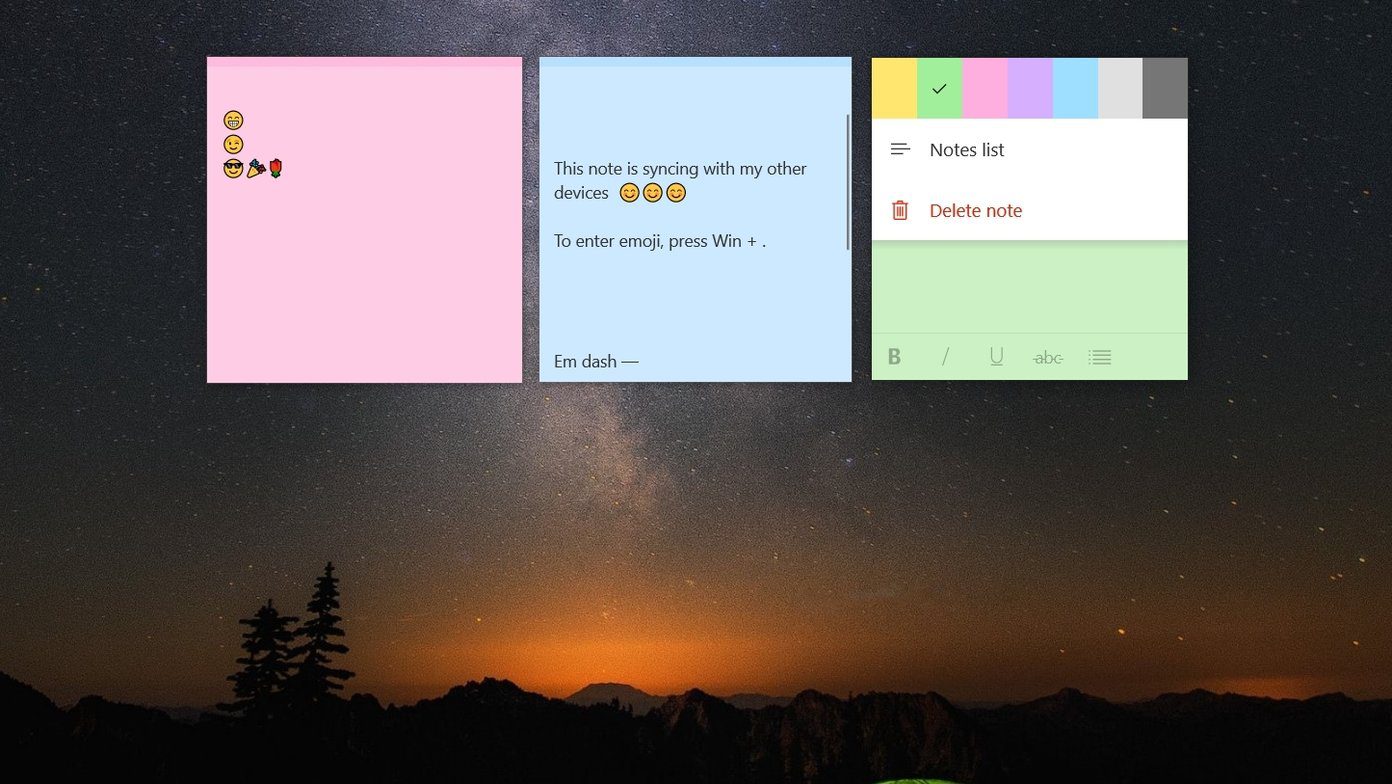Android to Windows using Wi-Fi , send files and app between two Android devices and also how we can sync files and folders between Android and Windows automatically . The only problem was, a different app was required for each of these tasks. But today we are going to see an app which will combine all of them under a single umbrella. Software Data Cable is an amazing app for Android that can do the aforementioned tasks on your Android using a Wi-Fi network. Once you install and launch the app, you will notice that it is divided into three modules to cover all your file transfer needs. Using these modules you can send files from your phone to PC, between two android phones and also do a cloud file sync. So let’s have a closer look at these modules.
Sync PC
This module can be used to transfer files from your Android phone to PC using an FTP connection. When your device and computer are connected to the same Wi-Fi network, just tap the option Start Service at the bottom of the app to start the FTP network on the phone. Now just type the address the app shows on the screen on your browser and access any file on your phone. Make sure you type in the ftp:// along with the port name at the end in the address bar. By default, the FTP connection will be unsecured and will not ask for any login credentials, but you can open the app settings and use a username and password. If you don’t have a Wi-Fi hotspot at your disposal, you can even create a personal hotspot directly from the phone and use the file transfer. Cool Tip: For those who are looking for a way to transfer files from Windows to Android using Windows Folder Sync can refer to this article.
Sync Phone
Using the phone, you can directly transfer files and app from one Android device to another. Although we have seen how to transfer files and apps from one Android to another using Bluetooth, Wi-Fi is always the faster method. In this method, a user doesn’t have to create an APK of the file before transferring. It will be done automatically by the app. Prior to transferring the files and apps, the user must connect the two devices through a Wi-Fi network. One of the devices must host a connection, while another device must scan and connect to the created network. Once the connection is made between the apps, the file transfer is seamless.
Sync Auto
This module is used to keep the files on your device in continuous sync with a cloud network. Currently you can use SkyDrive and Baidu in the app and keep the files in sync. You can also use the app to create your personal home sync network without any storage restriction. This can be done using the option Family Cloud Storage. The app gives a detailed screenshot guide to create the home sync network. Just click on the Help link under the New sync task and create the profile. This option can be used to keep folders between your computer and phone in continuous sync which can then be used to transfer music and picture files easily.
Conclusion
Software Data Cable is a one stop solution from all your file transfer needs concerning your Android gadget. Though apps like AirDroid facilitate Wi-Fi based file transfer, Software Data Cable offers additional features like direct device file transfer and home sync which is not available in the former. So try out the app today and share your experience with our readers. The above article may contain affiliate links which help support Guiding Tech. However, it does not affect our editorial integrity. The content remains unbiased and authentic.






![]()