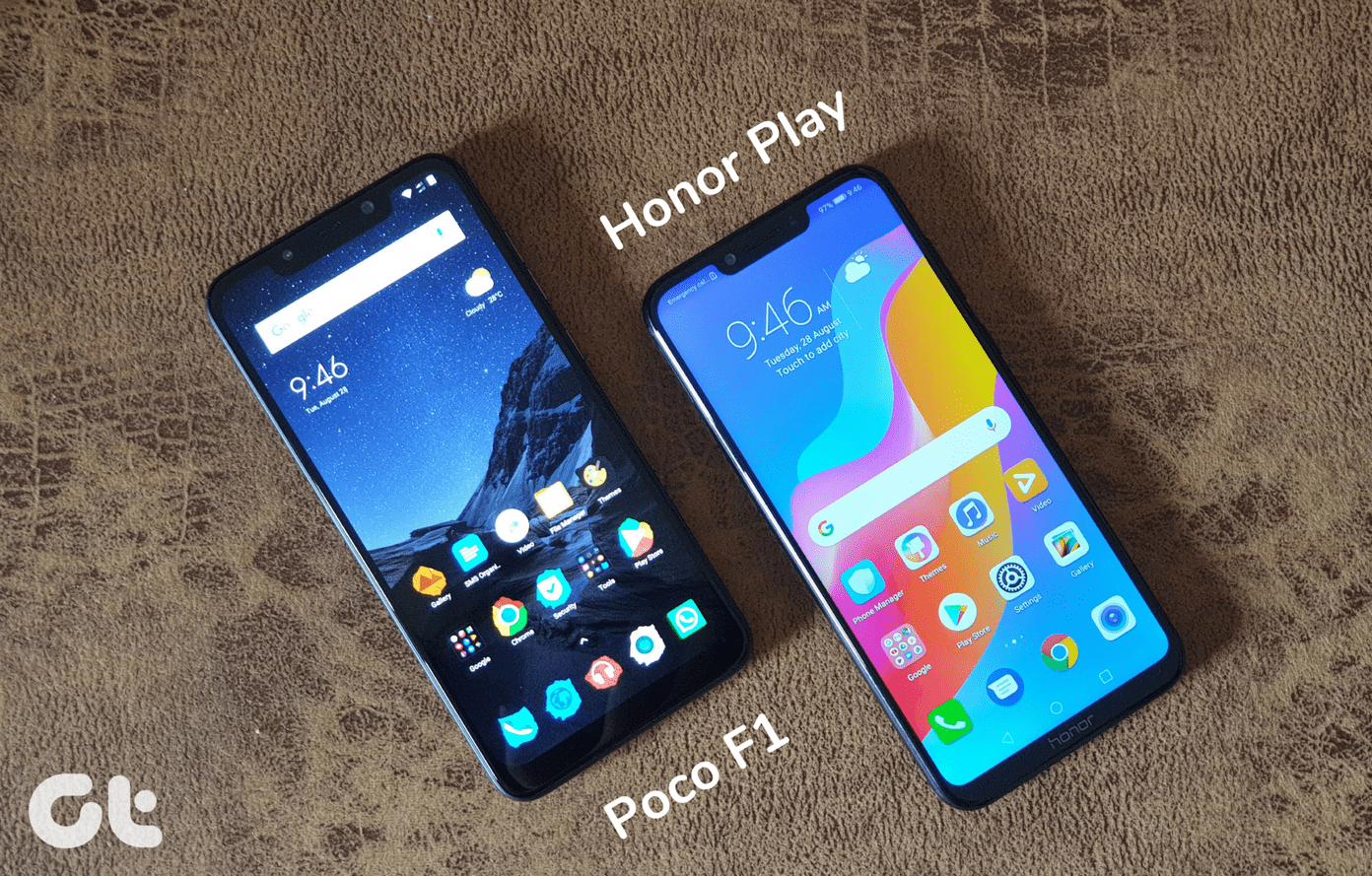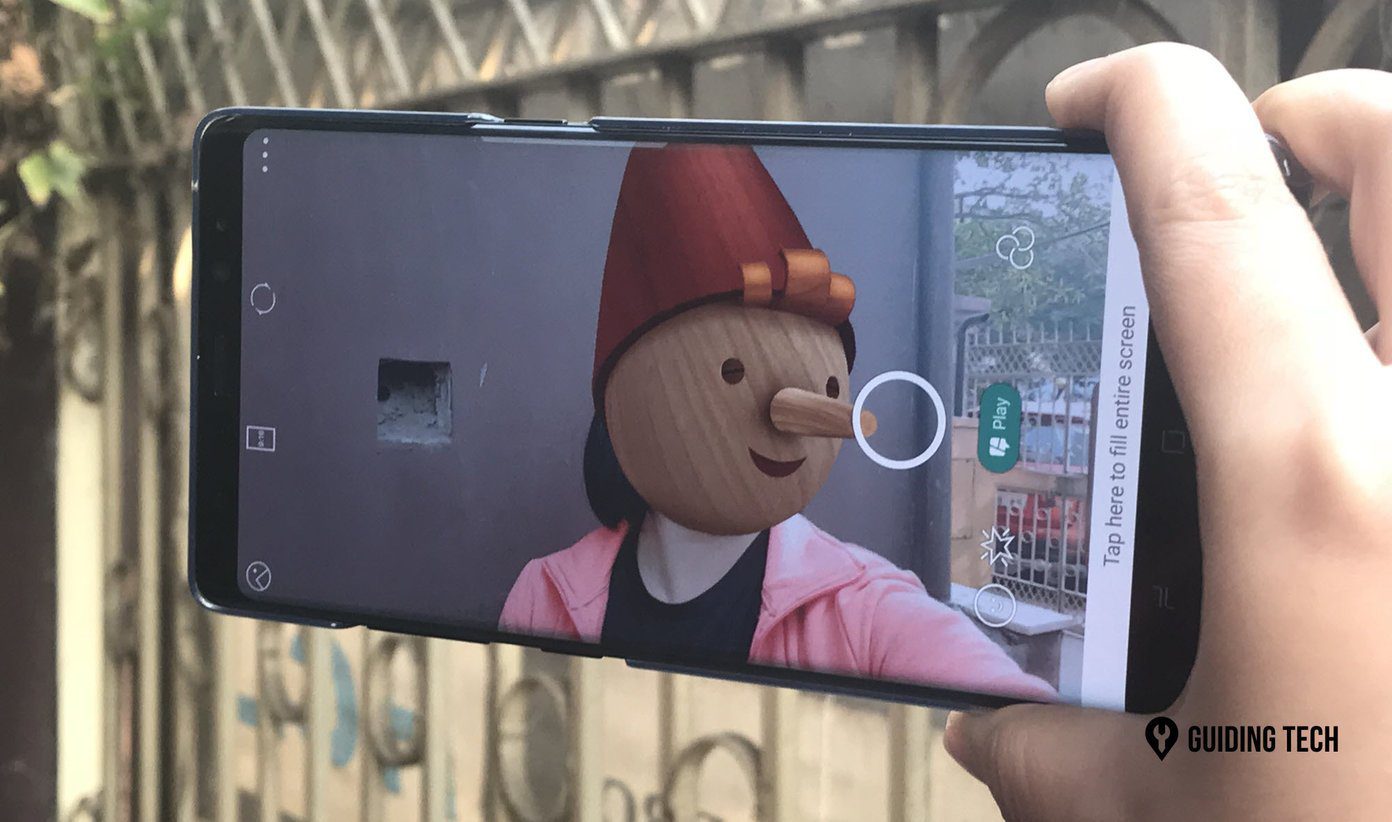If you have dabbled with photography apps, you know that megapixels can be misleading. It is possible to share better looking snaps even with a budget smartphone camera. With plenty of photo editing apps available in the market, users are spoilt for choice. We have already covered Snapseed that is developed by Google and is a favorite of GT readers. Download Snapseed Challenging it is a new kid on the block that goes by the name of Polarr. It is gaining in popularity due to its implementation of AI into image correction and editing. Download Polarr Let’s see how Polarr fares against the Snapseed.
1. Design and UI
When you open Snapseed for the first time, you will notice that the interface is clean with a large plus button to help you choose image you want to edit. Once you have selected a photo, you will see more options like Tools and Looks. Tools is where most of the magic happens. It is like a drawer that holds all the photography tricks Snapseed has to offer. Polarr takes a different approach. There are two workspace to choose from: Express for beginners and Pro for advanced users. Once you have decided your photography skill level, Polarr will take you through the options and settings using a demo image. That makes it easier to understand how the app works and where all the options are. You can also select which tools you want to keep or hide from the interface to customize it as per your needs. Snapseed is powerful but it offers no demo. You can find guides and tutorials in the menu though. Also, because Snapseed is such a popular tool, there are plenty of guides available online.
2. Common Ground
For those who like to keep a count, Snapseed offers 29 tools while Polarr has 24 tools. Experienced photographers know that count can be deceptive and it is the quality of the job done that matters more. Snapseed has some good filters, but they look limited when compared with those Polarr offers. You get ones like the 80s Negative, 90s Art Film or Polarr Japan that gave the bride (demo photo) a weird gradient effect. What caught my attention was the ability to add your own filter. Snapseed’s Curves is a color editing tool for RGB tones (red, blue, green) matrix and lets you manipulate them. Polarr’s similar tool is called Colors which features the Temperature, Tint, and Saturation options to tweak the photos. While both allow you to adjust colors and tones to achieve exciting effects, the mechanism for that differs. Those who want to upload the perfect selfie on Instagram will be looking for retouching tools. Snapseed has a Healing tool that does the job of “healing” the blemishes and other spots in your selfie. While Polarr’s Spot Removal tool does the same. A Face Tools option in Polarr automatically detects different parts of your face like eyes, nose, and even teeth. This is where Polarr’s AI claim can be seen in action. Snapseed has Brush and Glamour Glow tools to make you look chic. The Polarr uses AI to automatically fine-tune the photo and adds some glow-effect. Very useful for selfies. Also, there are many filters to choose from. I found Face Tools of Polarr to be much easier to use as it gave me more control to tweak different aspects of the face. Regular photo editing tools like crop, tones, text, resize, rotate, and frames are available on both and work similarly.
3. Where They Differ
We saw both Polarr and Snapseed use their AI prowess to beautify your selfies taking different approaches. Now let’s take a look at some of the key differences between the two and features that are simply missing. Snapseed, one of the favorites of photographers around the world, comes with support for RAW images via DNG format. Don’t go looking for the developer tool under the Tools panel. You won’t find it there. It will only reveal itself when you open a DNG file. Once it does, you can edit RAW files which will give you more flexibility and better control. If you own a DSLR, you can use Snapseed but not Polarr. The RAW support is not available in Polarr’s pro version either. Polarr has a tool called Liquify that will allow you to add water like effect to the image. This was my first time with this particular effect and it made the image look cool. Snapseed also offers an HDR tool that you can use to produce a range of luminance in the same pic. Basically, you play with the light here to reveal more depths in a picture by controlling exposure.
4. Pricing and Availability
This is where things change. Snapseed is free to download, and there are no ads whatsoever. Google was actually generous with the app and considering the number of tools and options available. The RAW image support is a community favorite. Polarr is a powerful photo editing tool, but not entirely free. Gradient, Brush, Denoise, Color, Overlays, and a bunch of filters that I really liked are hidden behind a monthly subscription at $2.49 per month. On the plus side, while Snapseed is available on iOS and Android only, Polarr is a cross-platform app. You can use it on iOS, Android, macOS, Windows, and even in the browser of your choive. This is really cool and should help people including serious photographers who keep moving from one platform to another.
The Right Choice
Snapseed and Polarr are both powerful tools and target different kinds of audience. If you are looking for an all-in-one free photo editor that can handle anything you throw at it, Snapseed is a great choice. If you want more filter options, a growing community of users that like to create and submit their own filters, cross-platform compatibility and can afford a subscription service, Polarr is the one for you. If cross-platform is not a necessity and you just need a mobile photo editor, Snapseed is a beast like no other. Next up: Have you heard of PicsArt? A powerful photo editor that was built for users who are looking for readymade solutions. Read the guide below to see how it compares against Snapseed. The above article may contain affiliate links which help support Guiding Tech. However, it does not affect our editorial integrity. The content remains unbiased and authentic.