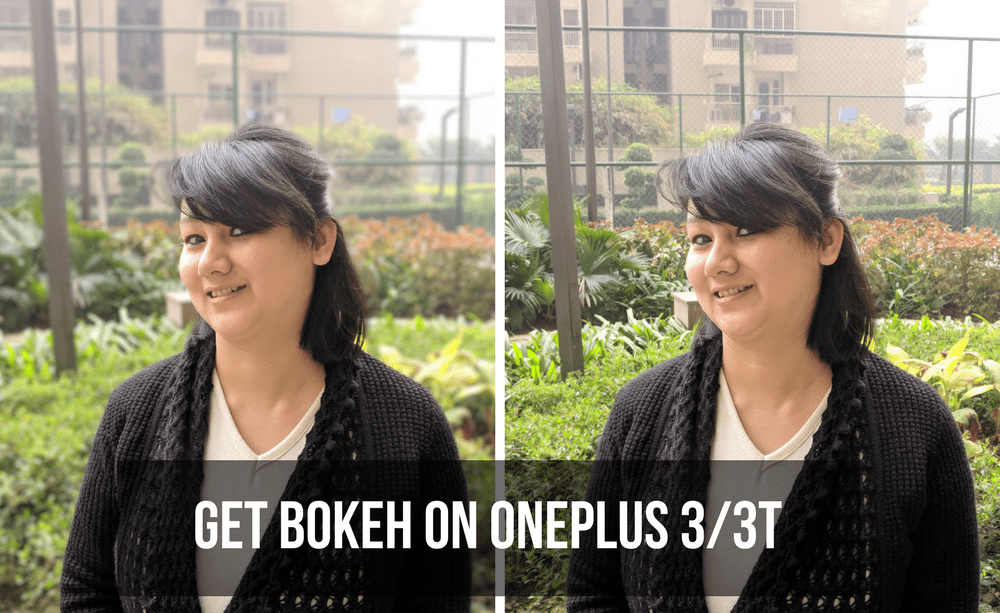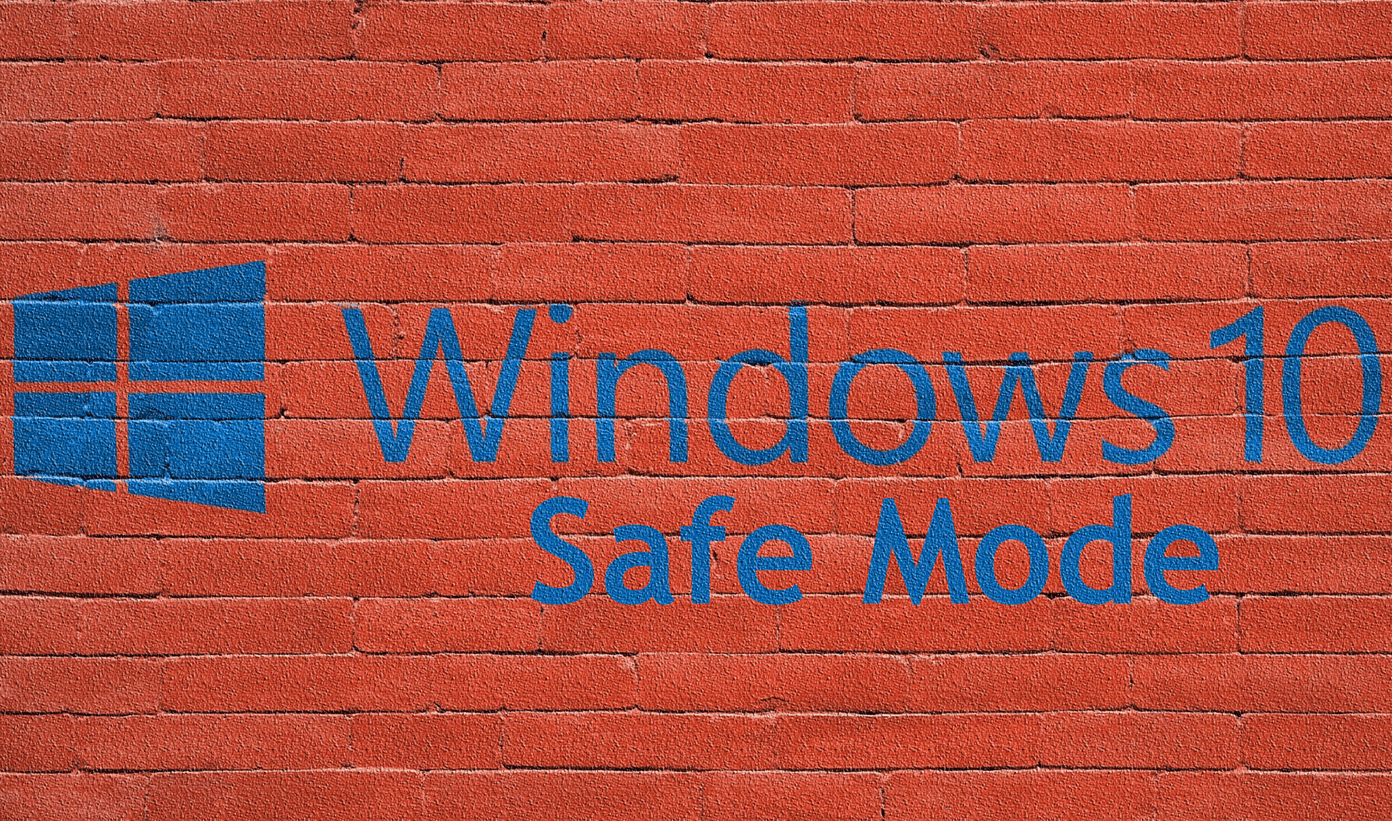Going through the explanation below, you will understand when to use the Snapchat Block function and when you should opt for Remove to unfriend someone on the platform. Let’s get started.
Understand the Concept
Snapchat Block function is designed to remove a person from your Snapchat history once and for all. The blocked person won’t be able to search you, look at your profile, and contact you in any possible way on Snapchat. We have a dedicated post on what happens when you block someone on Snapchat. Read it to get a broad idea of what follows after blocking a friend on Snapchat. Removing a friend unfriends someone on Snapchat. The contact disappears from your account. But you can always add them back and search for the contact on Snapchat.
What Happens When You Block or Remove Someone on Snapchat
We have created different scenarios to answer all your Snapchat Block vs. Remove questions.
Messages
When you remove someone on Snapchat, they can still send you messages (depending on your privacy settings). If you don’t want the person to reach you in your Snapchat inbox, you should consider using the Block function.
What About Existing Chats
When you block someone, their chat disappears from your account. The chat is still available on the blocked person’s account there. Removing a friend from Snapchat won’t bother with existing chats here.
Can the Person Send You Snaps
Depending on your Snapchat privacy settings, the person can still send you snaps when you remove them from your friend list. Using the block function, the blocked profile won’t send you snaps.
Can You Block or Remove Anyone on Snapchat
You can block anyone on the Snapchat platform. However, you can remove only those on your friends’ list first.
If you are sure not to have interactions with specific accounts on Snapchat, you can use the Block function to become completely invisible to them without having to delete your Snapchat account.
Do You Remain in Other Person’s Friends List
When you block a Snapchat account, your name will no longer appear in the blocked person’s friends list. The person can still go to old chat and try to send you messages, but those messages won’t arrive in your inbox. The blocked person automatically gets unfriended and vanishes from your friends’ list as well. When using the Remove function, your name will still appear in that person’s friends list.
Will Others Be Notified When You Block or Remove Someone on Snapchat
Snapchat doesn’t send any notification or message indicating that you have blocked or removed someone on the platform. The blocked person might notice your action when they no longer see you on their friend list.
If you have removed the person from the friends’ list, they might get an indication when they don’t see your regular Snapchat stories. Let us simplify the whole block vs remove debate for you. Here’s the scenario when you block someone on Snapchat.
The blocked account can’t view your posted stories. The person can’t send you snaps or messages. You get removed from that person’s friends list. They can’t find your Snapchat username in search. The blocked contact gets unfriended and removed from your friends’ list.
Here are the implications when you remove someone from your friends’ list.
The person may see your Snapchat stories (If you have set Everyone to view your story). The removed contact can still send messages (If you have set Everyone in Contact Me tab in Settings). The person gets removed from your friends’ list. Your name will still appear in that person’s friends list. The removed person will be able to find you via username in Snapchat search.
How to Block or Remove Someone on Snapchat
Now that you know the differences between Block and Remove on Snapchat, it’s time to use them to remove spam and irrelevant contacts from Snapchat friends list. Step 1: Open Snapchat on your phone and go to your profile menu. Step 2: Go to the My Friends tab and find a contact you want to block or remove. Step 3: Tap on contact, and it will open the Chat menu. Tap on the profile picture at the top and open the contact info menu. Step 4: Select the three-dot menu at the top and tap on Manage Friendship. Select Block or Remove Friend (based on your preference) and take action.
Remove Irrelevant Contacts from Snapchat
Using Snapchat Block, you are completely cutting all ties with someone on Snapchat. Removing them will apply brakes for some time, but it keeps the door open for future relations. The above article may contain affiliate links which help support Guiding Tech. However, it does not affect our editorial integrity. The content remains unbiased and authentic.
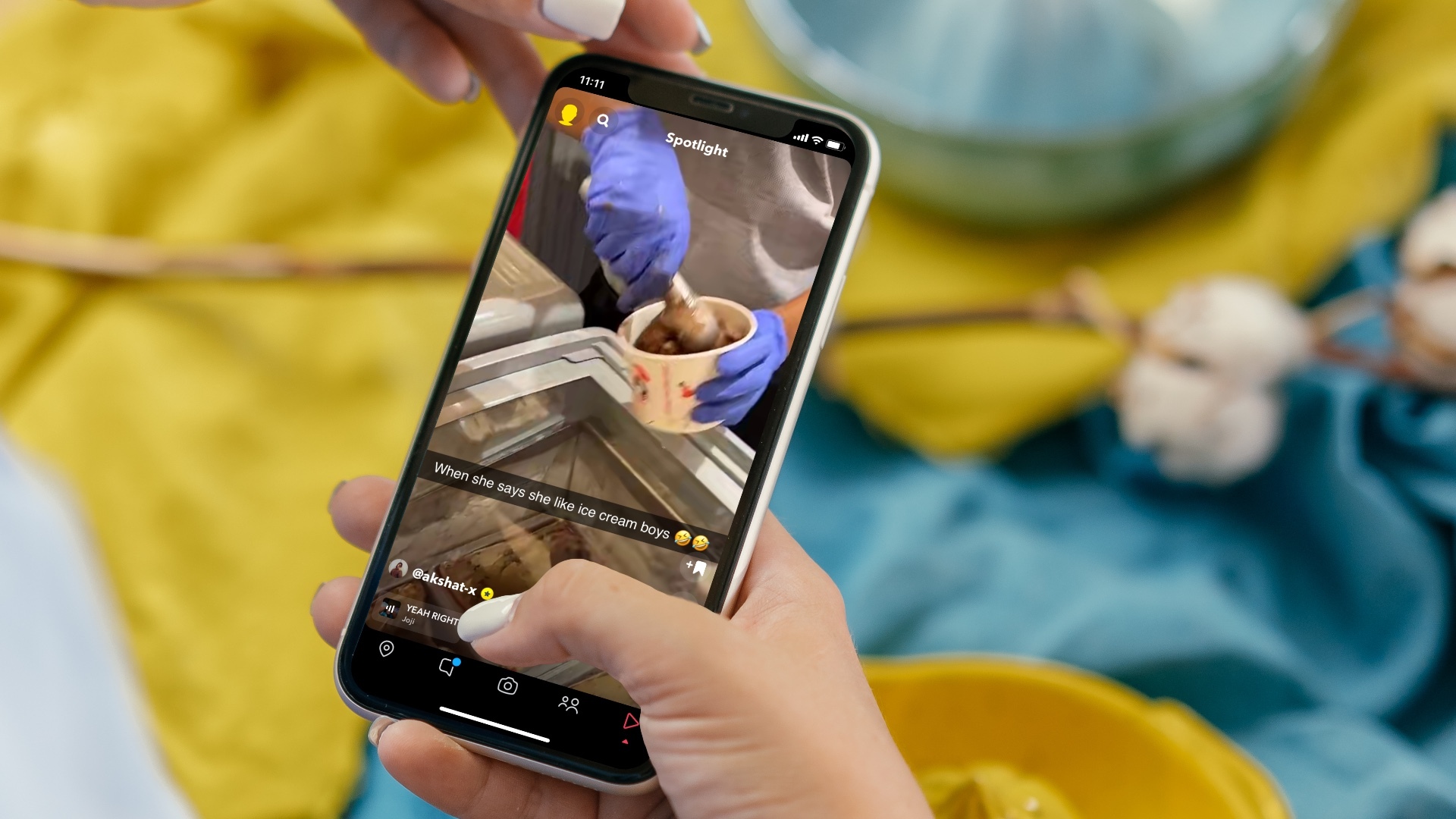

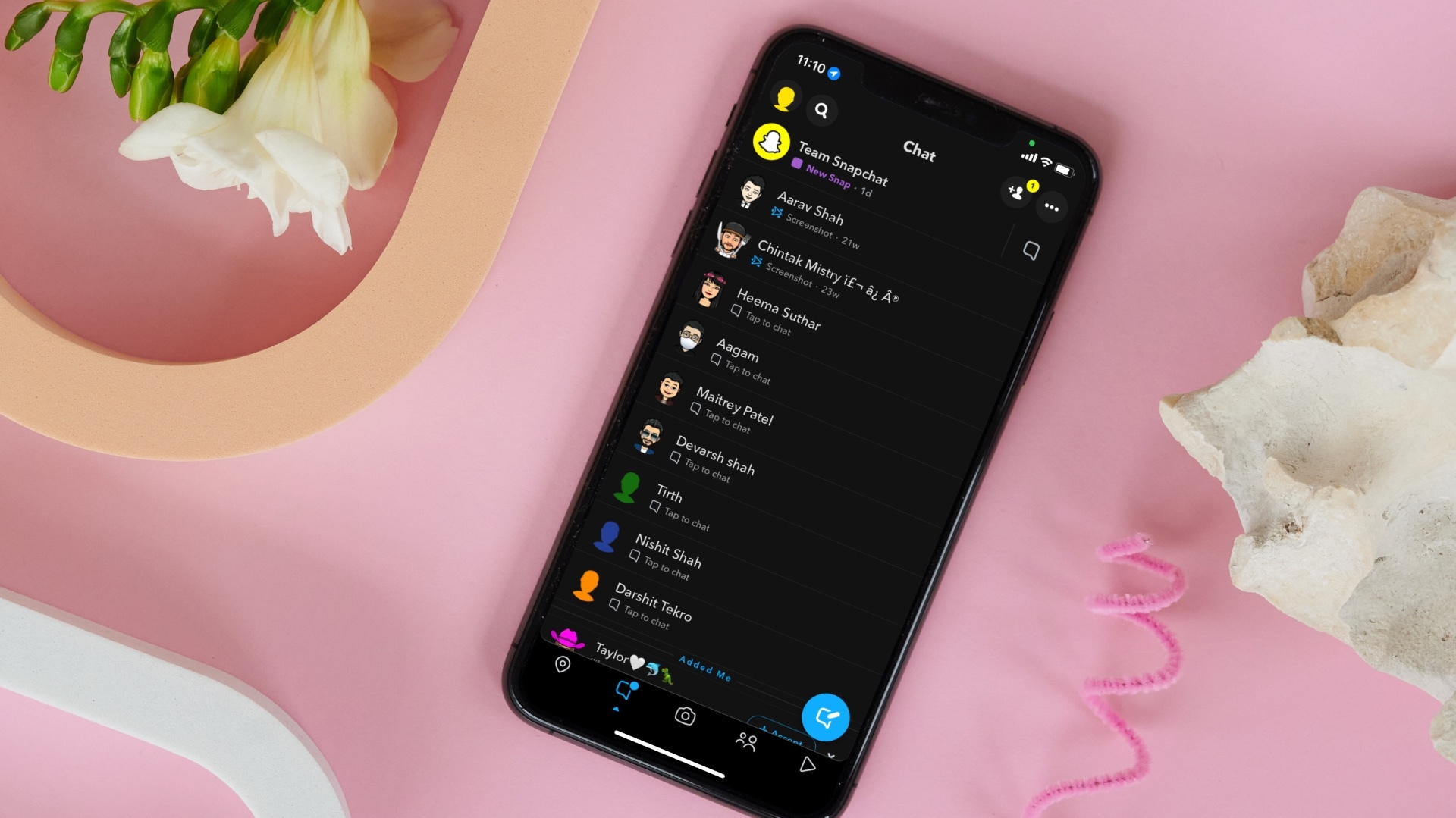









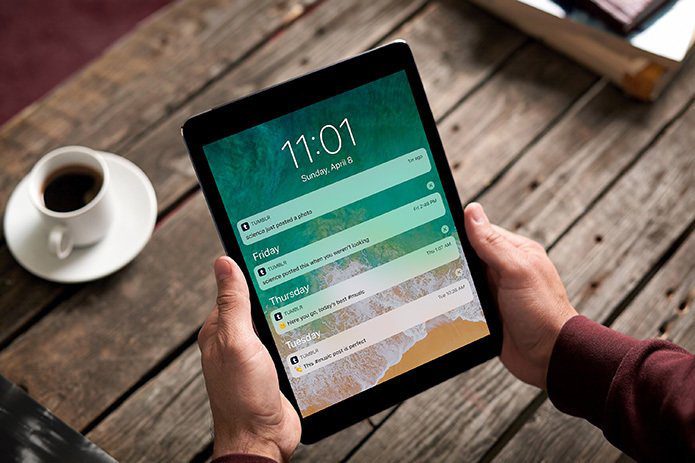

![]()