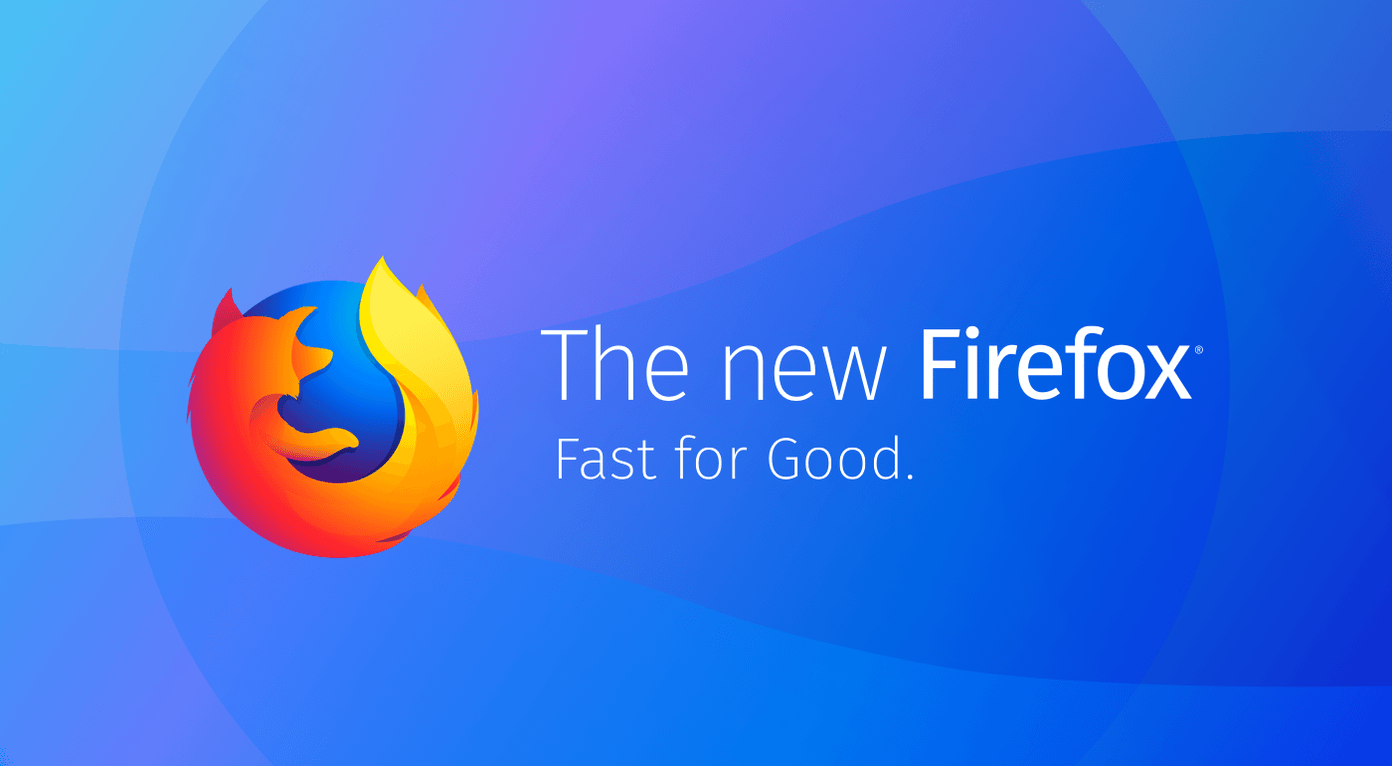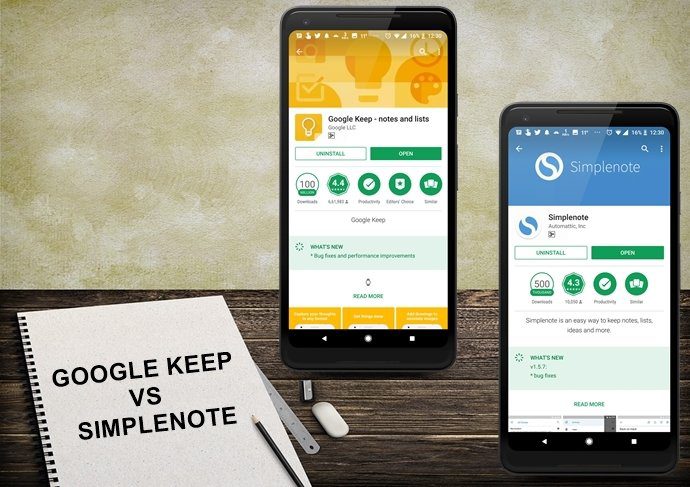The problem sometimes crops up in netbooks with HD displays and also other HD screens when the computer screen’s resolution causes zoomed text to become almost un-readable. Pictures overlap and text break. You can of course, change the zoom manually till you get it just right. But with extensions and add-ons for both Chrome and Firefox available, why not use them instead to set automatic zoom levels.
OptiZoom (For Chrome)
OptiZoom is a handy Chrome extension that renders a web page according to the computer’s resolution. It sets the default zoom level for each page to an optimal value based on your screen’s true DPI (dots per inch). Thus your zoom behavior is more consistent across the web pages you visit. OptiZoom can calculate the screen resolution automatically based on the DPI, but you can also go into it via the options and set it so that it is accurate. (Remember, a screen’s DPI and resolution are co-related but not the same).
NoSquint (For Firefox)
NoSquint could be your alternative zoom control if you are on Firefox. The Firefox add-on gives you control over the zoom level on per site basis. NoSquint remembers your zoom settings for individual sites and applies them over your browsing sessions. NoSquint has site specific settings and global settings (see screen above). Also, a powerful exceptions mechanism lets you split up or group together sites with URL patterns. The other advantage of using NoSquint (though less in our incredibly rich Web 2.0 times) is that the browser add-on can also give you your own choice of foreground and background colors. Low or high monitor resolutions; you can use NoSquint to tweak your browsing. The usual mouse controls and keyboard shortcuts (CTRL+ / CTRL -) work with this add-on. These two are the best browser tools I could find that help to better your browsing experience, especially if you use zoom controls a lot. Do you have your own recommendation? The above article may contain affiliate links which help support Guiding Tech. However, it does not affect our editorial integrity. The content remains unbiased and authentic.