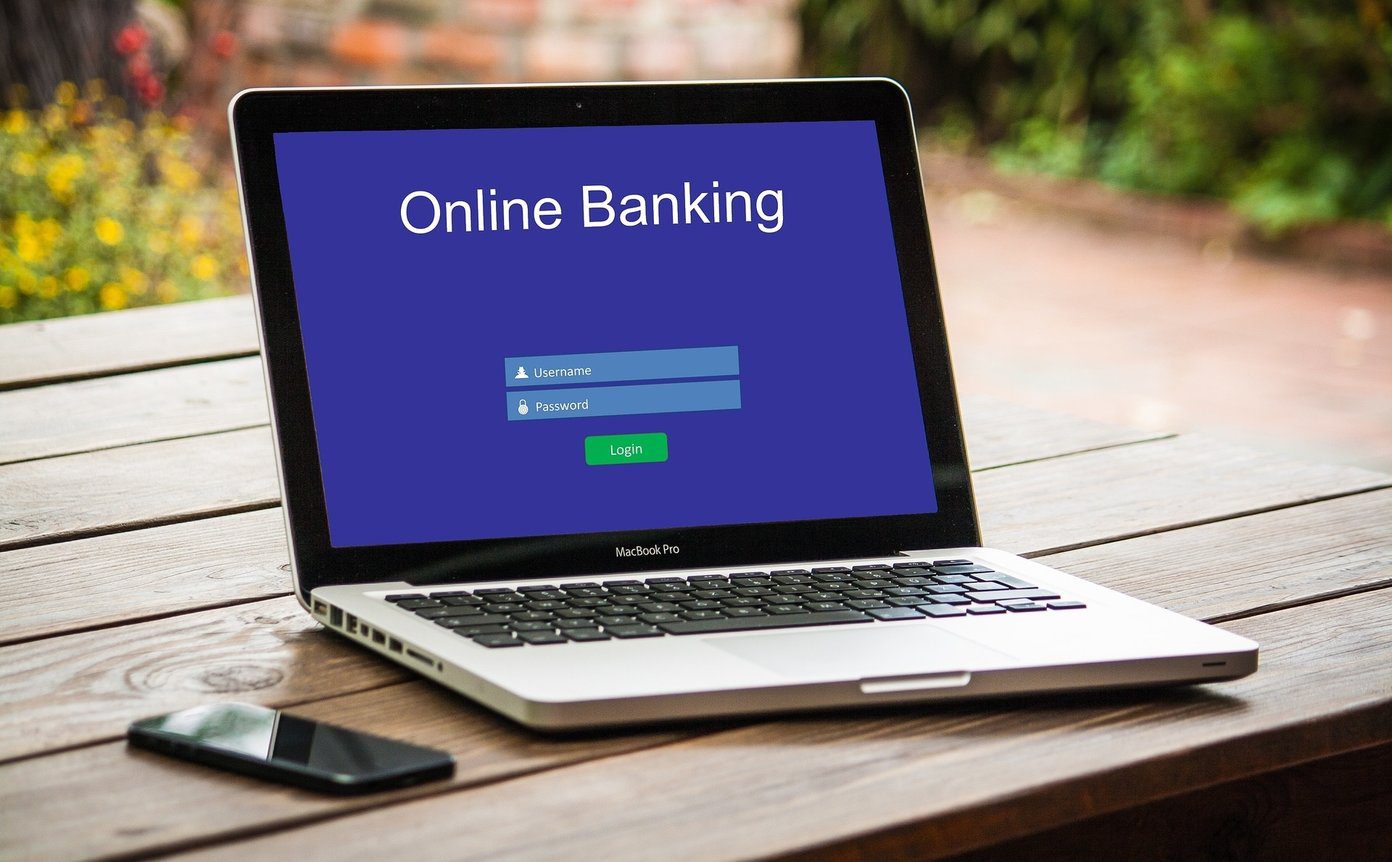File manager plays an important role in the Android ecosystem. The OS allows you to view, manage, and edit every type of file on the phone. Despite many third-party file managers in the Play Store, most users stick with the one from Samsung and Google offer.
Availability
Samsung My Files app is available on the Galaxy Store. The company regularly updates and improves the app through frequent updates from the store. Google Files is available on the Play Store. Download Google Files for Android
User Interface
User interface is essential in a file manager app. You need it to locate files and media on your Galaxy phone. Both Google Files and Samsung My Files keep the interface simple and easy to navigate. Let’s start with Samsung My Files. True to other One UI apps, Samsung My Files offer a giant app header at the top with easy reachability at the bottom. You’ll notice that even the file manager from Google has it. Scroll down to find a categorized view of the media files and storage section. That will help you find a particular file or document quickly. As for customization, Samsung allows you to enable/disable storage location from the Settings menu. Google Files comes wearing the Material Theme 2.0 design language. Most options such as Clean, Browser, and Share are at the bottom. However, we are not a fan of the hamburger and Search menu at the top. Google could have easily integrated them at the bottom.
File Organization
Samsung comfortably wins this round. Allow me to elaborate. The company supports Internal storage, SD card (if your phone supports), and online cloud storage such as OneDrive, Google Drive, and Dropbox. You can connect an FTP server, SFTP server, and a network drive from the Network storage menu. In short, Samsung’s My Files is your all-in-one solution to manage files no matter where they are stored. For your most-used media files and documents, you can simply favorite them and easily access them from a single Favourites menu. Google’s Files app pales in comparison. There is no way to view files from third-party cloud storage. It doesn’t support a micro-SD card either. The Favorites section is there to access frequent files.
Extra Features
Both the Google Files and Samsung My Files apps excel at the basic file management capabilities. You can move, copy, and share files. Let’s talk about the extra add-ons for both apps. Google first introduced the Files app to tackle the junk files and images on your phone. The service simply shines at finding and offering suggestions to remove duplicate and large irrelevant files. Open the Files app and go to the Clean section. The service will identify temporary app files, duplicates, and large files to remove. Tap on the Clean option, remove cache data from the phone, and free up the precious storage. Another neat inclusion is Share. We use it all the time among the GT team. It’s Google’s answer to the growing popularity of file-sharing apps like Xender, AirDrop, and ShareIt. Simply go to the Share menu and select Send or Receive. The service will quickly identify the nearby device, and you can easily move or receive large files on the go. Google has added the Safe folder as well. Select sensitive files and media and move them to the Safe folder. Samsung has an integrated Analyse storage option that offers a neat view of the type of files consuming the space on the phone. However, there is no way to delete unnecessary files with a single click. As for hiding files, you will have to rely on a separate Secure Folder app to store away private media files. Although it’s a different app, the Secure Folder is way advanced than the Safe Folder in the Google Files app.
Manage Files Like a Pro
Proper file management is one of the reasons to get an Android over the rival iPhone. Google has done a commendable job with the Clean, Share, and Safe Folder add-on. However, Samsung’s implementation marches ahead with third-party cloud storage support, FTP/SFTP add-on, and analyze storage. Next up: Samsung Calendar is another clone app from the company. Read the comparison post with Google Calendar to pick the perfect option for you. The above article may contain affiliate links which help support Guiding Tech. However, it does not affect our editorial integrity. The content remains unbiased and authentic.














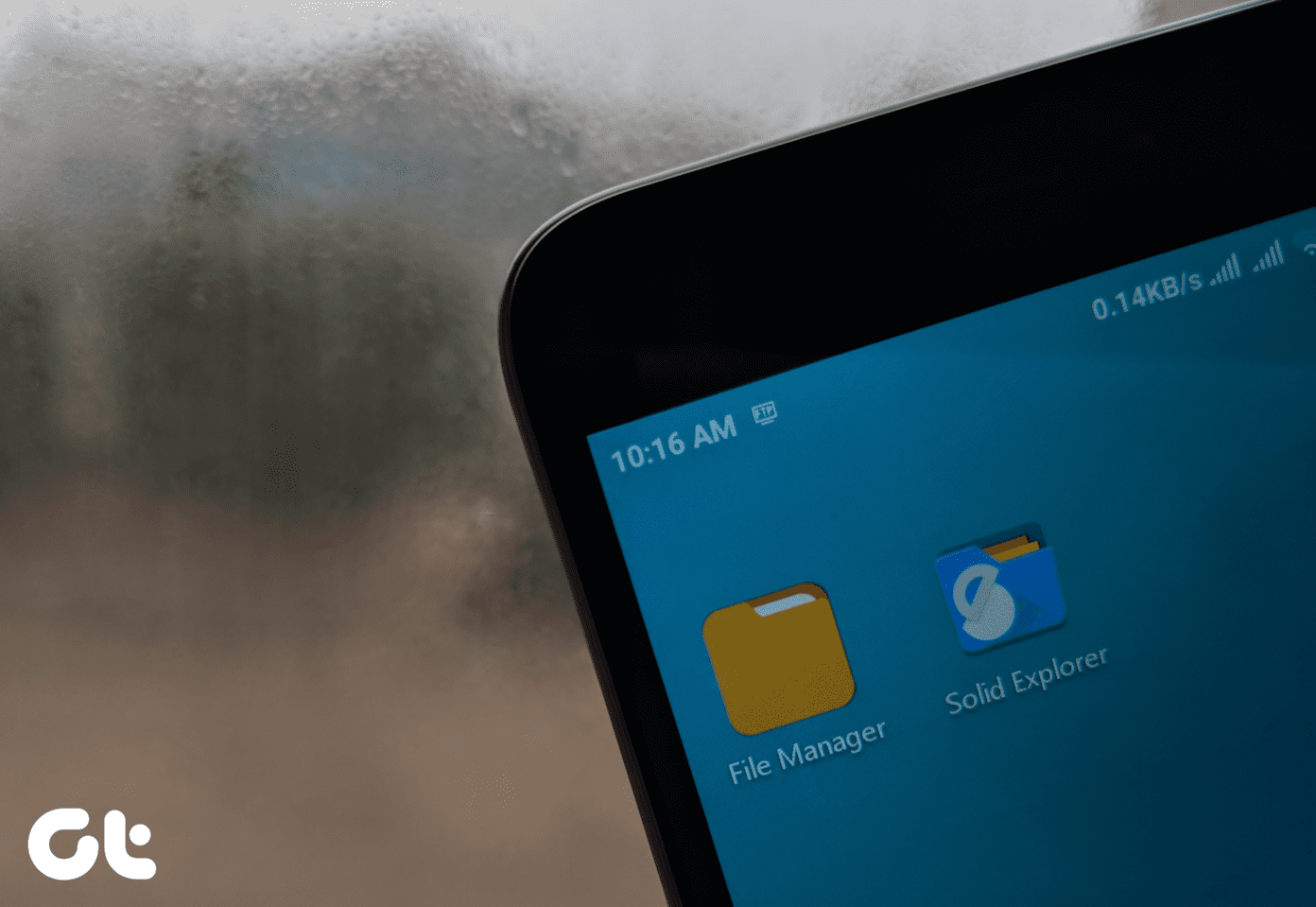

![]()