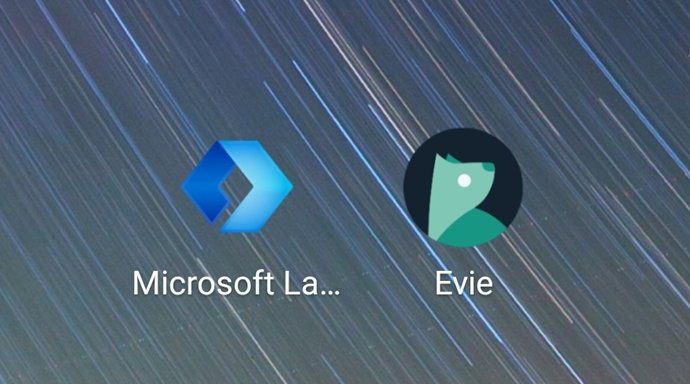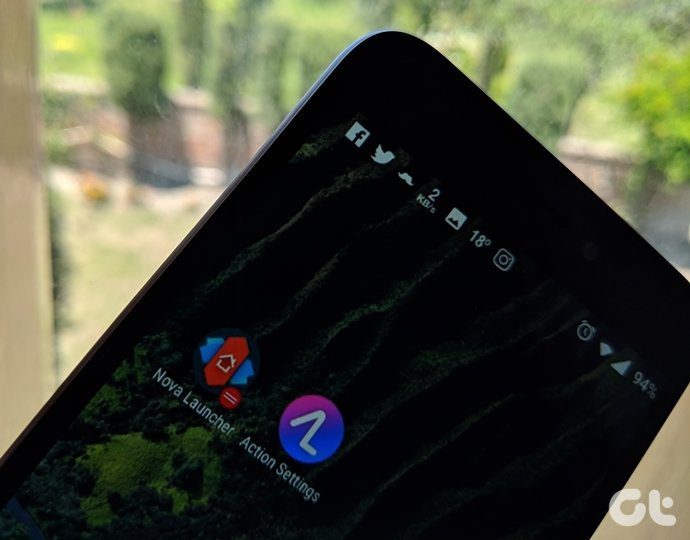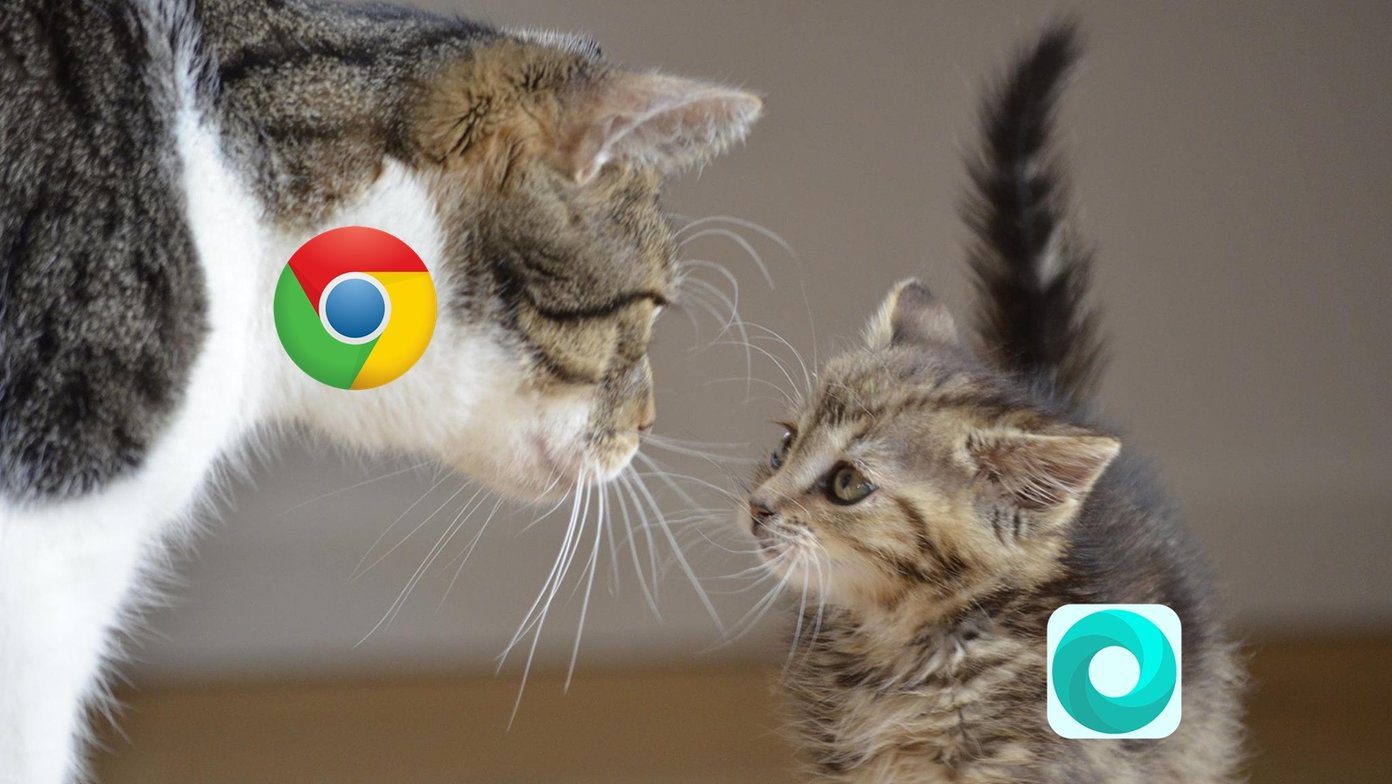In this post, we decided to take on the stock launchers available on Pixel and OnePlus phones. None of these launchers can compete with the customizations offered by the third-party launchers, however, if you like minimal things, these launchers won’t disappoint you. But which one is better? You will find out the answer to the above question in this comparison post of OnePlus and Pixel Launcher. Let’s get rolling.
Customize Home screen
A good launcher should let you decide the number of columns and rows on the home screen. The lack of this feature is one of the reasons that makes people switch to the third-party launchers. Strangely, while OnePlus Launcher lets you customize the layout of home screen, for Pixel Launcher customization doesn’t exist. OnePlus Launcher lets you change the number of columns from 3 to 5 and also lets you play with the icon size.
At a Glance Widget
The home screen is the first screen of the launcher and the most frequently used screen of our phones. While some like to have a minimal home screen, others like to get significant control and information on the home screen. In the Pixel Launcher, you get an At a glance widget at the top of home screen. The widget displays the upcoming calendar events, flight information, and traffic alerts. This feature is missing in the OnePlus Launcher where you simply get a clock with date present below it. About the clock, weirdly, the At a glance widget of the Pixel Launcher doesn’t it. If you like to have a clock on the home screen, you will have to add a separate clock widget that will occupy extra space. Google recently added the At a Glance widget to the Google app. What this means is that now you can have the Pixel Launcher At a Glance widget on any device. All you need to do is open the widgets, go to Google, and select the At a Glance widget.
Search Bar
Pixel Launcher also has a permanent Google search bar in the dock at the bottom. While the search bar is not present in OnePlus Launcher, you do get a dock. And if you want a search bar, you can always add the Google search widget anywhere on your home screen except the dock. Unlike other launchers like Action and Nova that give you the authority to decide the location of the search bar, Pixel Launcher has fixed it at the bottom. Earlier the search bar was present at the top. It would have been better if they let us decide its position. But, nah! Also, both the launchers lack the ability to turn off the dock. You cannot add pages to it.
Notification Dots
Before Android Oreo, one had to install third-party launchers to get notification badges on Pixel phones, as Pixel Launcher didn’t support unread badges. With Android Oreo, Google added the functionality of notification dots which means that now both OnePlus and Pixel Launcher support it. Mind it, they both support dots only. I feel dots are dumb. The unread notification count makes so much more sense. However, if you are a no-unread-badge person, both the apps let you disable notification dots.
Google Feed
When you swipe from the left edge of these launchers, two different things happen. In Pixel Launcher, you get the familiar Google Feed and in OnePlus Launcher, you get the OnePlus shelf. The shelf includes recent apps, contacts and memo. OnePlus Launcher doesn’t support Google Feed.
App Shortcuts
In Android Nougat, Google introduced app shortcuts. These are the frequently used actions of the app available directly on the home screen. Both the launchers support app shortcuts. However, they differ in the way other app options are shown to users. In Pixel Launcher, when you hold an app icon, you only get app shortcuts and a small info icon. You have to hold and drag the icon to get Remove and Uninstall options. This is not the case with OnePlus Launcher. Here you get all the three options – Info, Remove, Uninstall, by just holding an app icon. You also get Edit option that lets you change app labels and icons, another feature missing in Pixel Launcher.
App Drawer
Both the launcher apps come with a similar app drawer. You get a vertical list of apps with frequently used apps at the top. In Pixel Launcher, you have the Google search bar at the top while in OnePlus, you get its own search at the top. Interestingly, the OnePlus search automatically provides the folder names when you tap the search bar. Once you tap any name, all apps in that folder will be shown.
Folders
While both the apps support folders on the home screen, they lack folder support in the app drawer. Meaning, you cannot create folders in the app drawer. That said, OnePlus Launcher is slightly ahead of Pixel Launcher in terms of folders. It comes with the ability to name the folders automatically. For instance, if you select two social apps, the launcher will give it an appropriate name automatically. You can change the name if you don’t like the given name.
Icon Style and Packs
For some users, availability of icon packs holds an important place in the launchers. While both the launchers let you change the icon shapes, Pixel Launcher provides more shapes. You get square, rounded square, squircle, and teardrop shapes in Pixel Launcher. In OnePlus Launcher, the shapes are limited to round and square. However, OnePlus Launcher lets you download and apply third-party icon packs from the settings itself, the feature missing in most of the launchers including Pixel Launcher.
Gestures
One of the frequently used gestures is the ‘swipe down’ on the home screen to access notifications. Sadly, the same is missing in Pixel Launcher. That’s not all. Pixel Launcher doesn’t support gestures at all, except the swipe down on fingerprint sensor to access the notification panel. On the other hand, while OnePlus Launcher supports the swipe down launcher, other gestures available in the third-party launchers are missing here too.
What’s Missing
Both the launchers are quite similar. However, while in Pixel Launcher you don’t get home screen customization options and gestures, you will have to live without Google feed in OnePlus Launcher. Further, Pixel Launcher also lacks proper themes. On OnePlus device, you can change the device theme from Display Settings. In case you want Pixel Launcher on your Android device, you can download the Lawnchair Launcher from the Play Store or install the Rootless Pixel 2 Launcher that provides all the features of Pixel Launcher. The above article may contain affiliate links which help support Guiding Tech. However, it does not affect our editorial integrity. The content remains unbiased and authentic.
![]()
![]()
![]()
![]()
![]()
![]()
![]()
![]()
![]()
![]()
![]()
![]()
![]()
![]()
![]()
![]()
![]()
![]()