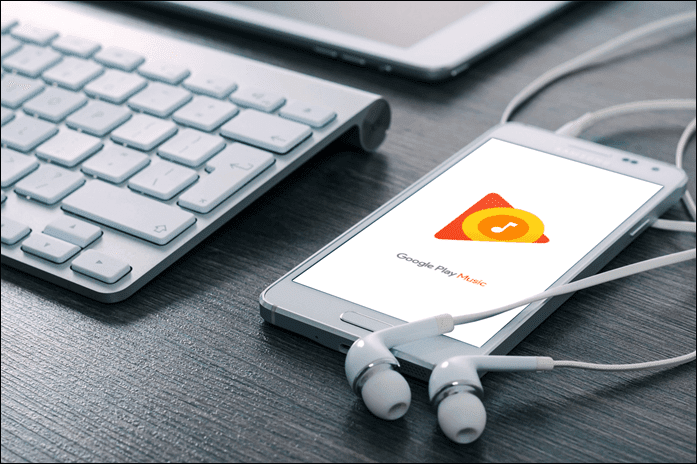Now, fiddling with the volume button every time the track changes might be little frustrating at times. To fix this problem you can give MP3Gain a try. MP3Gain (Windows only) is a nifty freeware that analyzes your mp3 files and then changes its loudness as per your requirements without affecting the quality. Here’s how to use it. Step 1: Download and install MP3Gain on your computer. Follow the onscreen instructions to complete the setup and launch the program. Step 2: Now add the files (mp3 audio) you want to normalize using the two buttons located at the top. You can either click the add individual file or a folder button, but I always prefer drag and drop feature to do the same. Step 3: After adding all the tracks click on the analyze button to see the current volume of each track in the decibels (dB). You can skip this step but it’s always better to have an idea about the current volume settings before you start working on any change. Step 4: If you want to change the volume level, look for the Target “Normal” Volume and enter your desired volume. Note: Please don’t go for too high or low volume as it will compromise the audio quality. According to me any value between 85 to 95 dB is just fine. Step 5: Now click on the Album Gain button and wait for the files to get processed. The process may take time depending upon the number of tracks in the list. Well now you can enjoy all your mp3 music at a normalized audio. Note: Please make sure that none of the track’s quality has been compromised in the process before you exit the program. If you feel that the original settings were better click on Modify Gain and select Undo Gain change.
My Verdict
I tested the above tool for a variety of audio files downloaded from different sources, and I must say it’s impressive. I didn’t find any drop in the quality of the tracks. Still I recommend to try it on one or two individual tracks first, before doing a batch processing on your entire collection. The above article may contain affiliate links which help support Guiding Tech. However, it does not affect our editorial integrity. The content remains unbiased and authentic.