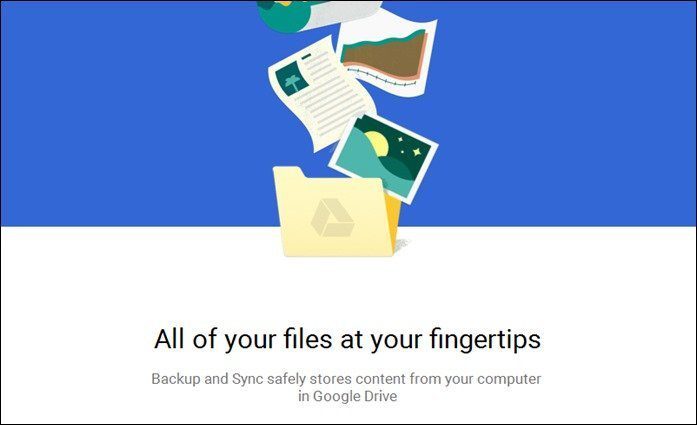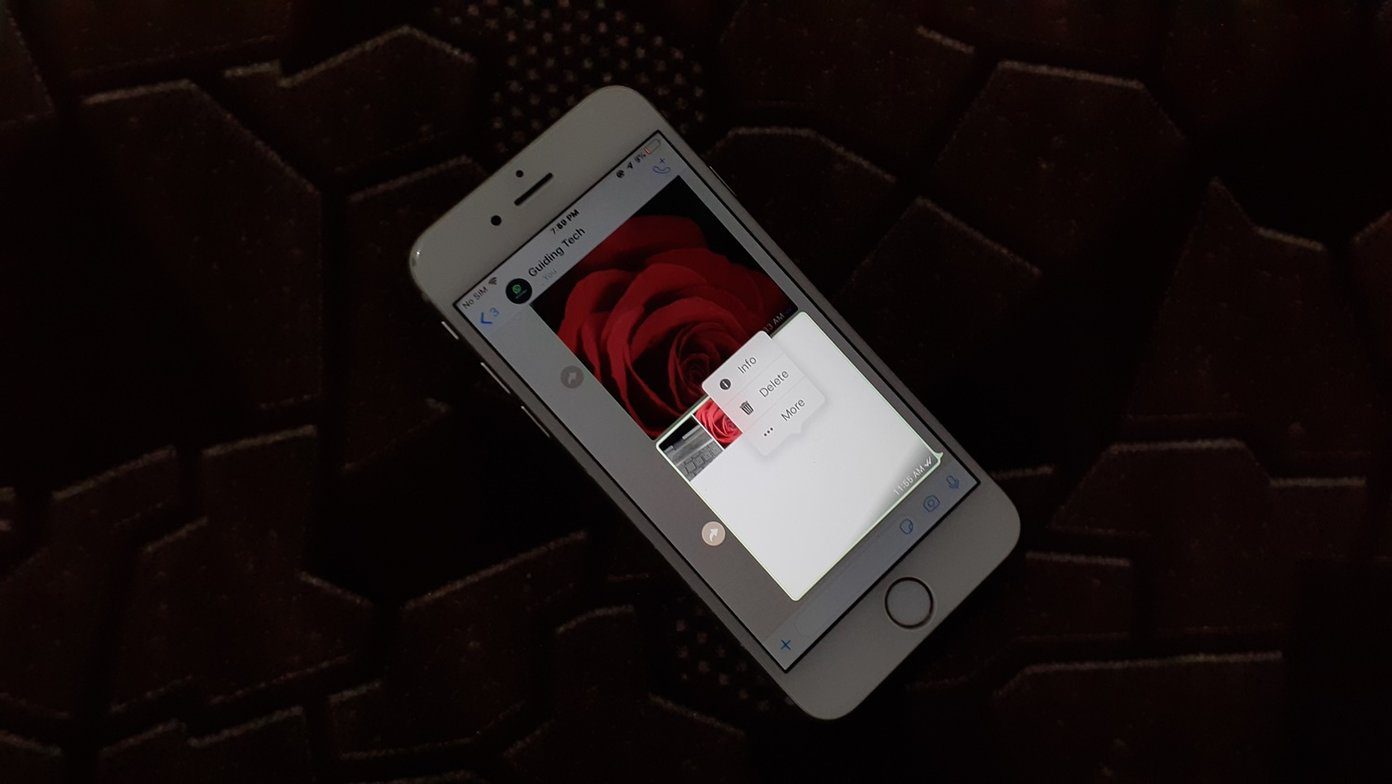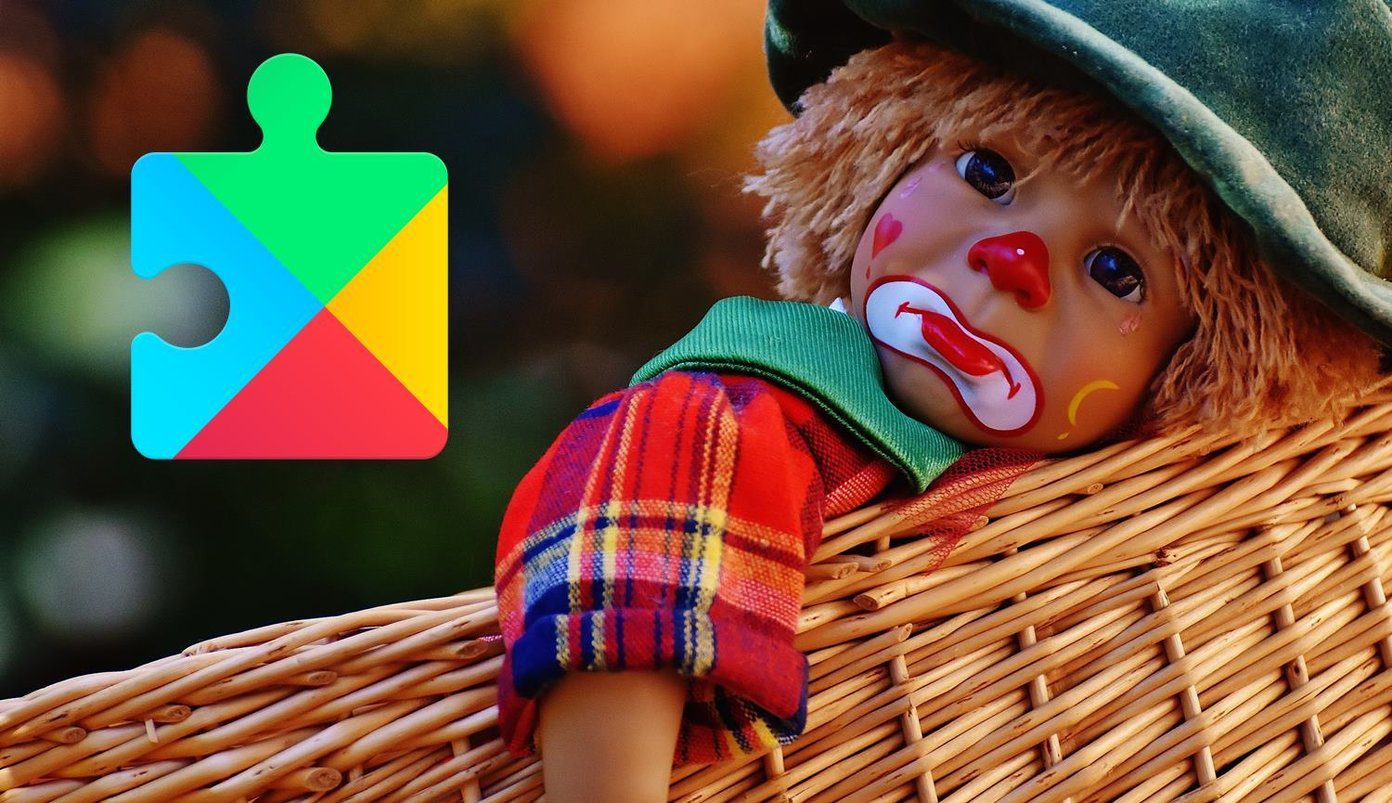comprehensive review of Instagram for Android . As you would expect, I’ve started ‘instgramming’ the photos I shoot from my new phone’s camera and sharing it across my networks. Now, whatever photos you take from your phone camera, they usually get stored in your SD card. Even the ones you spice up through services like Instagram. In spite of this, I started thinking about taking a separate backup of my Instagram photos. It was not a random thought but was an outcome of the following facts processed together:
No one knows how electronic devices may turn out on you. At one instance your SD card has all your Instagram photos you have shot and the very next instance your card may get corrupted, and you may loose all your data (Instagram photos included).Now that Facebook has acquired Instagram, no one knows how the privacy policy dice is gonna roll for the users and thus, to be on a safer side, backing up Instagram photos is a prudent thing to do.Having a separate backup on your computer means you can always show your work on Instagram to friends and family even when you’re far from an Internet connection or your phone.
So if I have convinced you enough, and you agree that taking a backup of the Instagram photos is a great idea, read on.
Downloading Instagram Photos to Computer
Step 1: Visit Instaport homepage and sign in with your Instagram account. While signing in, Instagram will ask you to confirm Instaport.me request to access your data. Just click on the yes button. Step 2: Now select the option, Download .zip file and select Start Export button to download all your photos from Instagram. If you want to download only selected photos, expand Advanced Options and select your desired settings. Step 3: Instaport will then start processing your request. It may take some time before Instaport provides you the download link. Refresh the page after some time to see if the download link is generated. If the link is generated just click on it to download all the photos in the zip format. If not, refresh the page again after some time. Now extract the zip to a folder and enjoy all your Instagram photos directly on your computer without connecting to the internet. So do take the backup of your Instagram photos time to time and secure all those beautiful moments for a lifetime. The above article may contain affiliate links which help support Guiding Tech. However, it does not affect our editorial integrity. The content remains unbiased and authentic.