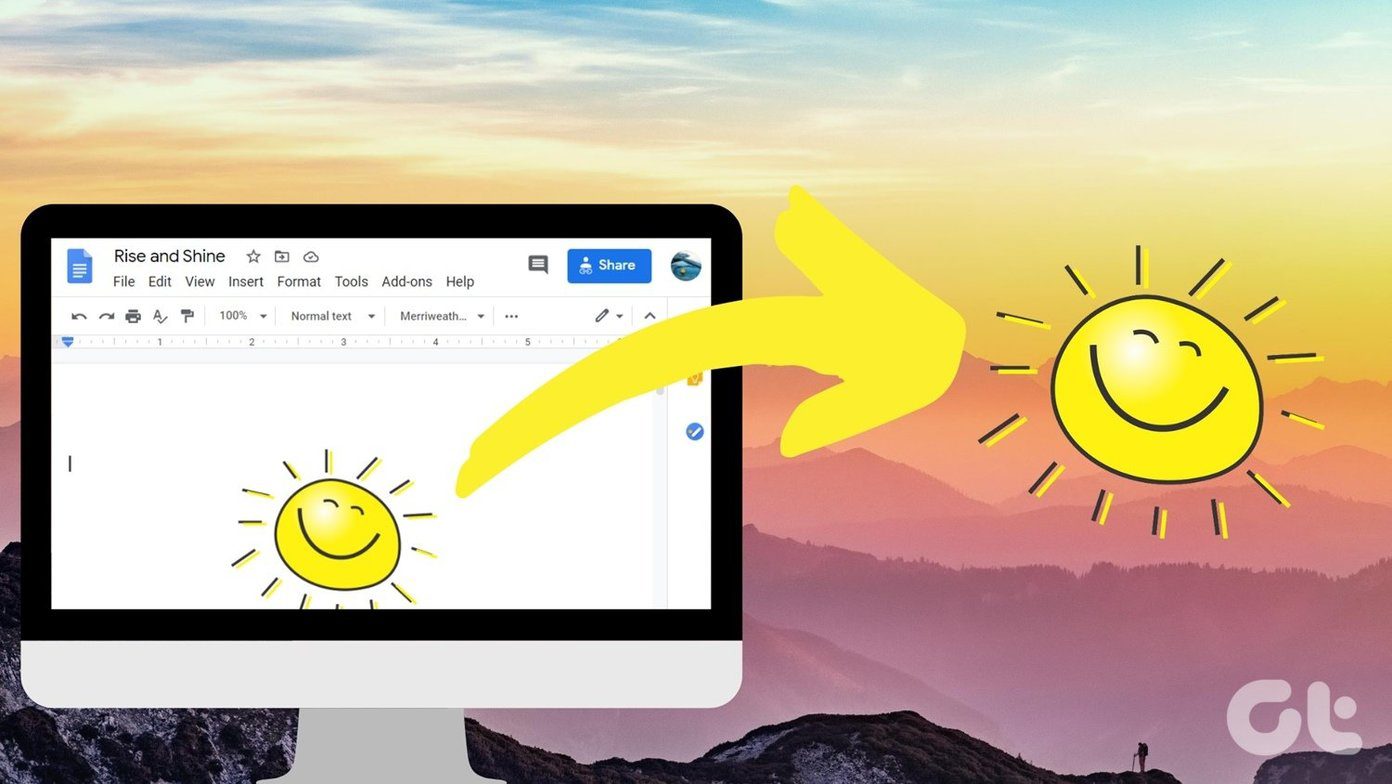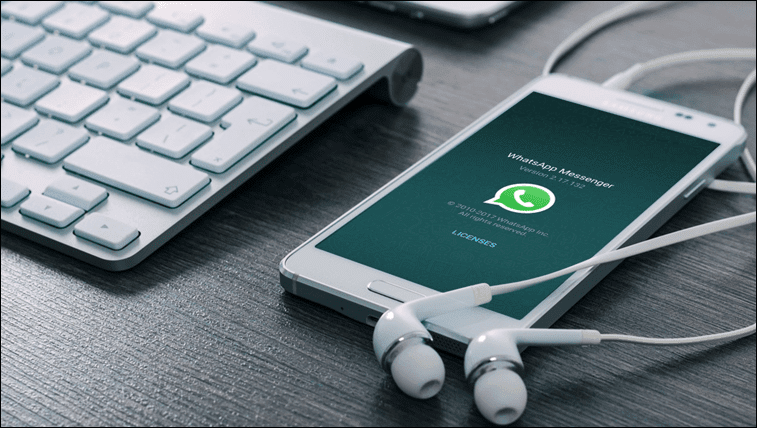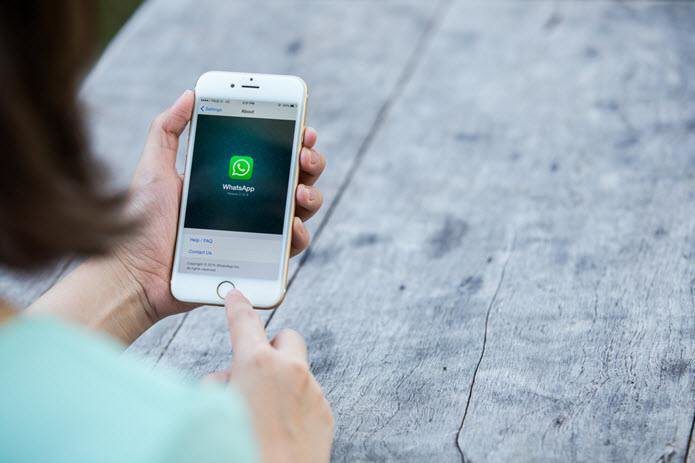Where Is My Audible Wishlist
Android users need to open the Audible app and tap on the three-dot menu icon on the left to select the Store button. That will reveal further options, and Wish List is one of them. Tap on it to view the wishlist. One workaround is to use a browser to sign in and find the book that you want to listen to. Not the best solution but still works. Talking about browsers, you can easily access the Wish List right at the top in the header area. Easy to find and accessible.
How Many Wishlists Can You Create
How to Add Titles to Wishlist
Adding titles to wishlists work the same way on both web and mobile apps. Let’s take the browser first. Tap on the title to open and select the Add to Wish List button. You will find it right below the buying options. You will see a blue button that says In Wish List if the book is already added to the list. Selecting that will not remove the title from the list as I expected. Instead, it took me to the Wish List menu. Again, a strange UI choice. The same steps will apply to Android and iOS apps. Open the book title and tap on Add to Wish Button and you are done. Interesting that there is an option to add to wishlist in iOS but no way to access the list later.
How to Remove Titles from Wishlist
Open the wishlist on your Android to find a list of all the titles that you have added. Tap the three-dot menu icon next to the book you want to remove to reveal a pop-up menu bar with the Remove button. Tap on it to remove the book. The Remove from Wish List button is easily visible in the case of the browser. It’s right next to the book.
How to Share Audible Wishlist
How to Sort Audible Wishlist
Any book you add to the wishlist is added by date. So, the book that was added last will appear at the top of the list. You can view the date the book was added right before the Price column in the browser. Click on the Date Added text button to sort books added first or last. There is no other way to sort them like ratings, date of release, or any other way. The mobile apps do not even have that option, which simply means you can’t sort books in iOS or Android app.
Your Wish Is My Command
Next up: Not happy with Audible’s iOS app? Click on the link below to learn how you can listen to audiobooks on Apple devices. The above article may contain affiliate links which help support Guiding Tech. However, it does not affect our editorial integrity. The content remains unbiased and authentic.