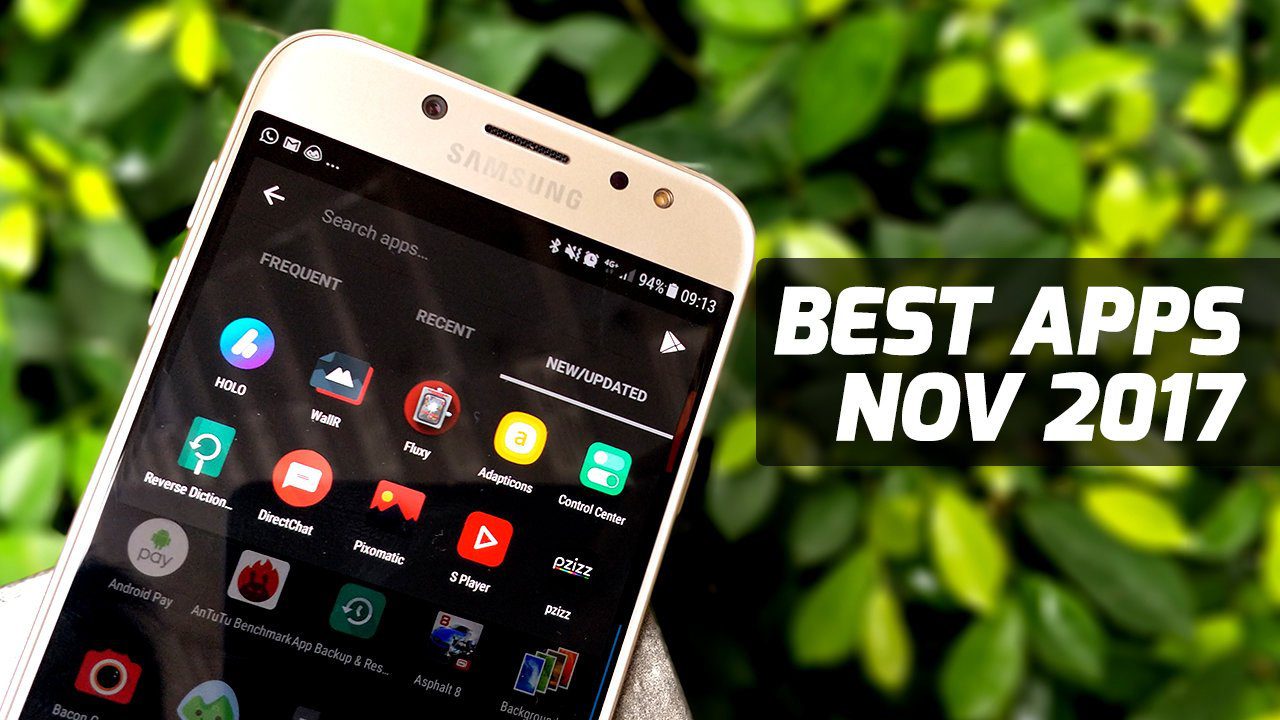Posterous provides an easier and quick way to start with blogging. For creating a post you simply need to send an email. Just write a mail to [email protected] and send it. The content of the mail will automatically published by Posterous on your blog. That is how easy it is to get started with this service. In this article, we will talk about how to get started with posting stuff on your Posterous blog, sharing the content automatically on social networks and managing your Posterous account.
How to Setup a Posterous Blog
Posterous provides an easy way to share your thoughts, photos, videos, links etc. To get started, send an email to [email protected] .com.
Login to your email account.Compose new mail.Enter [email protected] inside To field.Whatever you write in the Subject field will be title of the post.In the body of email, write the content you want to include in your post. You can add images, videos, audios, URLs inside it.
You can also go to home page of Postreous and add click on any of the given mail client buttons (Gmail, Hotmail, Yahoo, AOL). It will redirect you to create a new mail page. Immediately after sending an email, you will receive an email from Posterous. This mail will contain the link of your blog. Posterous will assign you a temporary URL and you can chose your own after logging in to your account. If you send an email from [email protected] then your blog’s title will be xyzabc’s posterous. You can change the title later too. You can also edit or delete your post by clicking on the link given in the mail. Click on the link given inside the mail and it will redirect you to “Set a password” page. Enter a name for your site and password and click Sign up button. It will setup a new Posterous account for you.
How to Manage Your Posterous Account
After you click on signup button in the above step you will be redirected to the manage page. You can also open manage page by visiting this link. Here you will get plenty of customization options. You can edit your profile and link your account to popular social networking accounts like Facebook, Twitter, Flickr, Youtube and many more You can add more email addresses to your Posterous account and create new posts without sending email too (i.e. by using their blog editor). On Settings tab you can change the name of your site and its address. There are also nice themes available to help you change your blog’s look. There are privacy options too to decide who can see your site (password protection).
How to Auto-post Content From Posterous On Popular Social Networks
You can link your Posterous accounts to several other sites. On manage page, click on the Autopost link given on the left sidebar. On the right side, click on “Add a service” button. Click on the service you wish to use for auto-publishing, rather auto-linking your Posterous blog posts.
The great thing about Posterous is that it allows you to easily customize auto-posting to other sites. Lets say you published some stuff on Posterous and want to share it only on Facebook…or only on Facebook and Twitter and not on other sites. You could do that easily.
- If you want to share your post on all your linked sites, send a mail to [email protected]
- If you want to send a post only to your blog, and not on any of the linked sites then send a mail to [email protected]
- If you want to share your post on a particular network only, send an email to [email protected] Example [email protected], [email protected]
- If you want to send a Posterous post to two linked sites, ex- Facebook and Twiter then send an email to [email protected]
How To Use Posterous Bookmarklet To Quickly Post On Your Blog
Let’s say you come across a webpage having a nice image or a good video and you want to share it with your friends through your Posterous blog. Posterous bookmarklet provides a quick way to do that. Installing bookmarklet
Go to The Posterous Bookmarklet.On a right sidebar there is a “Share on Posterous” button.Drag and drop this button on bookmarks bar of your browser.
Using bookmarklet
Similarly if you want to post images or videos of post then simply hit the bookmarklet button and it will automatically find flash embeds and large images on the page. So that was how you could use this amazingly simple but feature-rich service to get started with blogging and sharing. There’s a lot more you could do with this tool. In this article, we only introduced it and wrote about the basics of publishing and sharing with this tool. In future posts, we’ll talk more about it. Hope you find the service useful. The above article may contain affiliate links which help support Guiding Tech. However, it does not affect our editorial integrity. The content remains unbiased and authentic.