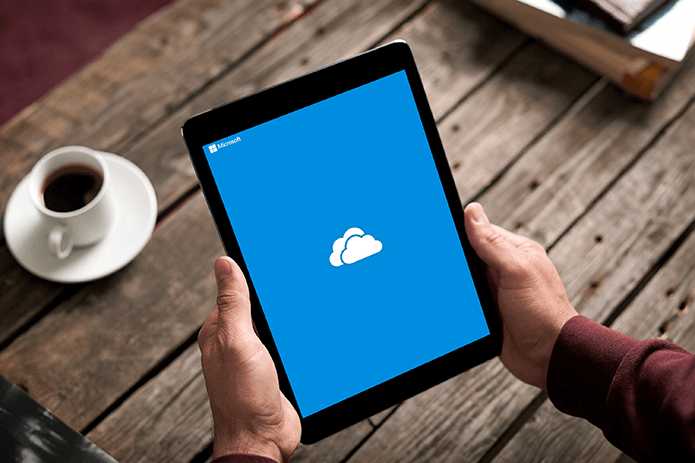beautiful templates , allows us to create a number of sections, pages and lets us build a document that has some degree of distinctiveness in categories and sub categories. Pre-defined templates are the way to go when you want to add the same kinds of notes to different categories of them. Here’s how you can use existing templates, get more or create your own.
Using Templates on OneNote
There’s no rocket science here. You just need to get the Templates pane activated and scroll through the list and select yours. So, click on File and go to New -> Page form Template on the OneNote interface. That would bring up the templates pane. Alternatively, you can click on the dropdown arrow (besides New Page)on the area that lists your sectional pieces (towards the right of the interface). Then click on More template Choices and Options. Now, on the Templates pane, you can click on the plus mark for any theme and select a template to use. If that does not cater to your requirements, you may get more from Microsoft’s store.
Getting More Templates
On the Templates pane you can click on the link reading Templates on Office Online or follow this link directly. You will immediately be taken to Microsoft’s online store of templates. Select your product, choose a template and download that to your machine. The downloaded file will have .one extension. Double click on that template to open it with OneNote. Once it is open you can work on that template as you would do with others. But I suggest that you save the template and make it a part of the OneNote templates list. That way you will have it available for future use easily. To do that, click on Save current page as template on the bottom of the Templates pane. Give the template a name and hit the Save button. The templates that you save will be listed under the My Templates section on the Templates pane. See the image below for example. Similarly, if you have created your own template you can keep it saved for future references. It isn’t wise to make the effort to create the same template again, is it?
Conclusion
It is not about using templates here. It is mainly about associating external templates to the tool that you have. Often people look for the repository so that they may place a downloaded template there. But the simplest trick is to open it and save it among the list. Let the system perform the internal processes. The above article may contain affiliate links which help support Guiding Tech. However, it does not affect our editorial integrity. The content remains unbiased and authentic.