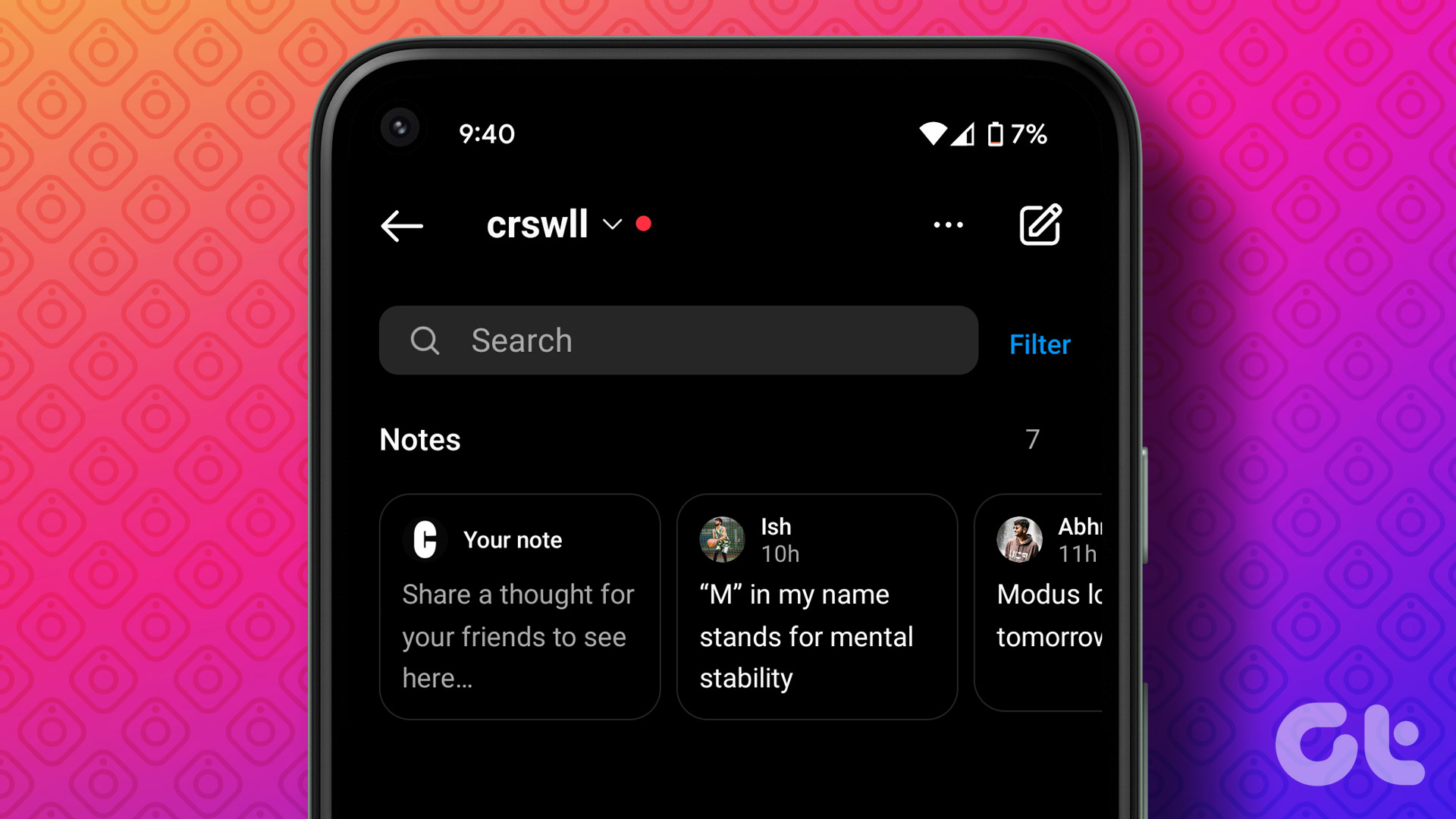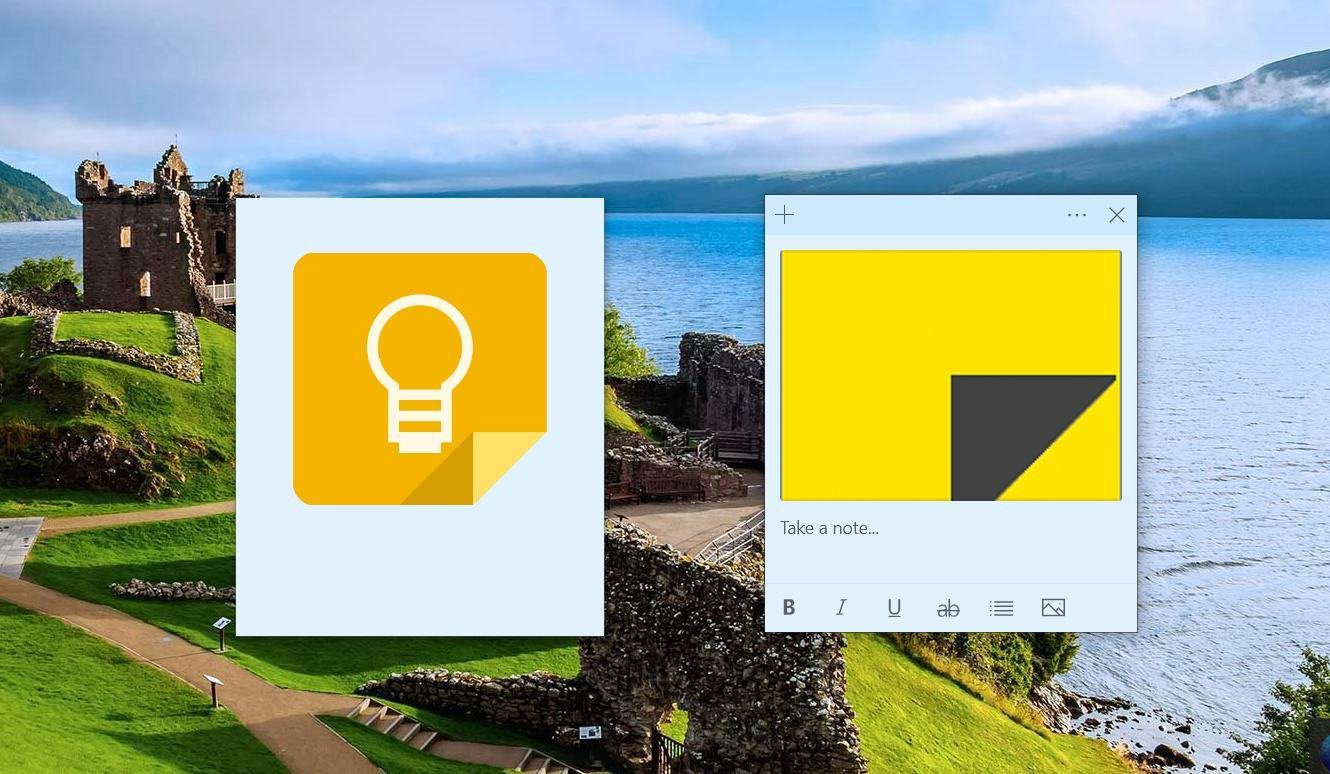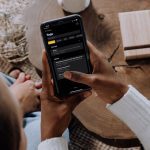If you’re curious to know more, this post contains everything you need to know about Instagram’s new Notes feature. So, let’s take a look.
What Are Instagram Notes
Instagram notes allow you to share your thoughts in short text posts. You can share a note with followers who follow you or just a few friends. You can write an Instagram Note with up to 60 characters long. It remains visible for 24 hours. Unlike Instagram Stories, you cannot track views on your Instagram note. Further, Instagram only lets you post one note at a time. So, if you try to leave another note, it will replace your current one. Now that you have a basic understanding of the feature let’s see how you can use Instagram notes on your Android and iPhone.
How to Use Instagram’s Notes Feature
Let’s take a look at how to post, manage, and delete a note on Instagram. The following steps will work on Android and iPhone.
How to Leave a Note on Instagram
Step 1: Open the Instagram app on your phone and tap the messenger icon in the top-right corner.
Step 2: Tap the ‘Leave a note’ option at the top.
Step 3: Type your note in the text box. You can either share your Instagram note with all your followers who follow you or just a few friends.
If you only want to share the note with a few people, select Close Friends. You can then scroll through the list or use the search box to add people to your Close Friends list. After that, tap on Done.
Step 4: Tap the Share option in the top right corner to post your Instagram note.
After you complete the above steps, your note will be visible to the specified people. When you post a note, Instagram won’t notify your followers. They’ll see your note when they open the direct messages page on Instagram.
How to Change Who Can See Your Instagram Note
If you’re sharing a note with a select few, you can control who sees it by adding and removing people from your Close Friends list. To do so, tap on your note and tap the ‘Shared with Close Friends’ option. Add or remove people from the Close Friends list and tap on Done.
Alternatively, you can manage who sees your note by updating your Instagram Close Friends list. For that, navigate to the profile tab in the Instagram app. Tap the menu icon (three horizontal lines) in the top right corner and select Close Friends from the list. Then, use the checkboxes to add or remove people from your Close Friends list and tap on Done.
How to Reply to Someone’s Instagram Note
Instagram lets you respond to a friend’s note and start a private conversation. Here’s how to go about it. Step 1: In the Instagram app, locate and tap on your friend’s note.
Step 2: Type in your message and hit Send.
Instagram will send your response to the note as a direct message. Following that, you can start a private conversation with your friend.
How to Mute or Unmute Someone’s Instagram Notes
Like stories and posts, you can mute someone’s Instagram note. To do so, long-press on that person’s note and select Mute notes. Then, select Mute notes again when prompted.
After that, Instagram will no longer show you any notes from that person. If you wish to unmute that person’s notes in the future, you can visit that person’s profile. Tap the Following button and select Mute from the menu that appears.
Lastly, toggle off the switch next to Notes.
How to Delete Your Instagram Note
Although your Instagram note disappears automatically after 24 hours, you can delete it yourself. Here are the steps you can follow. Step 1: Open the Instagram app and tap the messenger icon in the top right corner.
Step 2: Tap the ‘Your note’ option at the top and select Delete Note from the following menu.
Your note will no longer appear on the page.
Take Notes
Instagram notes make it simple for creators and businesses to share news, post updates, and connect with followers. So, what are your thoughts about Instagram’s new feature? Do you find it useful? Share your thoughts in the comments below. The above article may contain affiliate links which help support Guiding Tech. However, it does not affect our editorial integrity. The content remains unbiased and authentic.