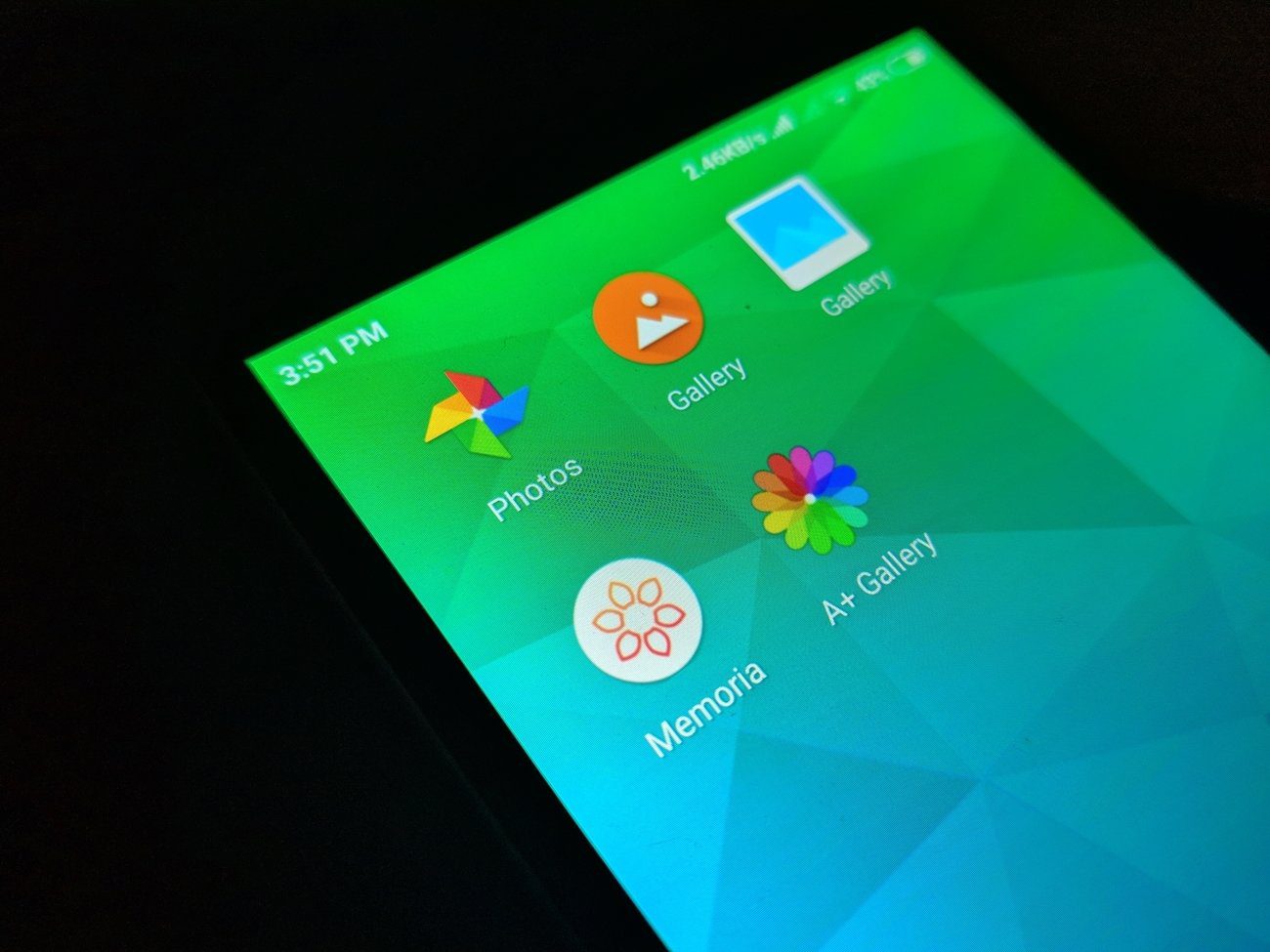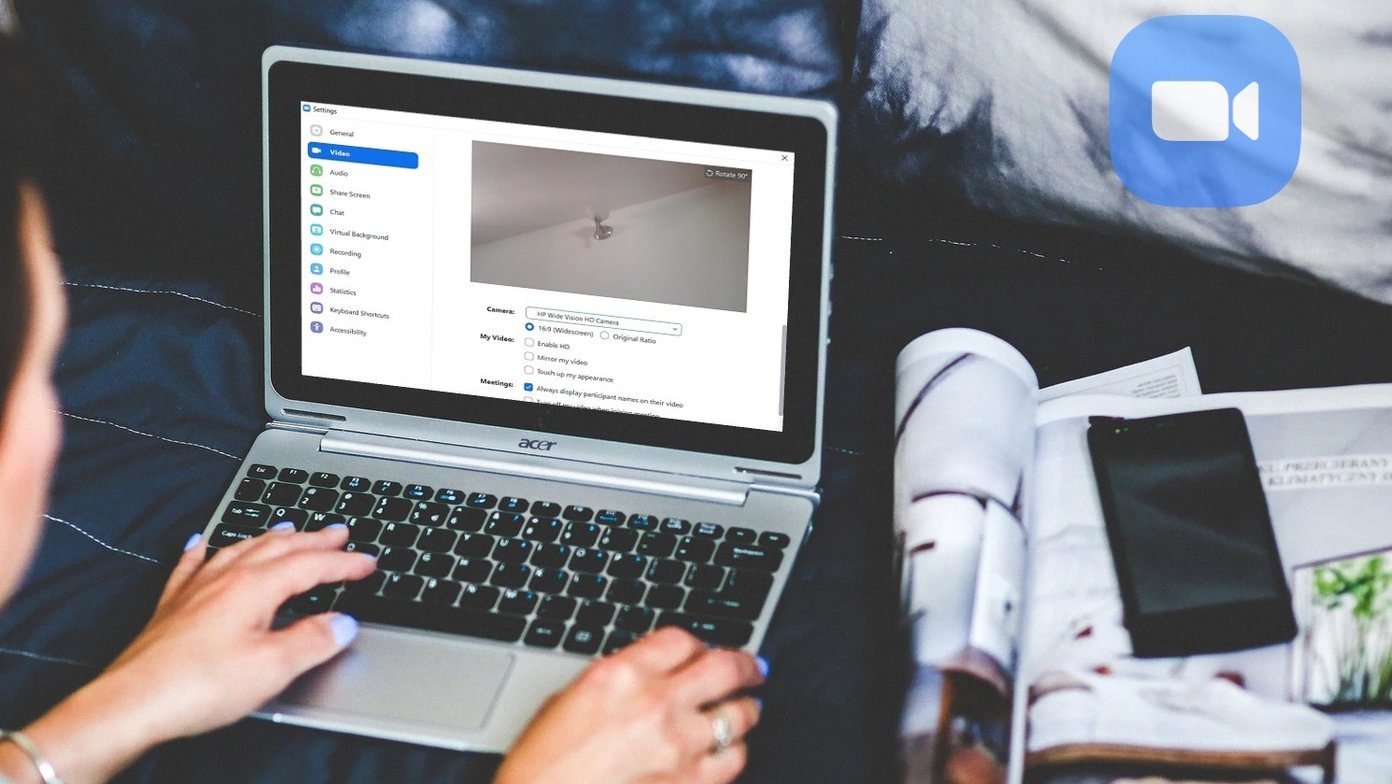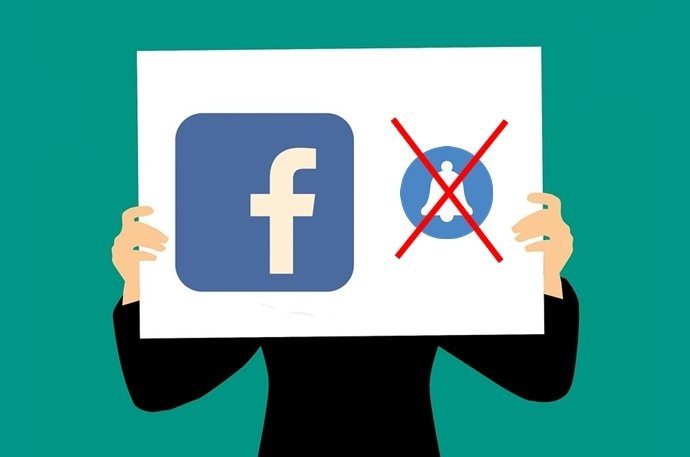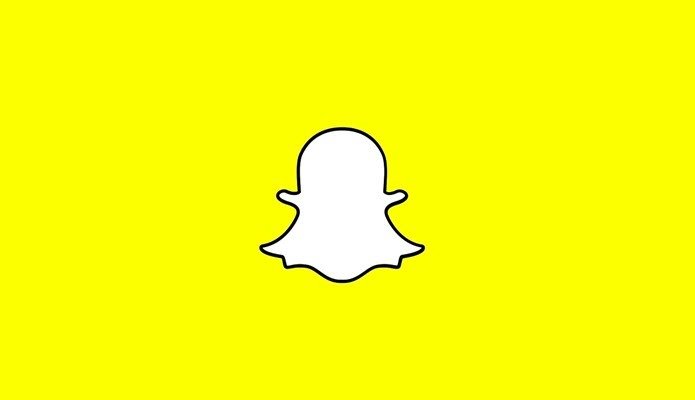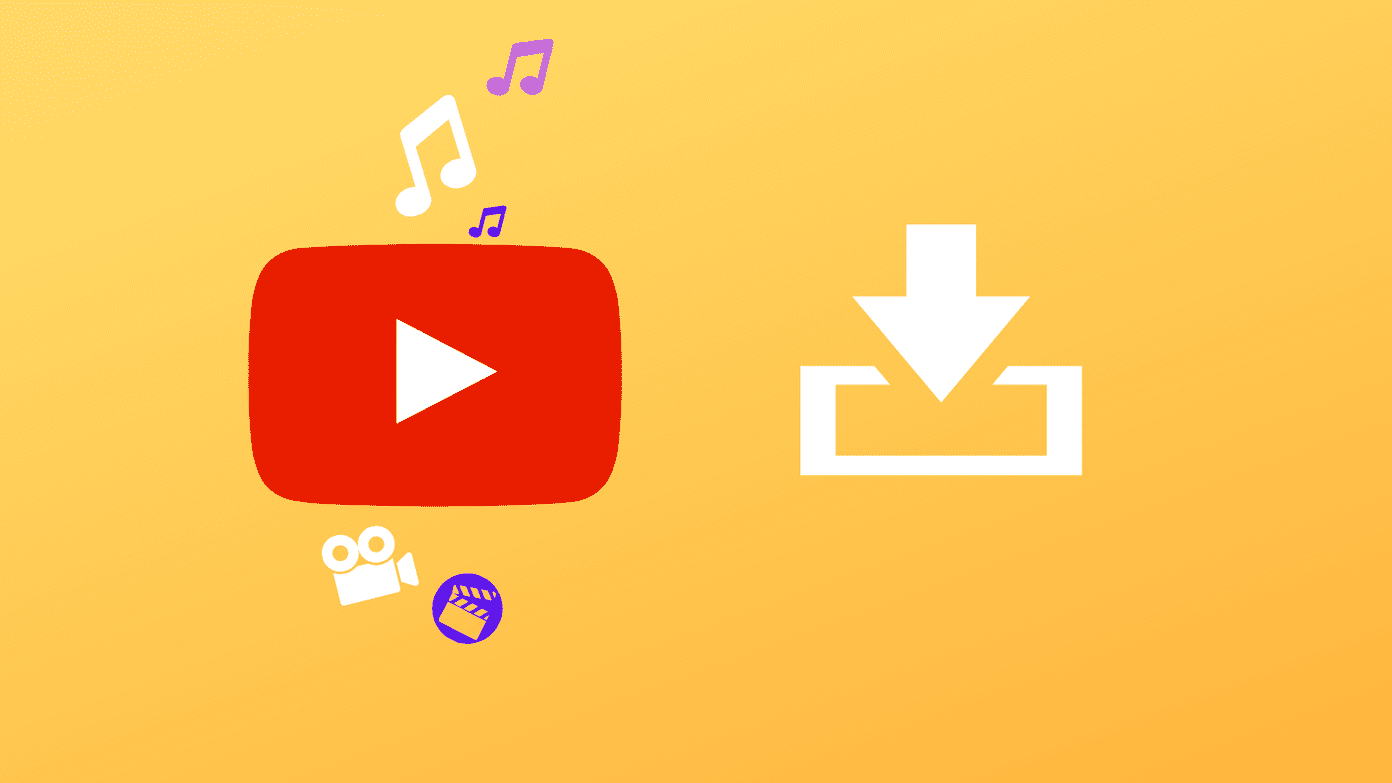We all wish there was a way to stop our friends from peeking through our photo gallery. Luckily, there are two such Android apps that help you handle this dreadful situation like a pro. What are these apps? How do they work? Let’s take a look.
1. Secure Photo Viewer App
Secure Photo Viewer is a newly released app, which makes it easy for you to hand your phone over to a friend without worrying if he or she will snoop around your private photos. You don’t need to do much to use this app.
This Is How It Works
Step 1. Download the Secure Photo Viewer App from Google Play Store. It’s free and works on devices running Android 4.0 and above. Step 2. In order to use this app, make sure that you have a lock on your device either in the form of a PIN, a password or a fingerprint. Step 3. Launch the photo gallery on your device and select the photos or videos you want to show your friend. Step 4. After selecting the photos, tap on the share button and select Secure Photo Viewer from the list of options. Step 5. At this point, the app will ask you to Lock your device. As soon as you lock it, only the photos or videos that you have selected will appear on the album. A back button and home button is present at the bottom. Your friends will not be able to scroll past the selected files until you unlock them.
My Verdict
The app worked smoothly every time I played with it. It’s basically an easy-to-use no-nonsense software that just does the job for you.
2. Focus – Photo Sharing
Another similar app that will give you the much-needed peace of mind when you hand your phone over to your friends is Focus – Photo Sharing. Its functionality is similar to that of the Secure Photo Viewer app.
This Is How It Works
Step 1. Download the Focus – Photo Sharing from the Play Store. This is also a free app and it works on devices running Android 4.0 and above. Step 2. Set a lock on your phone before using this app. Step 3. Launch the photo gallery on your device and select the files you want to show your friend. Step 4. After selecting the photos, tap on the share button and select Focus from the list of options. Step 5. Your phone will now be locked with the general PIN. If your friend taps on the back button or tries to see any other file, he or she will be prompted to enter a PIN or a password or just return your device. If the friend still tries to tap on the Home button, Focus will trigger an alert that you should take your device back and it can optionally lock the device. Step 6. Enable the Notify when friend leaves the app button from the app to get the alert. Also, enable the Lock screen if user hits home option.
My Verdict
Focus – Photo Sharing also worked without any glitches when I tried it. However, you have to enable a few settings in the app to explore its full potential. It’d have been better if the app worked directly without these additional steps. If downloading apps is too complicated or tiresome for you, we also have another method that can help you lock the private files away from everyone else.
Android Screen Pinning Feature
Finally, the Screen Pinning feature on Android also allows you to pin (lock) the screen to a certain app. This convenient feature locks your device so the person using it only has access to one app. To enable Screen pinning, go to Settings >Security, swipe down and tap on Screen pinning. Tap the toggle to turn it on. Once done, head to any app or screen and tap the Overview button (the multitasking button). In the bottom-right corner of the preview, tap on the little Pin icon. To get out of the pin mode, tap and hold the Back and Overview button at the same time. You can even ask for the unlock pattern before disabling the mode.
That’s a Wrap
So, next time you find yourself in a similar situation, just try these apps before giving your phone to someone. You can stop those prying eyes to peek through your camera roll. Do you know a similar app? If you do, I’d love to know. The above article may contain affiliate links which help support Guiding Tech. However, it does not affect our editorial integrity. The content remains unbiased and authentic.