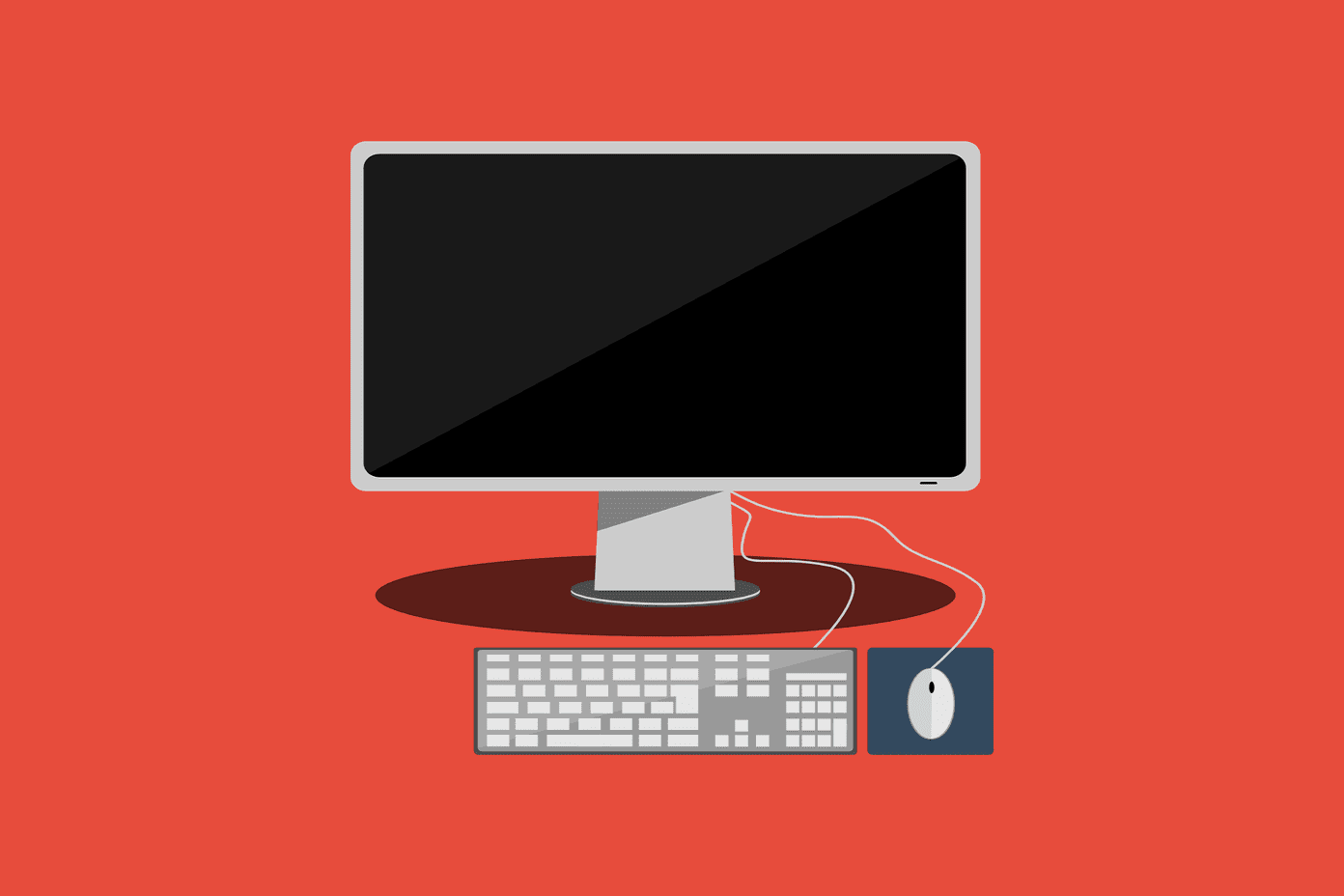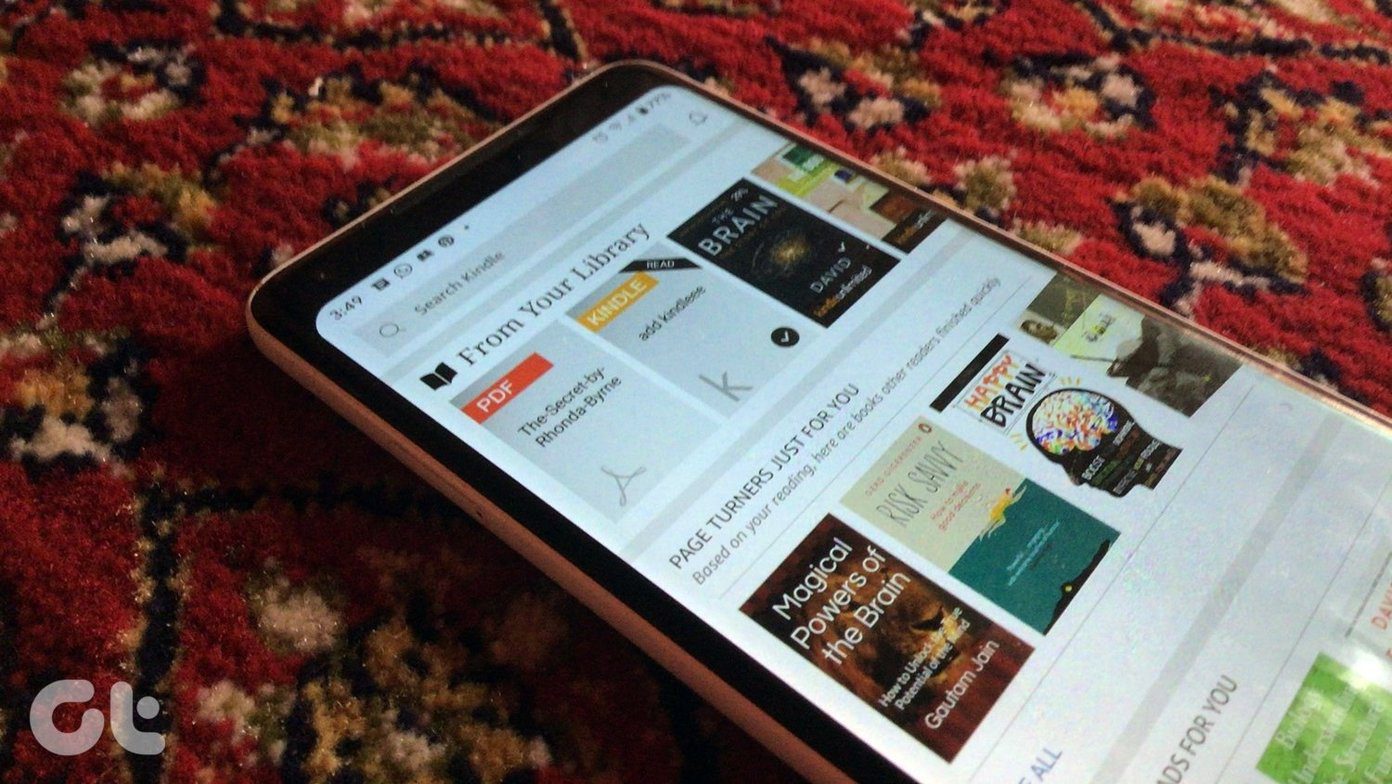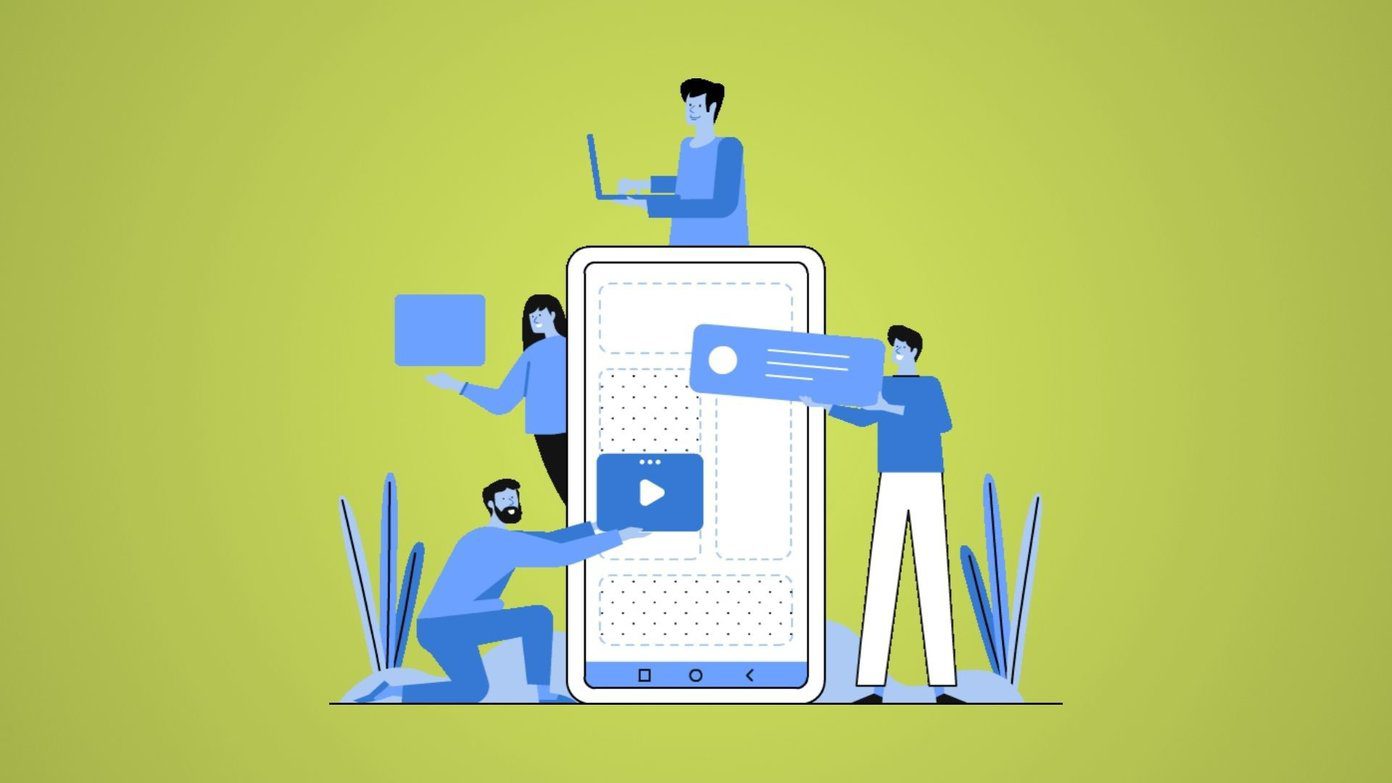That was before the apps. Since last year, there’s been a revolution going on in speed reading and the release of Spritz RSVP (Rapid Serial Visual Presentation) technology took it to a whole new level. Speed reading apps still just show you one word at a time (some apps offer context as well), but now a character with the most weight is highlighted and placed front and center. So if you focus on that character, you’ll be able to grasp the word faster, ultimately being able to read more with time.
Getting Started With Speed Reading
An average human reads at about 200 WPM (words per minute) and if you wear glasses, have an eye problem or have issues with concentrating, that number might even be lower. Taking 200 as an average, 250 WPM is a great starting point. If that seems like a bit too much for you, tone it down, you’ll get better with time. Speed reading is still not for everyone and no one is telling you to read 1000 WPM if you can’t understand the subject. Even I don’t do that. The aim is to get as good as you can while still retaining the important information. Speed reading can be great for reading news stories where you don’t need to remember specific details but still need the complete overview. It’s not recommended for reading novels (novels are best read slowly, where you have the opportunity to understand the meaning behind the words) or technical books.
Speed Reading Articles With Speed Reader
The best Android app for speed reading articles is simply called Speed Reader by Novellectual. You can speed read articles from the web, and even text from apps like Feedly, Flipboard, Evernote and basically any text related app that has a sharing menu. If you want, you can go into the Speed Reader settings and change the fonts and font size. Now, to speed read an article, go to the article/text in question. It can be in any app – Pocket, Feedly, Flipboard etc. Tap the Share button and select Speed Read. A popup with Spritz style marker layout will open and the text will start zooming away word by word. Tap the Down arrow button to reveal options. From here you can increase or decrease the speed, jump between paragraphs or words or change the theme.
Speed Reading Ebooks And PDFs With Speed Reader
Speed Reader app is great for reading articles from the web but when it comes to PDFs it sure could be better. And if you want to read ePubs or plain text, you need to upgrade via an in-app purchase ($4). The upgrade will also unlock the 750 WPM limit. If you want to read PDFs, open the app, tap on Read, then select the Custom File tab, browse to where you file is located and tap on it.
Speed Reading Ebooks With Sprint Reader
Sprint Reader’s technology is the closest to Spritz I’ve ever used. And that means you’ll be able to read amazingly fast with little practice. The free app allows you to import text from the clipboard, read ePubs or plain text, all for free (but no PDF support). When you start the app, it gives you a nice demonstration of how it works. Starting you off at 250 WPM and taking you all the way to 500. Another thing that I like about this app is that it provides context. If you missed anything, just tap on the lower right corner and the text before and after the word will show up. Tap again to resume. Also see: FastReader.
Speed Reader + Spritz
Right now, no one app is great at speed reading both articles from the web and ebooks (for free at least). So it’s best to use Speed Reader for reading articles and Spritz for ePubs or plain text. The above article may contain affiliate links which help support Guiding Tech. However, it does not affect our editorial integrity. The content remains unbiased and authentic.