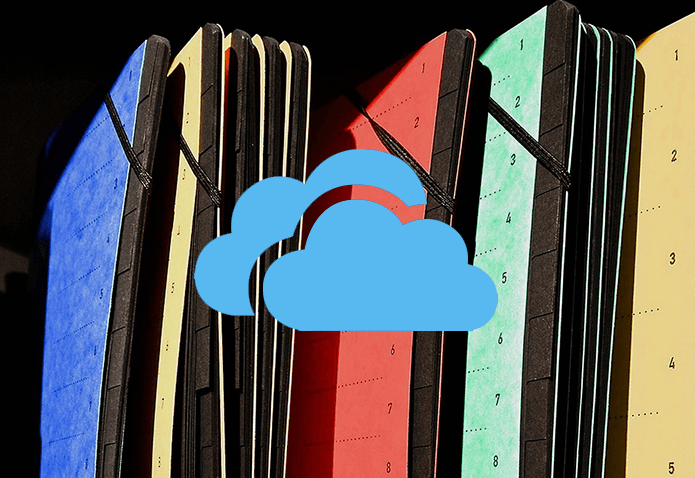Office 2013 and would like to use always. It gives that metro feel. More importantly, it carries new features. For example, it is easier to view the list of recent documents, pin important documents , etc. However, despite it being my favorite, it is not always convenient to use. And, one such annoyance for common users is that it shows the backstage view (instead of the file explorer like or lower versions) whenever you wish to save a newly created document. Check the image below. Adding to the pain is its default behavior to save documents to SkyDrive. Actually, that’s what I prefer so it’s an advantage for me. It may not be the same in your case. If your preference is to save to the computer, it requires extra clicks. Today, we will show you ways to counter both these troubles and make the saving activity as simple as it used to be. These would fall under save settings and we need to make a few changes to the default. The steps are easy.
Save Documents on Computer by Default
We are going to show the steps on MS Word 2013. The same process applies to PowerPoint, Excel, etc. Here we go: Step 1: Navigate to the File menu or backstage view on MS Word. From the left pane choose Options. Step 2: On the Word Options window click on Save from the left pane. Then, on the right, check the box against Save to Computer by default. Apply and Ok. Next time when you try to save a document the highlight would be on Computer and not on SkyDrive. Compare the below image with the first one.
Disable Backstage View for Saving Documents
The above changes help you skip one click in the process. If you want to be taken to the file explorer directly (like it used to be in previous Office versions) when you try to save a file, we could set that up too. Navigate to Options as before. Again, go to Save. This time check the box reading Don’t show the Backstage when opening or saving files. That’s it. Now you should be able to save files like you always used to. I would also suggest you to choose the default save location to a place that is more convenient to you or is your document store. Cool Tip: Those of you who prefer to save documents to SkyDrive directly and a looking for a way to do that on the previous Office versions, here is the post.
Conclusion
Well, the choice is completely yours and depends on what may or may not be a trouble to you in the document saving process. For me the backstage view is good. But I do not like to see it every time I want to save a document. Besides, I want it to go to SkyDrive always. So, I changed the behavior and also changed the default location to my SkyDrive directory so that it syncs automatically. What about you? The above article may contain affiliate links which help support Guiding Tech. However, it does not affect our editorial integrity. The content remains unbiased and authentic.