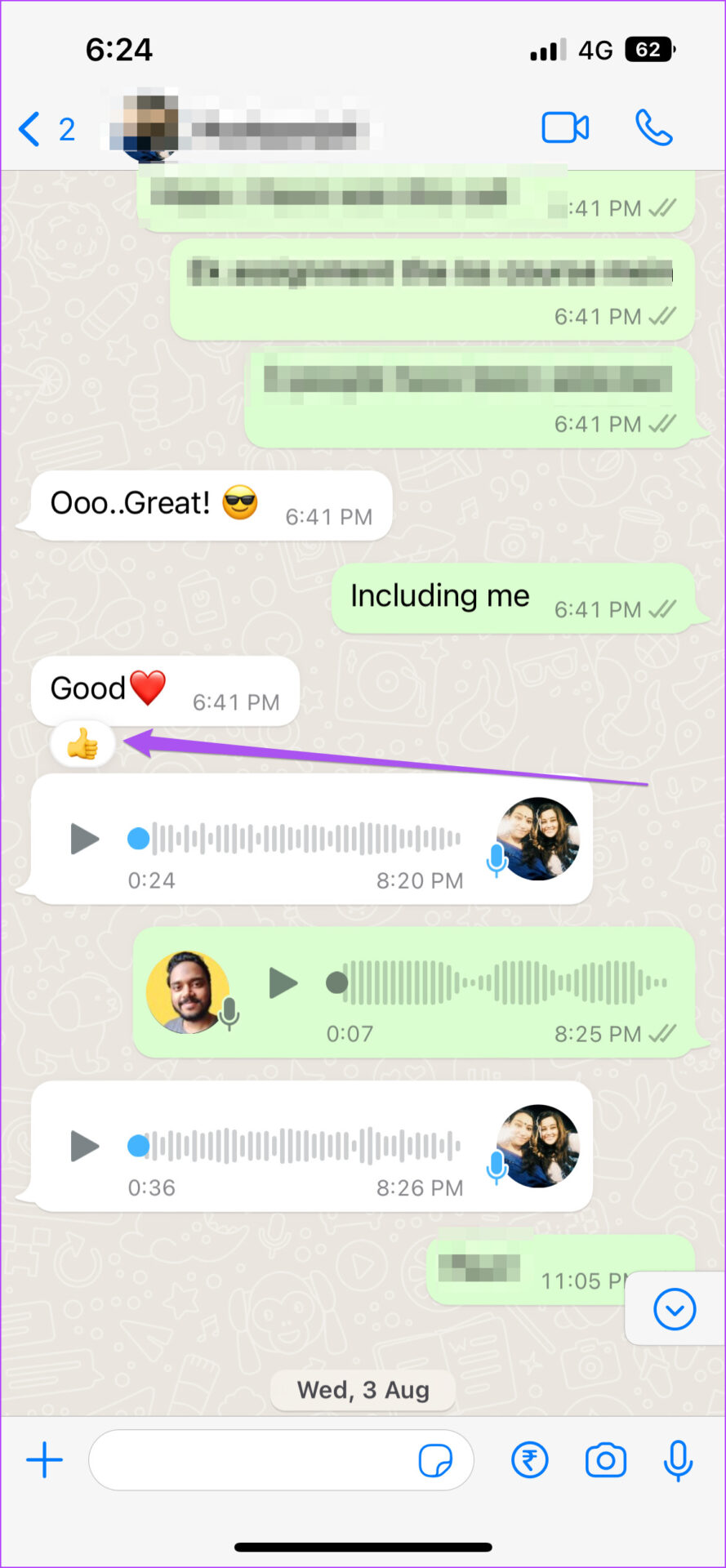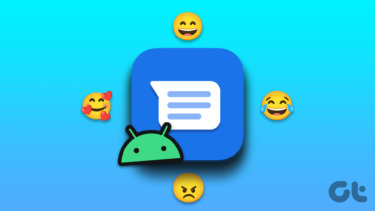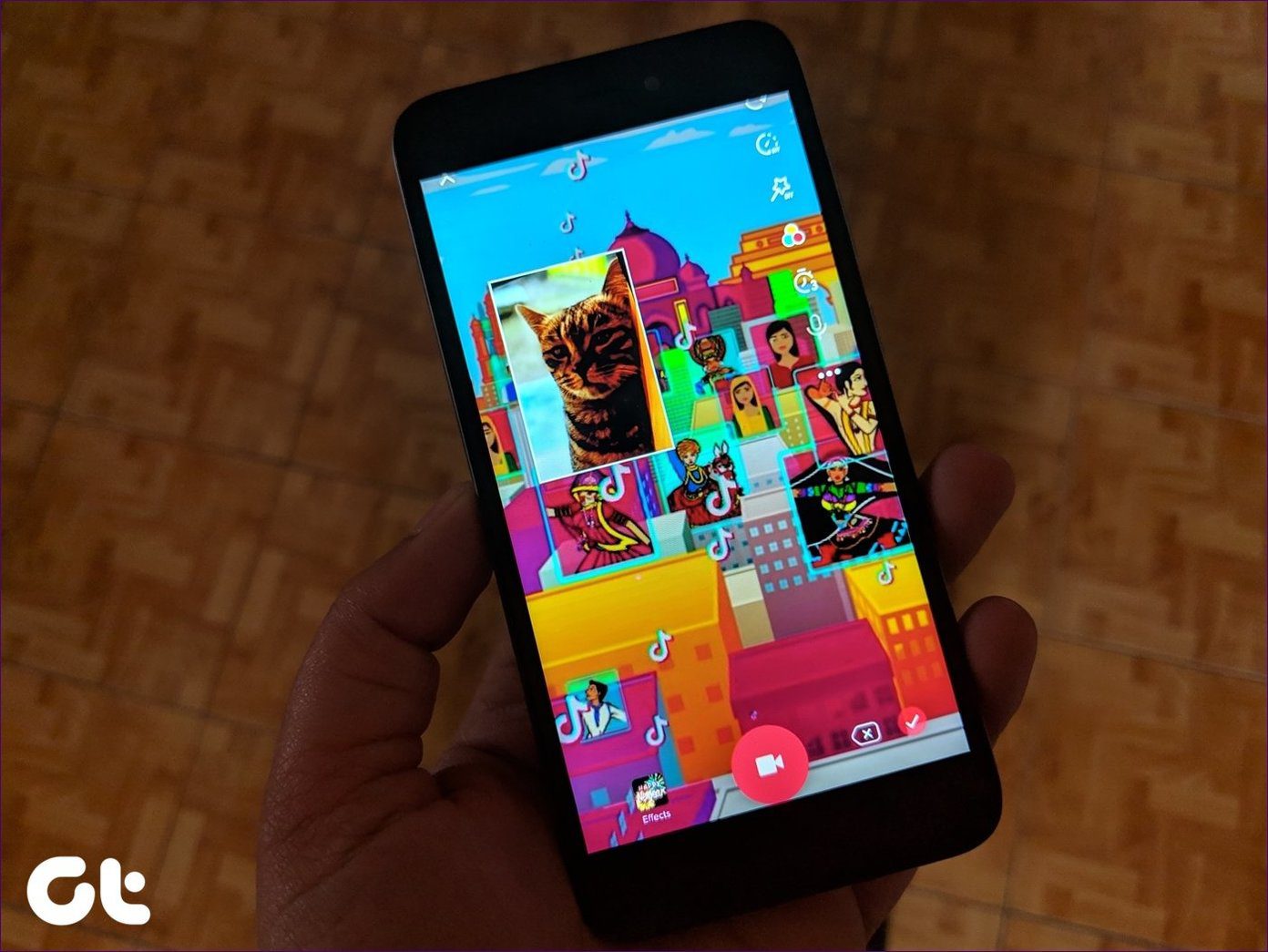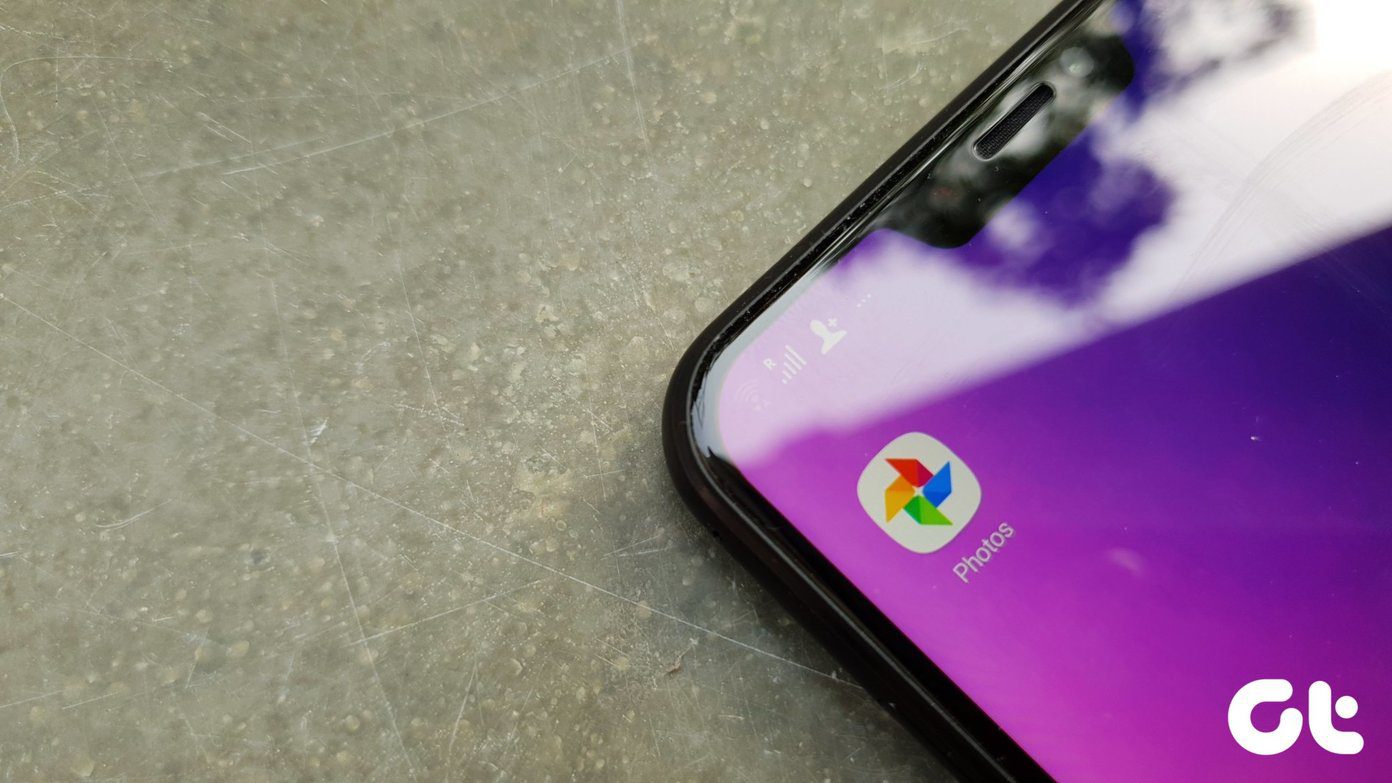But what if you want to remove an emoji reaction from a WhatsApp message? If you are one of those users, this post will show you how to remove WhatsApp reactions on Android and iPhone. Before moving ahead with the steps, we suggest making sure that you are using the latest version of WhatsApp on your Android or iPhone. It is always a good practise to use the updated version of an app on your phone for the best, bug-free experience. Update WhatsApp for Android Update WhatsApp for iPhone
How to Remove WhatsApp Emoji Reaction
Let’s say you have reacted to a message on WhatsApp using an emoji. But now you realize that you don’t want to remove that reaction from the message. There might be occasions when you don’t want to convey your thoughts using an emoji but instead reply to the message. In that case, you can easily remove that WhatsApp emoji reaction from the message. Once you have updated WhatsApp on your phone, here are two ways of removing WhatsApp emoji reaction from a message. The steps remain the same for Android and iPhone. Step 1: Open WhatsApp on your Android or iPhone.
Step 2: Open the message from which you want to remove the emoji reaction. Step 3: Long press on that message to reveal more options. Step 4: Tap again on your selected emoji reaction to remove it from the message.
Alternatively, here’s how you can remove an emoji reaction from a WhatsApp message. Step 1: Open WhatsApp on your Android or iPhone.
Step 2: Open the message from which you want to remove the emoji reaction. Step 3: Tap on the emoji reaction attached with that WhatsApp message.
Step 4: Select Tap to Remove from the popup menu.
You will notice that your emoji reaction has been removed from that WhatsApp message. In case you want to know more about it, we have also covered the steps to hide last seen from specific contacts on WhatsApp.
Bonus Tip – How to Change WhatsApp Emoji Reaction
If you want to change the emoji reaction in any WhatsApp message instead of removing it, here’s how to do it. The steps are the same for both Android and iPhone. Step 1: Open WhatsApp on your Android or iPhone.
Step 2: Open the message from which you want to remove the emoji reaction. Step 3: Long press the message which has the emoji reaction that you want to change. Step 4: You can now select from the 5 default emoji reactions or tap the Plus icon to get more options.
Step 5: Select your new emoji reaction and it will be visible below the WhatsApp message.
How to Disable WhatsApp Reaction Notifications
If you receive a lot of WhatsApp messages, the barrage of notifications can get annoying sometimes. Plus if you get a lot of emoji reactions in personal or group chats, the notifications for every reaction can add to the annoyance. So if you want to disable WhatsApp reaction notifications, here’s how to do it. The steps remain almost the same for Android and iPhone. Step 1: Open WhatsApp on your Android or iPhone.
Step 2: Tap the Settings icon at the bottom-right corner (iPhone) or tap the three dots in the top-right corner and select Settings (Android).
Step 3: In the Settings menu, tap on Notifications.
Step 4: Under Message Notifications, tap the toggle next to Reaction Notifications to disable the feature.
You can do the same for Reaction Notifications under Group Notifications to disable it.
In case you have some other issue with your Group notifications, we have compiled a list of solutions to fix Group notifications not working on WhatsApp.
Take Control of Your Reactions
WhatsApp Reactions are an addition to how we express ourselves in our personal or group conversations. It looks like WhatsApp has taken cues from Instagram while launching this feature which makes a lot of sense. While WhatsApp Reactions can help you express better, sometimes it is possible that you might not be able to see the Last Seen information of your contacts. If you have ever faced such an issue, we have a post to help you find the possible answers for why you can’t see Last Seen on WhatsApp. The above article may contain affiliate links which help support Guiding Tech. However, it does not affect our editorial integrity. The content remains unbiased and authentic.