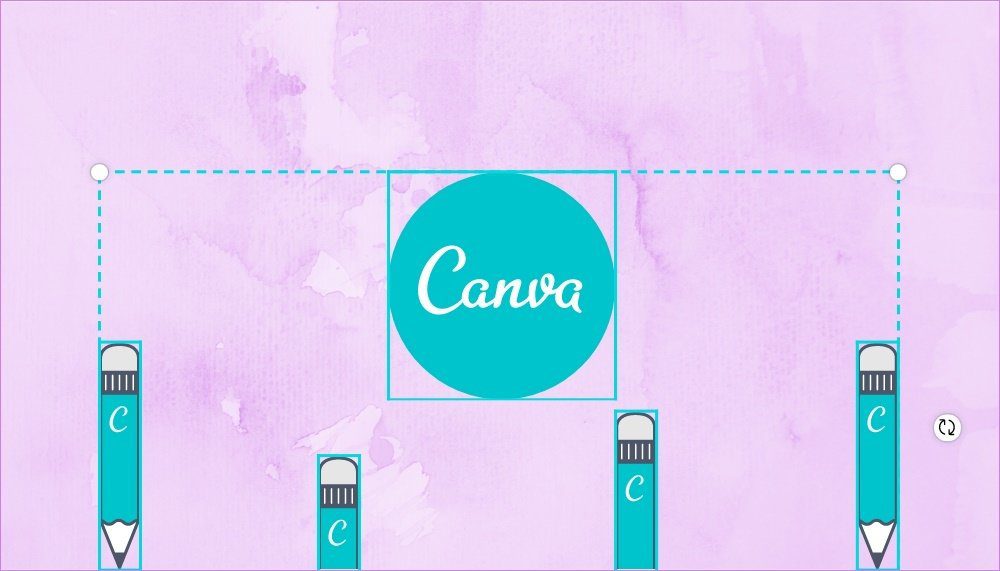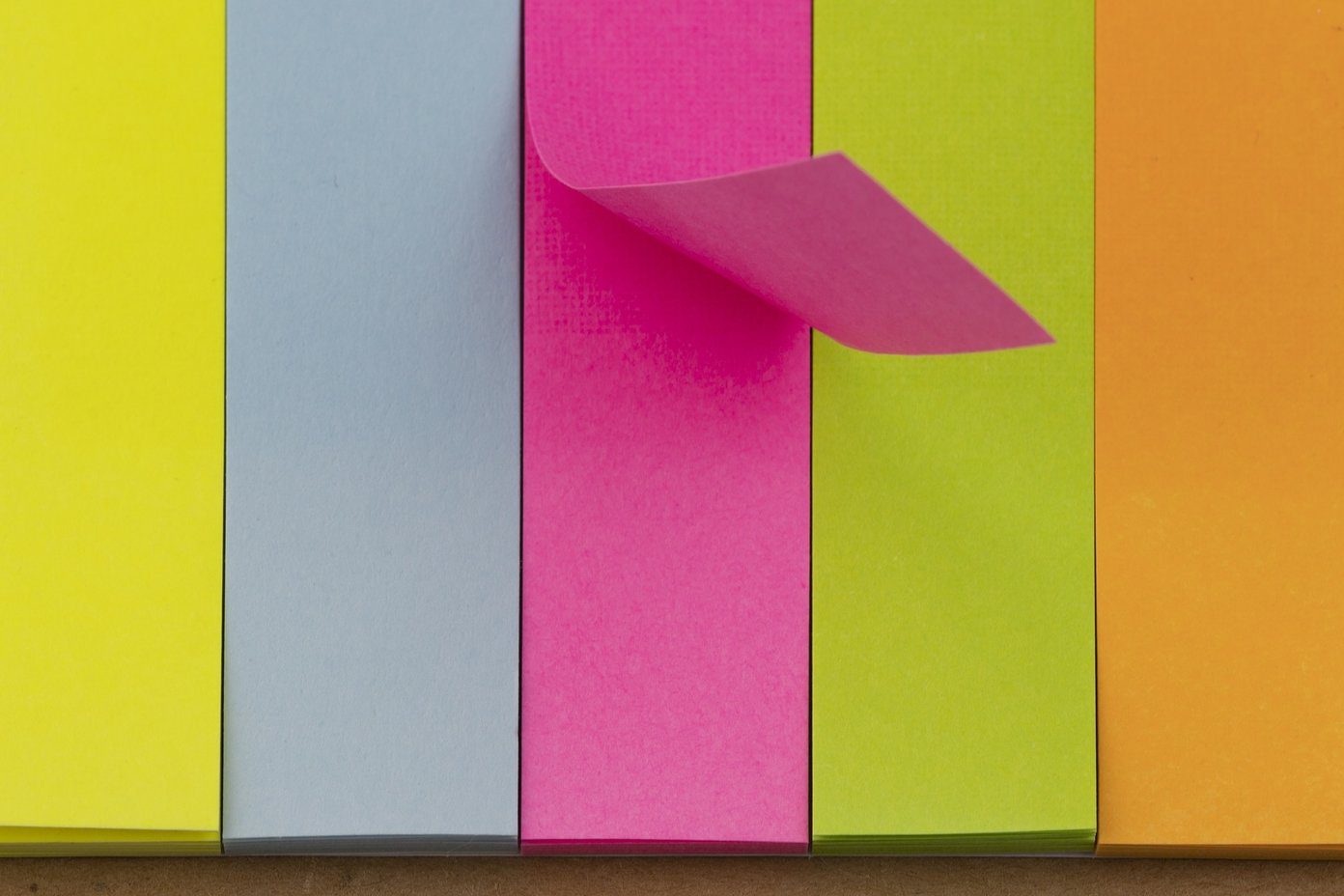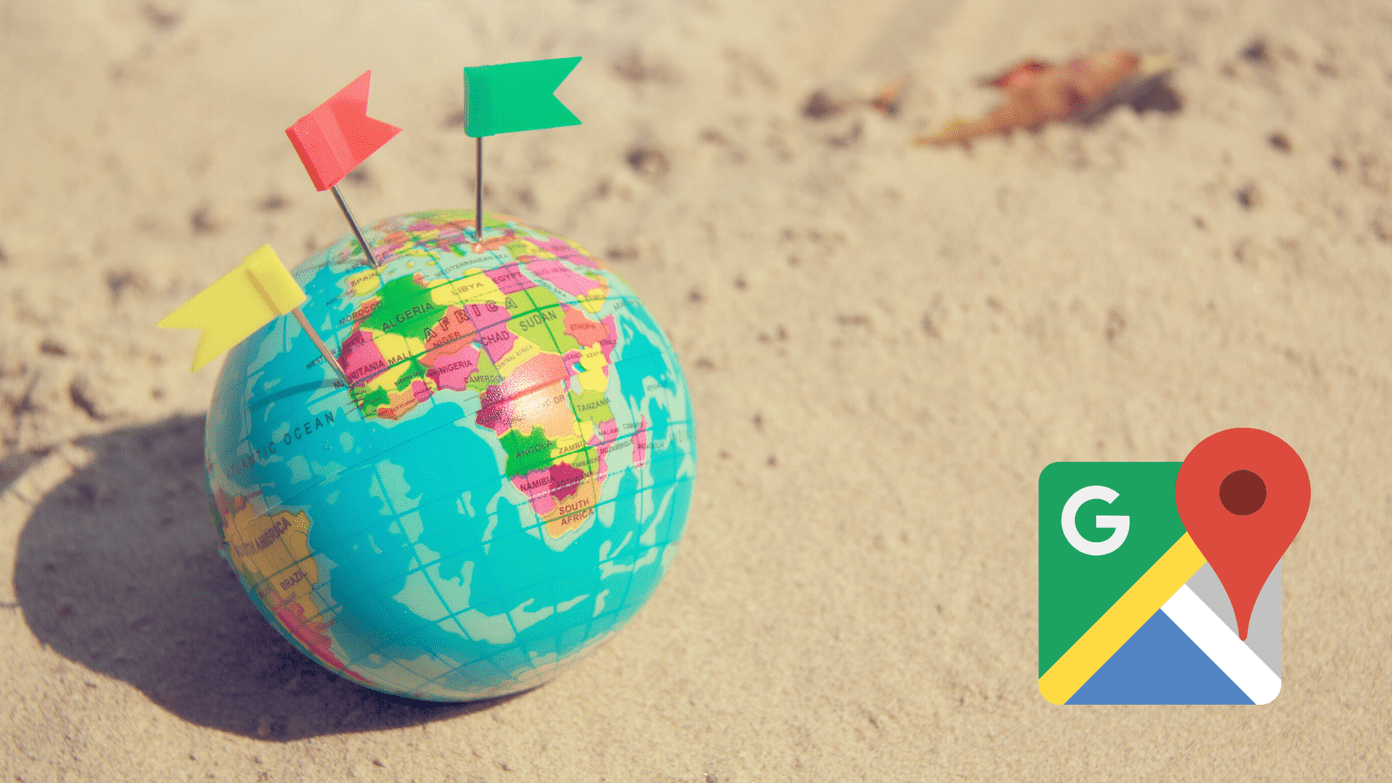Recently, WhatsApp has introduced a new feature that lets you react to messages with different emojis. We’ll show you how to do that on different platforms in this post. At the time of writing, WhatsApp only offered six emojis in the reaction pop-up without any option to replace or use other emojis.
Use WhatsApp Chat Reactions on Android and iPhone
The steps to access WhatsApp chat reactions remain the same for Android and iPhone. Here’s how. Step 1: Open WhatsApp on your Android or iPhone.
Step 2: Select a chat. Step 3: Once the chat opens, long press on any message from the sender. You will see a bunch of emoji options.
Step 4: Tap on the emoji that you want to use for the message. You will see a small icon of the emoji below that message.
If you want to use the emoji reaction on an image, video or voice note, simply long-press it to reveal the emojis.
Use Chat Reactions on WhatsApp for Mac and Windows
The steps to access chat reactions are the same for both Mac and Windows app users. Here’s how. Step 1: Open the WhatsApp app on your Mac or Windows system. Select the chat and the message on which you want to react. Step 2: Hover your mouse on the message to see an emoji icon.
Step 3: Click the emoji icon to reveal chat reaction options.
Step 4: Select the emoji of your choice to react to the message from the sender.
You can share your reactions to an image, video or voice note. Here’s how you can do that by following these steps. Step 1: Bring your mouse pointer to the file to see an emoji icon on the right side.
Step 2: Click the emoji icon to reveal the chat reaction options.
Step 3: Click on the emoji of your choice to react to the message.
Use Chat Reactions on WhatsApp Web
If you don’t wish to install the macOS app or Windows app, you can simply use WhatsApp Web to use chat reactions. Follow these steps. Step 1: Open web.whatsapp.com on your browser.
Step 2: Select the chat and the message on which you want to react. Step 3: Hover your mouse on the message to see an emoji icon.
Step 4: Click the emoji icon to reveal chat reaction options.
Step 5: Select the emoji of your choice to react to the message from the sender.
For reacting to an image, video or voice note from the sender, follow these steps. Step 1: Bring your mouse pointer to the file to see an emoji icon on the right side.
Step 2: Click the emoji icon to reveal the chat reaction options.
Step 3: Click on the emoji of your choice to react to the message. That’s how you can use different emojis as reactions for messages. If you still can’t see the feature, it’s possible that you might be using an older build of WhatsApp. Here’s how you can check and update the WhatsApp app version on different platforms.
Check and Update WhatsApp Version
It’s necessary to run the latest build of WhatsApp on your phones and desktop apps to use this feature. We’ll show you how to check the WhatsApp version on your mobile and desktop.
Check WhatsApp Version on Android
Step 1: Open the WhatsApp app.
Step 2: Tap the three dots in the top-right corner.
Step 3: Select Settings from the dropdown menu.
Step 4: Tap on Help.
Step 5: Tap on App Info.
Check whether you are using the WhatsApp app 2.22.9.78 version or later.
You can check the Play Store for any pending updates for WhatsApp. Get WhatsApp for Android
Check WhatsApp Version on iPhone
Step 1: Open WhatsApp.
Step 2: Tap on the Settings icon at the bottom right.
Step 3: Scroll down and tap on Help.
Check whether you are using version 2.22.9.76.
If your iPhone doesn’t have the latest WhatsApp version, update it from the App Store. Get WhatsApp for iPhone Check WhatsApp Version on macOS Step 1: Open WhatsApp on your Mac.
Step 2: Click the WhatsApp option alongside the Apple logo.
Step 3: Click on About WhatsApp.
Check whether you are using version 2.2214.12 If not, go to Mac App Store and update WhatsApp.
You can update the WhatsApp app for Mac from the Mac App Store. Get WhatsApp for Mac Check WhatsApp Version on Windows App and WhatsApp Web The steps to check the version number of the WhatsApp Windows app and WhatsApp Web are the same. Here’s how. Step 1: Open the WhatsApp Windows app or open web.whatsapp.com on your browser.
Step 2: Tap the three dots alongside the Plus icon.
Step 3: Click on Settings.
Step 4: In the Settings menu, click on Help.
Check whether you are using version 2.2214.12 of the Windows App.
If not, go to the Windows Store and update WhatsApp. For WhatsApp Web users, please ensure that it is version 2.2216.7 or later. Get WhatsApp from Windows Store
Express Your Thoughts With Whatsapp Chat Reactions
The chat reaction feature on WhatsApp lets you engage with your friends and family in a better way. You can use chat reactions on WhatsApp groups as well. This will add more fun to your everyday conversations. The above article may contain affiliate links which help support Guiding Tech. However, it does not affect our editorial integrity. The content remains unbiased and authentic.




![]()


![]()





![]()