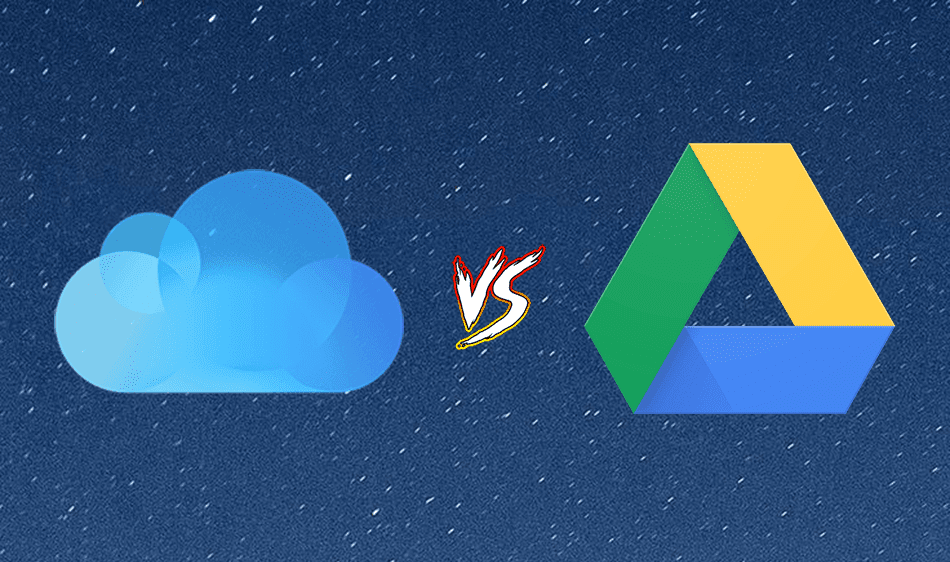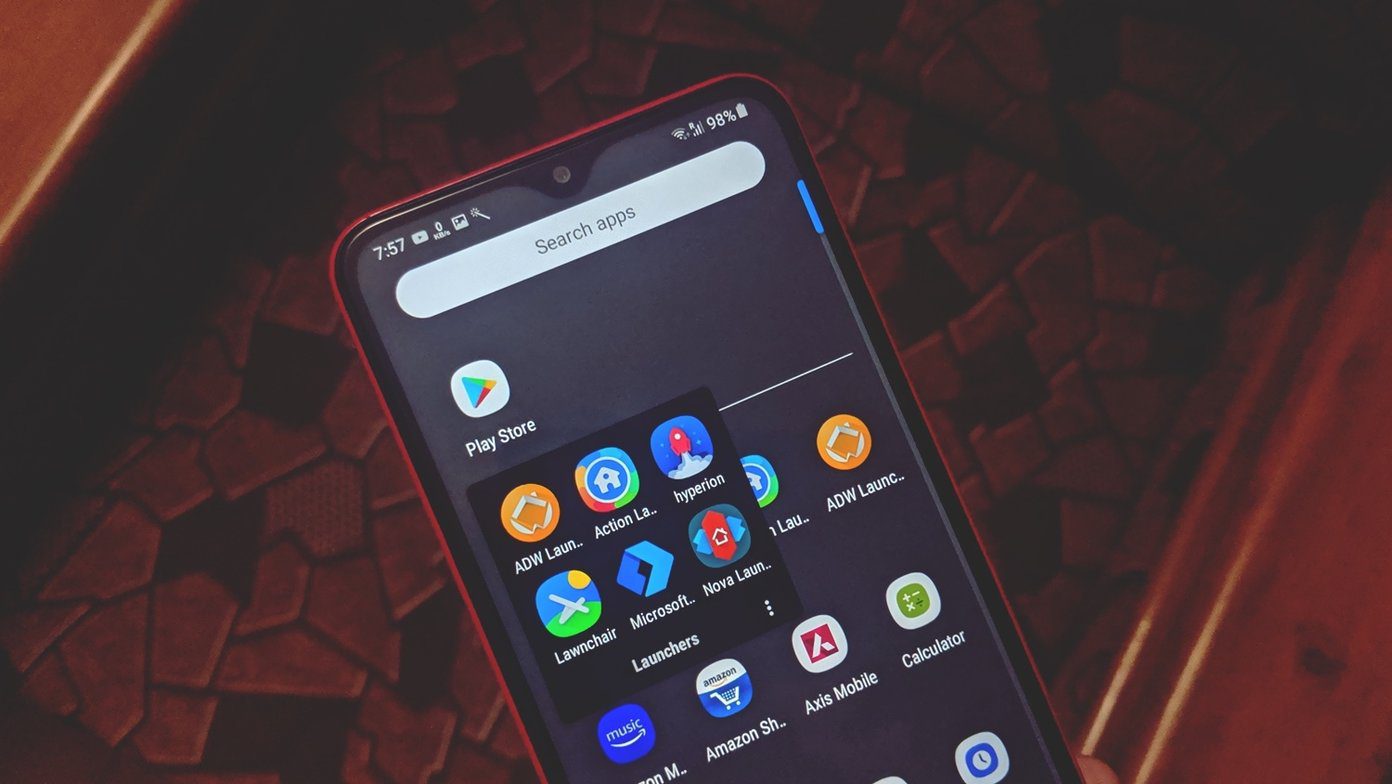However, with so much space to spare, we tend to get careless at times. While there are many options available to manage cloud space when it comes to Windows and Mac, organizing on the go was challenging until few days back. Now with a simple app called Unclouded for Android, one can better analyze the content on a cloud storage account, and hence optimize the usage remotely. So let’s go ahead and install Unclouded on our Android device and see how it can help in freeing up unnecessary space.
Unclouded for Android
After you install the app and launch it, there will be a brief tour about how the app works, but you can choose to skip it as we will do it even better. The very first thing to do would be to add a cloud account to the app. As of now only Dropbox and Google Drive are supported. While for Google Drive, the app will use the Google credentials stored on your device, for Dropbox you will have to type in your credentials and grant the permissions. Once you have connected the accounts, it will display your free/used space on a pie chart. The sidebar on the app gives you may options to manage your cloud storage. The Explore tab lists all the folders and files in the respective cloud storage account and you can use it as an alternative cloud file viewer for Google Drive and Dropbox. The Categories section gives you an overview of the types of files in your account. They are sorted according to file-size (large to small) but that can be changed. Long tap on any file to initiate the selection mode and if you wish to delete any file, just tap the delete button on the top right corner. The functions like deleting files and folders, uploading a new file, and creating folders are only available in the premium version of the app priced at $1.99. The Last Modified section gives you the time frame in which you last accessed and modified a file and can be used to clean old forgotten files. The best section of the app is Duplicates, where it analyzes all the files in the account and gives a list of all the duplicate files in the respective cloud account. Once you tap on any of the duplicates, the app will give you details of both files and you can choose to delete one of them to save the space.
Conclusion
The app interface is designed in accordance with the Kitkat UI guidelines and the navigation is very smooth. I was shocked to find the app smoother than the stock apps for the respective cloud storage accounts. Unclouded makes it rather mandatory to go for a premium version in order to acquire the administrative access to perform any change in the cloud storage account. Top Photo Credit: JD Hancock The above article may contain affiliate links which help support Guiding Tech. However, it does not affect our editorial integrity. The content remains unbiased and authentic.