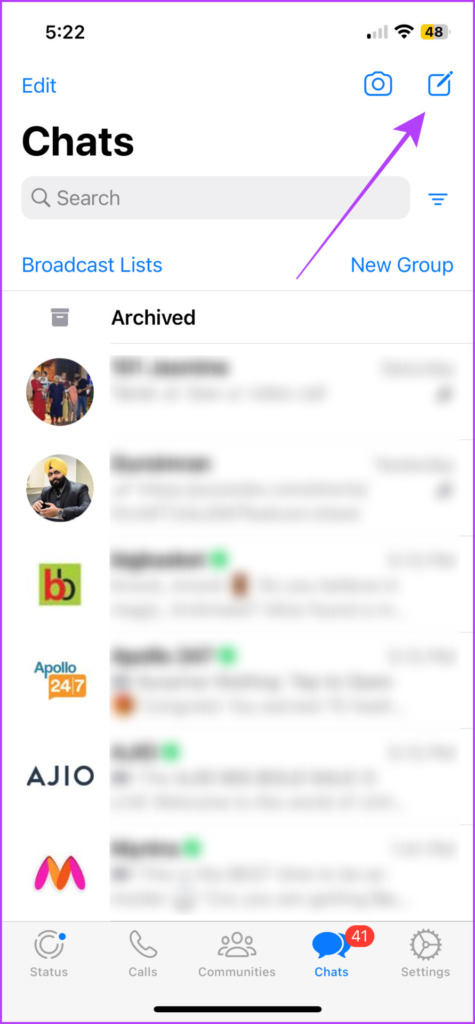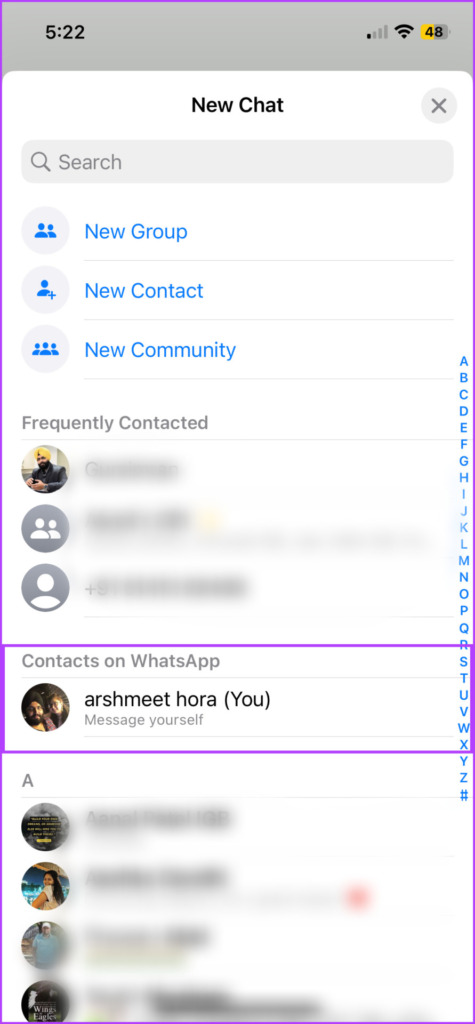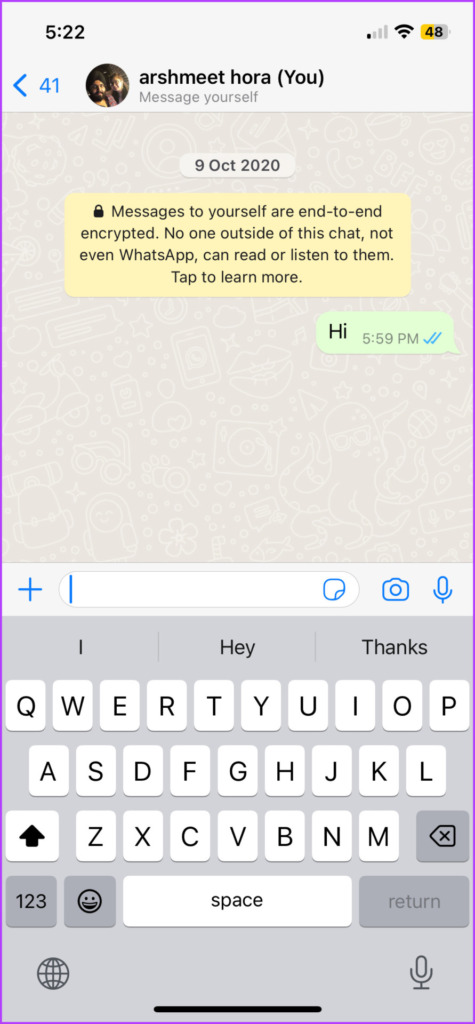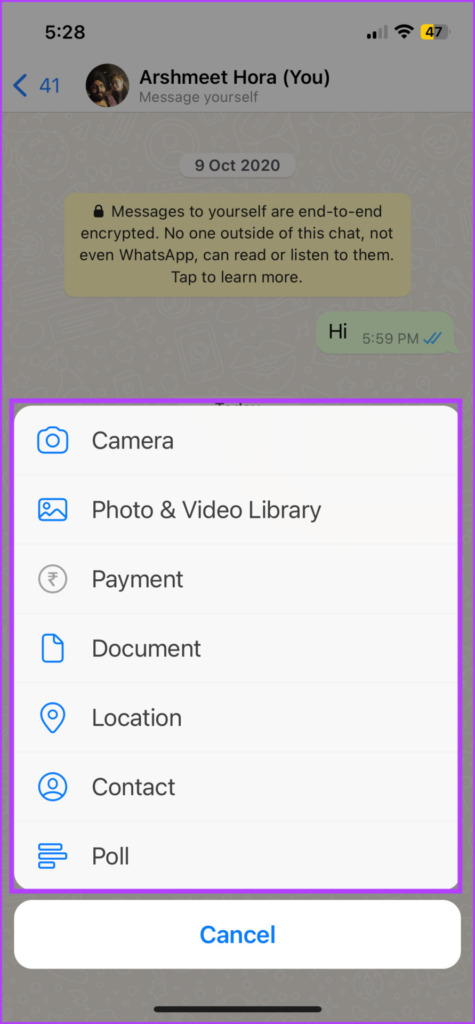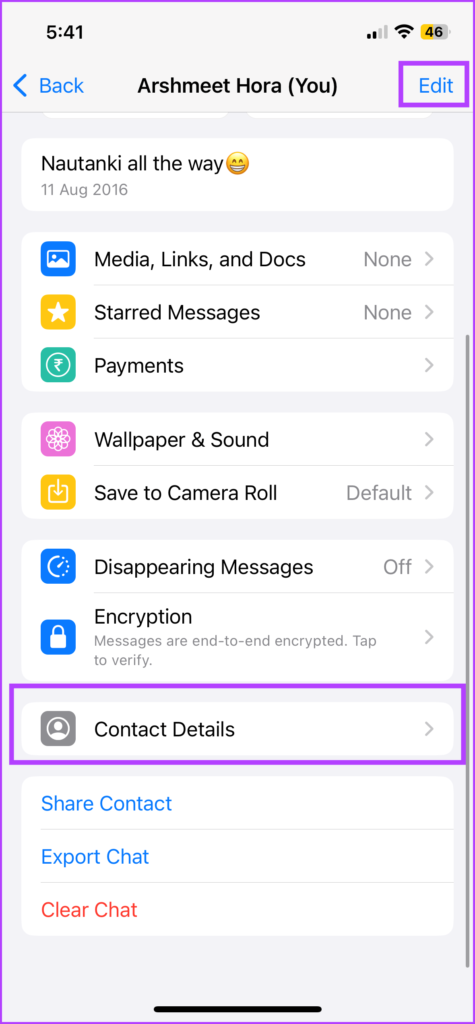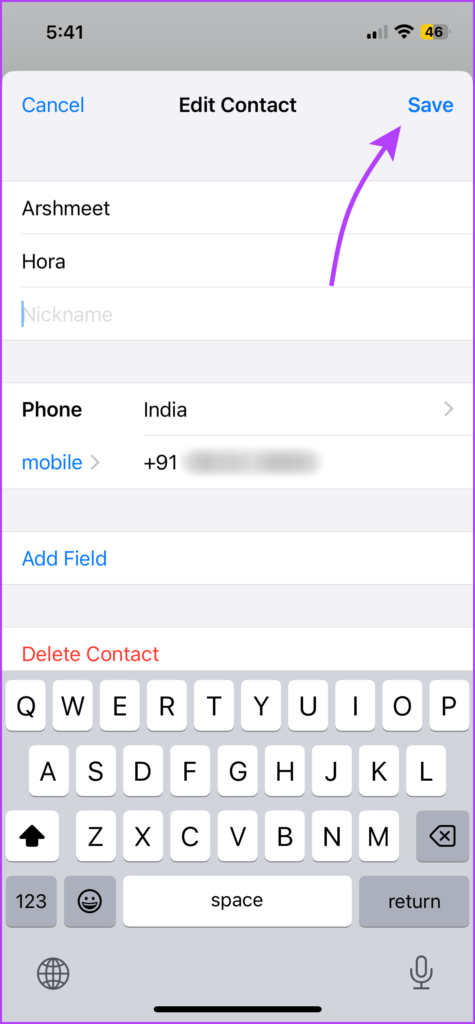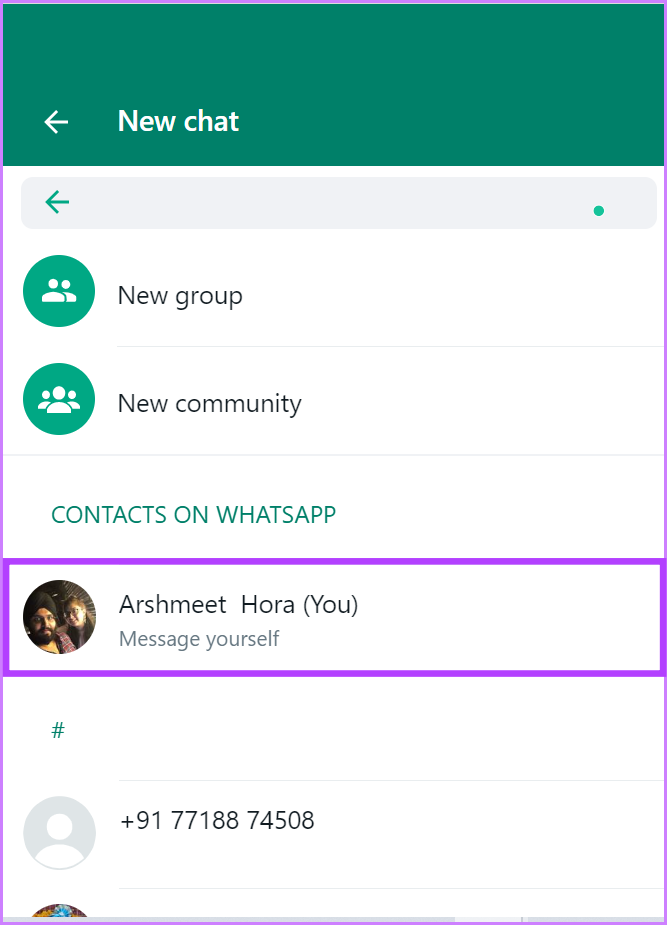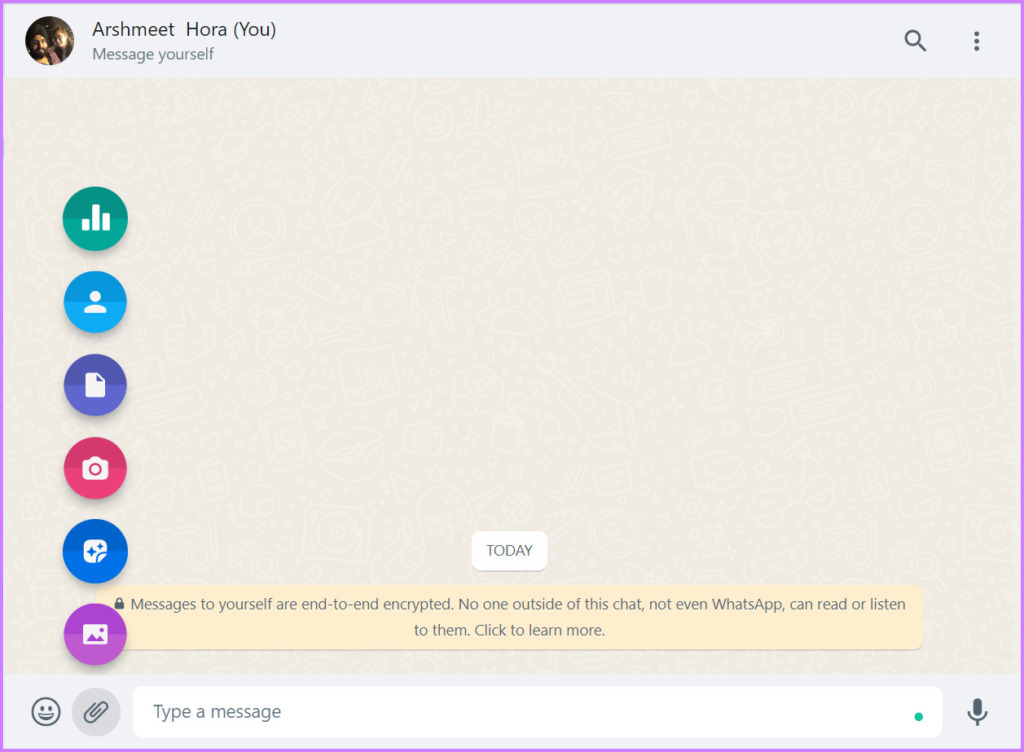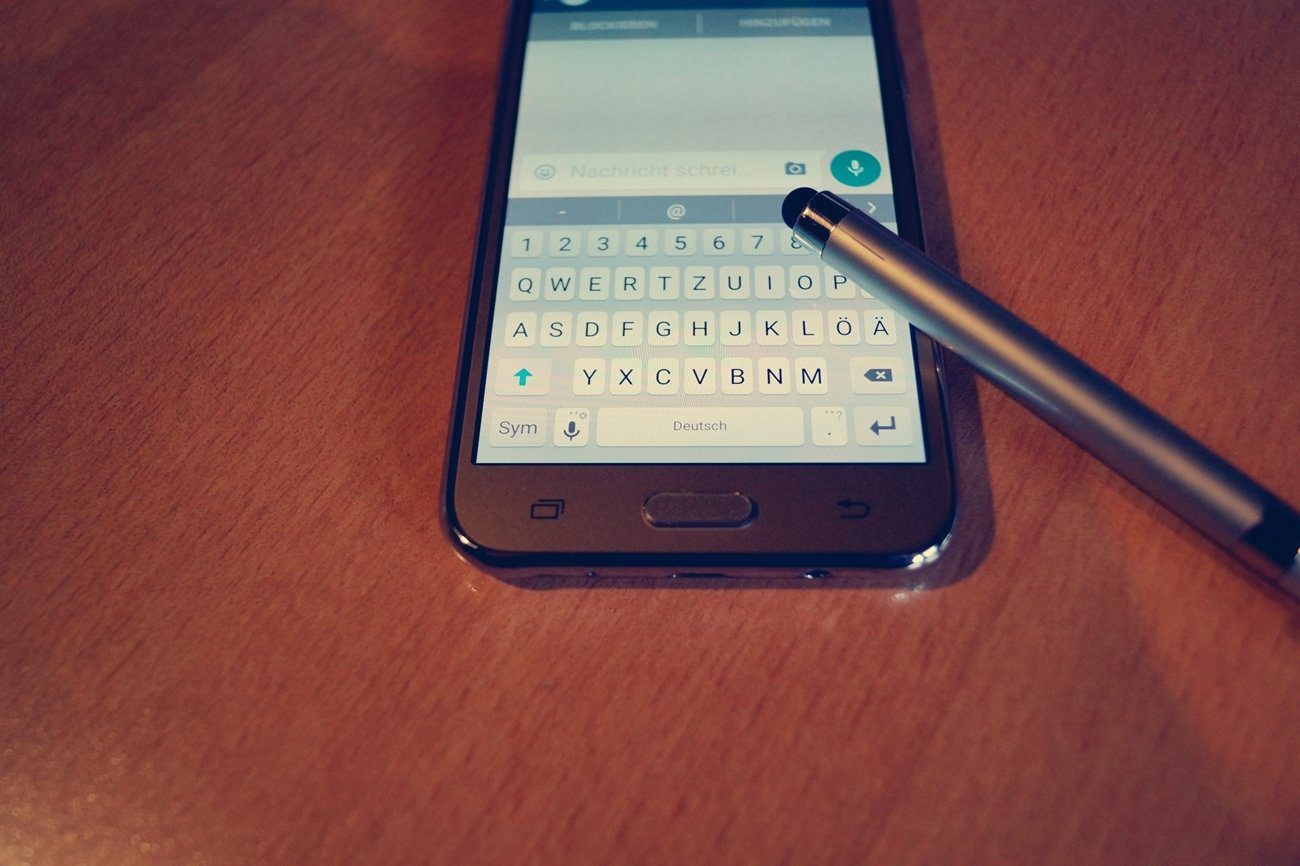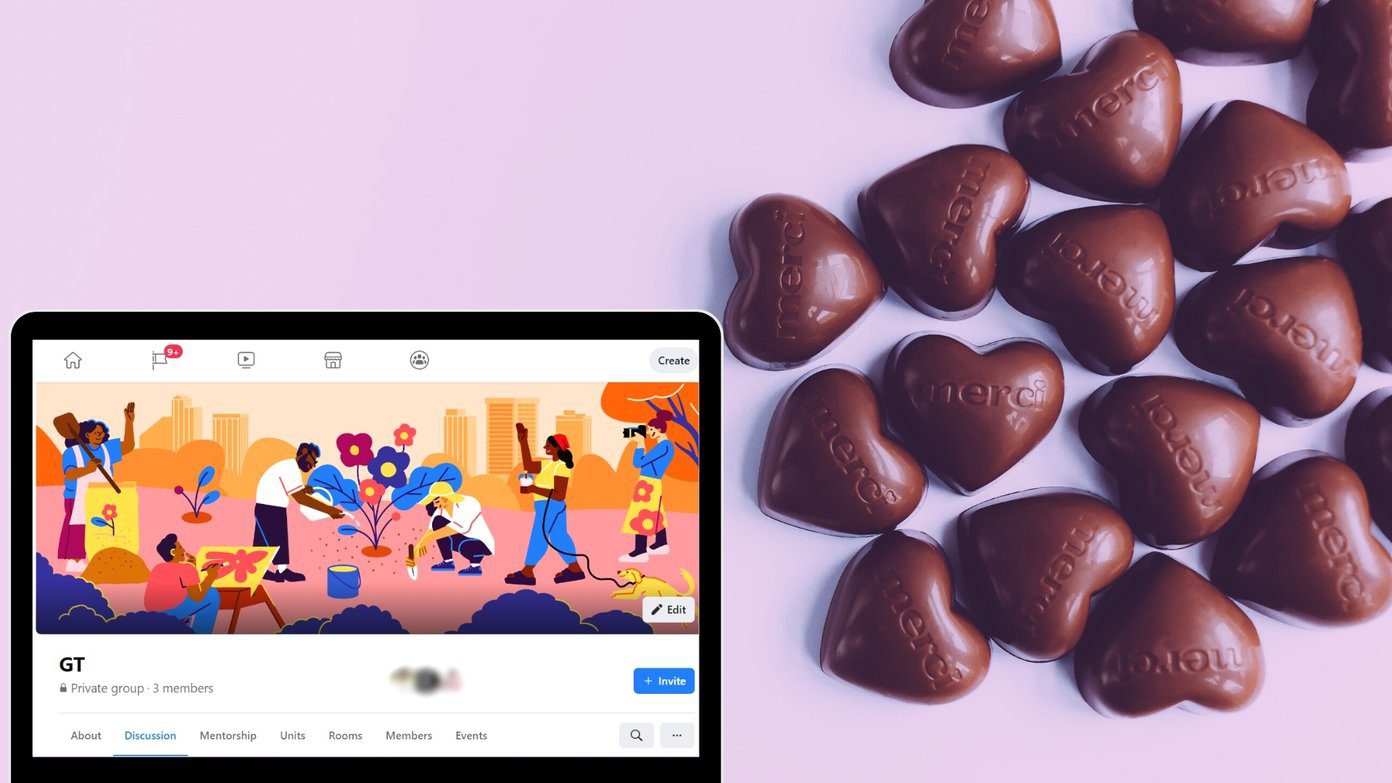Almost every WhatsApp user has either sent a message to an alternate number for keepsakes, read or see later. You need not forward or send chats to another person or number. For now, WhatsApp lets you message yourself using the app on mobile apps, Web, and desktop apps.
What Is WhatsApp’s Message Yourself Feature
It’s a note-to-self kind of feature wherein you can message yourself like having a regular chat. That means, you can send text, media files, and contacts, jot down a quick note, or save important web links on WhatsApp. This new message yourself feature of WhatsApp is available for its official apps on Android, iPhone, web and desktop apps. We’ll show how to message yourself on WhatsApp. Before we begin, ensure that you’re running the latest build of WhatsApp on mobile and desktop
How to Send a Message Yourself on WhatsApp for iPhone or Android
Step 1: Launch WhatsApp on your iPhone or Android. Step 2: Tap the New Chat button.
On iPhone, it’s at the top-right corner. On Android, it’s placed at the bottom-right corner.
Step 3: Tap your name, under the ‘Contacts on WhatsApp’ section. Step 4: Type your message and hit Return to send a WhatsApp message to yourself. The Message Yourself feature like any other WhatsApp chat. After you start one, go to the conversation to send yourself a photo, document, location, contact, and voice notes. Of course, the Payment option isn’t available with Message Yourself. So you can’t send yourself money. However, you can host a poll just for yourself, intriguing, right?
Get Name Instead of Number in Message Yourself on WhatsApp
If you see your number in the WhatsApp message yourself option instead of your name, that’s probably because your contact information is not stored and synced with WhatsApp. You can either go to Contacts and key in your details or do it from WhatsApp itself. Step 1: Open WhatsApp on your phone, go to the conversation, and tap on your number on top bar. Step 2: Next, tap Edit in the top-right corner. Or you may tap Contact Details. Step 3: Type in your contact details and tap Save. If you can’t access the Save option, tap Add Field and then select a field of your choice (you can type and delete info to leave the field empty). Now, tap Save.
How to Manage Messages to Self on WhatsApp
Interestingly and thankfully, WhatsApp allows you to:
Search View media, links, and docs within the chat Mark and view starred messages Change wallpaper and sound Manage media settings Send disappearing messages to yourself Export chat Clear chat
To access these settings go to the self-chat window and tap your name from the top bar. Here, click on the desired setting. If you often tend to message sensitive information to yourself, we recommend that you enable disappearing messages feature while messaging yourself. That’ll save you from any sort of embarrassment or privacy mishap.
WhatsApp Yourself From the WhatsApp Web or Desktop App
Before we proceed, open WhatsApp Web or WhatsApp Desktop and log in. WhatsApp Web WhatsApp Windows app Step 1: Click the New Chat button from the options on the top. Step 2: Next, select your Name/Number from the contacts. Step 3: Type in the message, record audio, or share files with yourself. Notably, WhatsApp web and the desktop app sport similar interfaces. If you’re an avid WhatsApp web or desktop app user, do check out these amazing shortcuts for Windows and Mac users.
Send WhatsApp to Yourself With Ease
As they say, better late than never. Finally, you can message yourself on WhatsApp. We think it could have been a win-win situation if we could send money to ourselves. There are workarounds to achieve that, but an official feature would be the cherry on top of the cake. How would you rate the current feature? And what other features do you wish WhatsApp launches soon? Tell us in the comments. The above article may contain affiliate links which help support Guiding Tech. However, it does not affect our editorial integrity. The content remains unbiased and authentic.