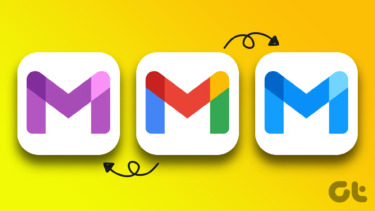Check With Apple’s Registration
If you’ve registered your product with Apple using your Apple ID, they keep a history of all your interactions with them. Apple calls this your Support Profile. It’s kind of creepy at first, but it’s also very cool! You’ll need your Apple ID, password and two-factor device handy (if applicable) to pull up your support profile. Head on over to http://supportprofile.apple.com and put in your Apple ID. If you have two-factor authentication on, confirm your information there. Once you’ve confirmed who you are, you’ll see a list of any products purchased or registered with your Apple ID. Click on that device and you’ll get the serial number along with the type of computer and model designation. We’ll figure out how to use that model designation to get the probable specs of that computer.
Check With Apple Support
If you didn’t register your Apple product or if it isn’t registered to you, there is a workaround. You’ll need the serial number of the computer, though. Go to Apple’s Support Page and look for Check Service & Support Coverage. Currently, it’s at the bottom of the page. Follow that link and put in your serial number and captcha. You’ll then get the correct model designator. From there you can look at the typical specs of that model.
Lookup Your Exact Mac Model
Once you know what model your Mac is, then you need to find out the typical specs of that model. Apple keeps a full database on this on support.apple.com. Look for Tech Specs at the bottom of the screen. Select that and pick Browse by Product. Next you’ll get a search window. Go ahead and put in your model designator from earlier and click search. From there, Apple will show you a list of matching models. Pick the one that matches your model and there are your specs. This tool can’t look up the exact specs of a specific Mac. If the hard drive or RAM was changed after shipment, online tools won’t know this information. In most situations, the System Report gives you the exact details of your Mac. If it won’t boot or it isn’t handy, these options are a good alternative. That’s great to know if your Mac is stolen and you have to report the details to the police or your insurance company. The above article may contain affiliate links which help support Guiding Tech. However, it does not affect our editorial integrity. The content remains unbiased and authentic.