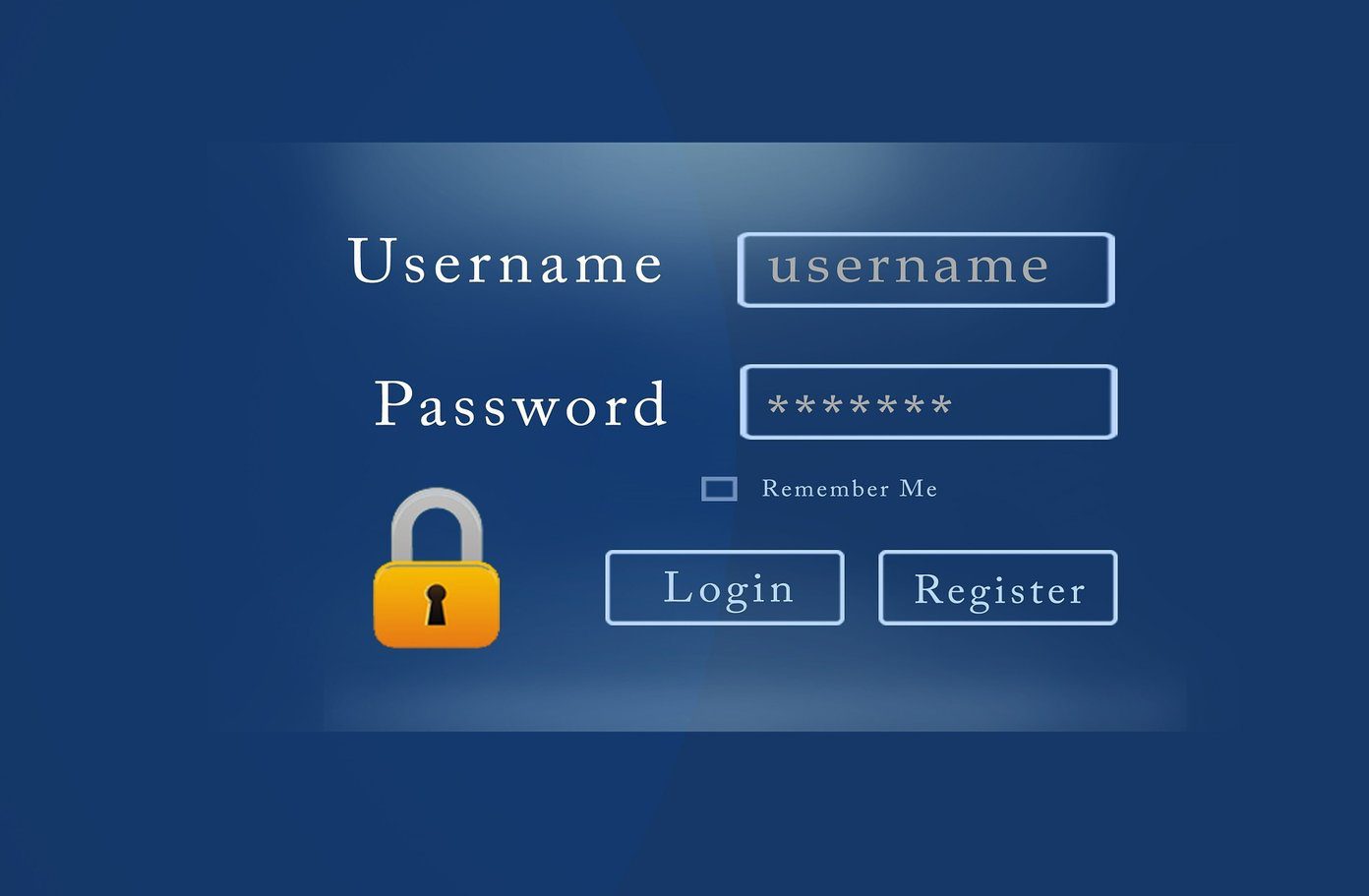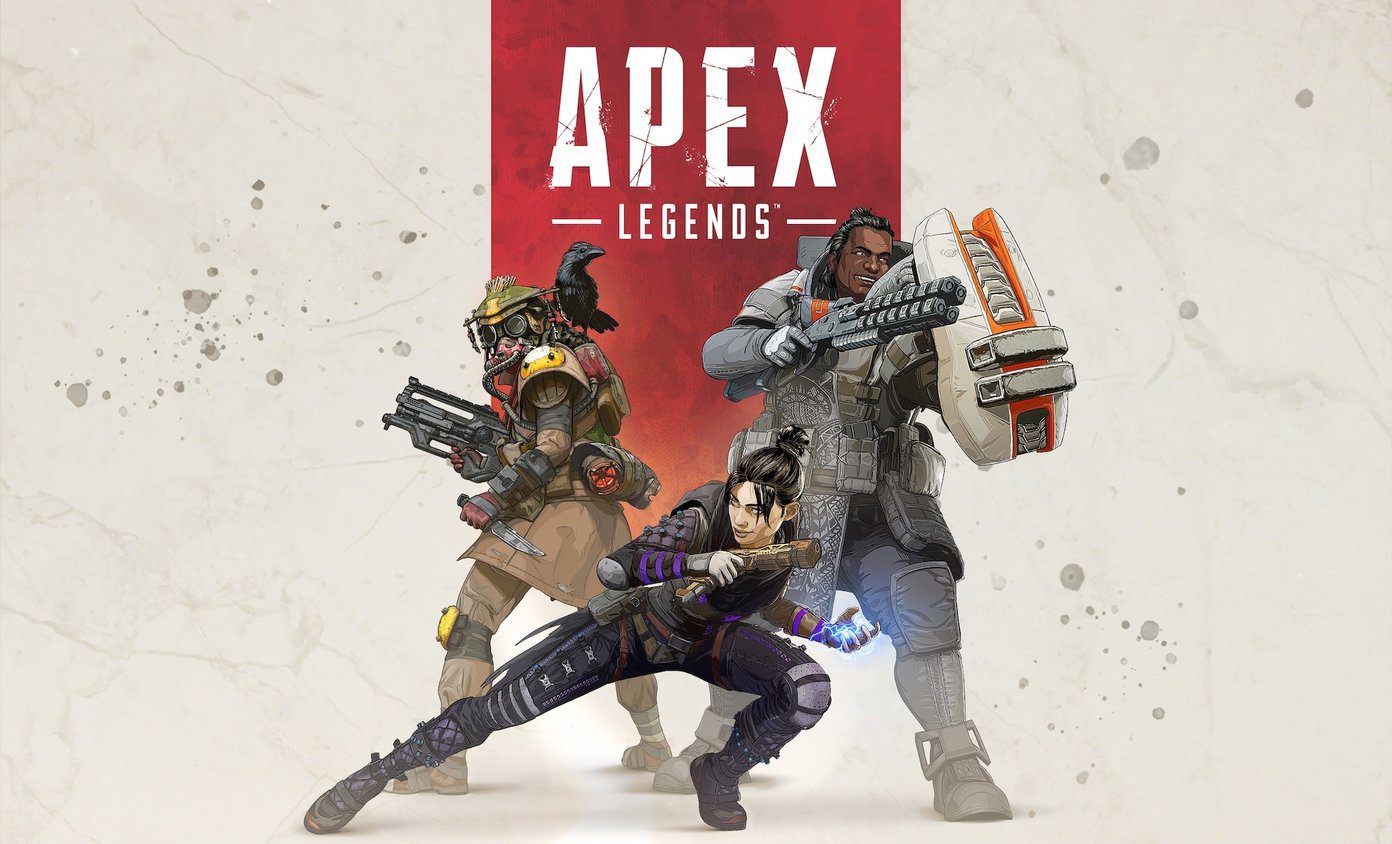But it’s Android we are talking about and unlike other mobile operating systems, it can be easily molded to increase productivity. Check it out: In the past, Guiding Tech has shared some cool Android apps that can help you smoothly switch between apps. Today we are going to add Ginger Keyboard, which allows you to quickly launch your favorite apps while typing.
Ginger Keyboard for Android
The installation and setup is typical; you will have to enable Ginger as one of the active keyboards on your device and then set it as default. The app will ask you to create an account or use an existing one. But this is optional and can be skipped. The very first thing you will notice while using the keyboard is the multitasking taskbar with some default apps pinned to it. Using these icons you can either launch apps or use the Quick Add option to take notes or mark a calendar event. Once you start typing, the keyboard will show you recommendations on the very same bar and the icons will be hidden. The keyboard not only shows suggestions, but also warns you about incorrect grammar and spelling mistakes. The top bar slides left or right to toggle between the app switcher and grammar check mode respectively. Under no circumstances would the default apps be enough for anyone. So if you would like to add a custom app to the list, the best way to do it would be by tapping the + button when you have the keyboard open in the app you want to add. You will see a small app icon added to the shortcut list. You will find the app switcher very helpful in many situations and it will save time when you need to relay data from one app to another. The apps can be removed from the taskbar by a long press and then selecting the Remove option. The Remove All option is available in the settings. Apart from that, you can use swipe to type and add online sync to give your keyboard a personal touch. The option is named Streams for Ginger and is active by default. The keyboard comes with a Ginger client writer, which translates, rephrases, and also checks the grammar in selected content. And all that comes without any price tag. The only time when you might need to put down some bucks is if you would like to make your keyboard stand out. While some of the default keyboard themes are free, most of them come for around a dollar, with theme packs running for as much as $5 USD.
Conclusion
That was how you can use Ginger Keyboard to write, correct grammar, and also switch between apps to facilitate data sharing between apps on the droid. Try out the keyboard and see if it gives you enough reason to ditch your current keyboard. If not, don’t forget to share what’s so special about the one you are currently using. The above article may contain affiliate links which help support Guiding Tech. However, it does not affect our editorial integrity. The content remains unbiased and authentic.