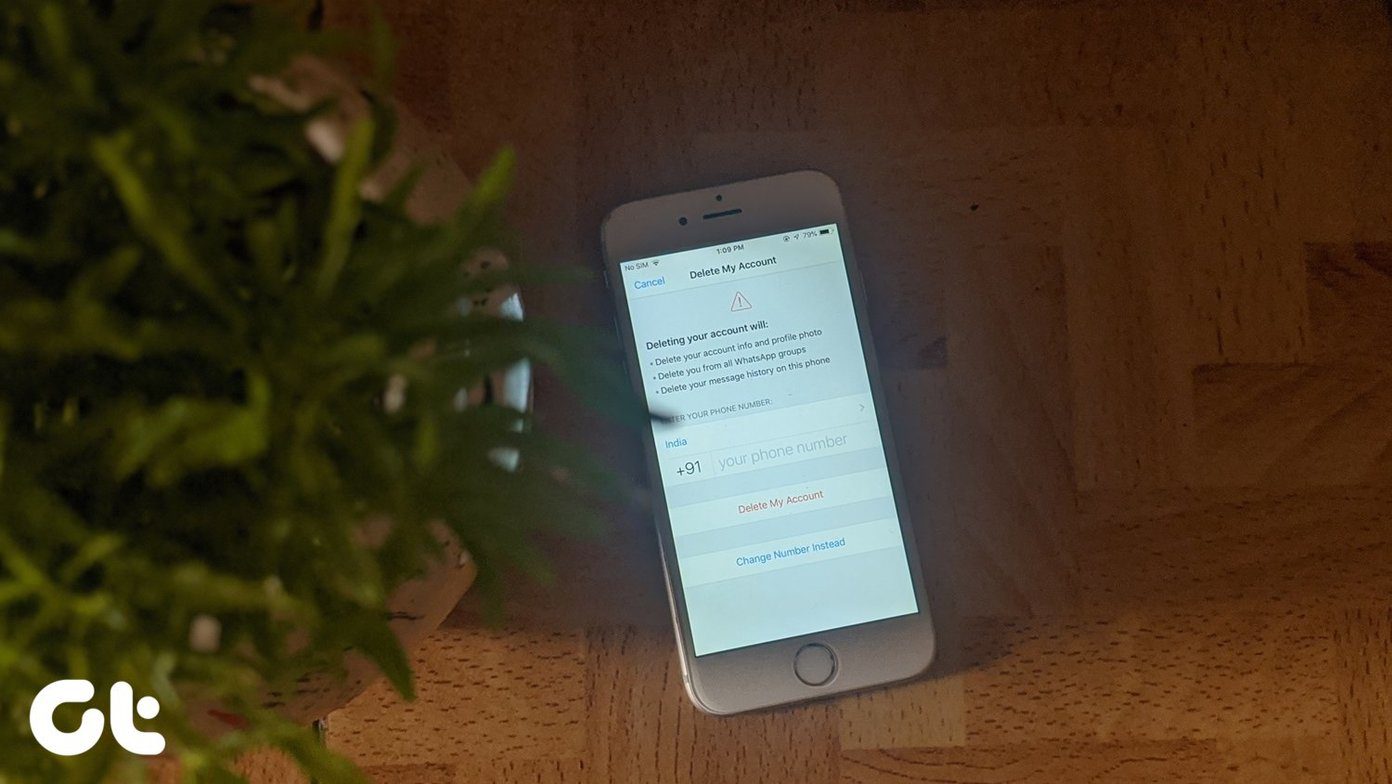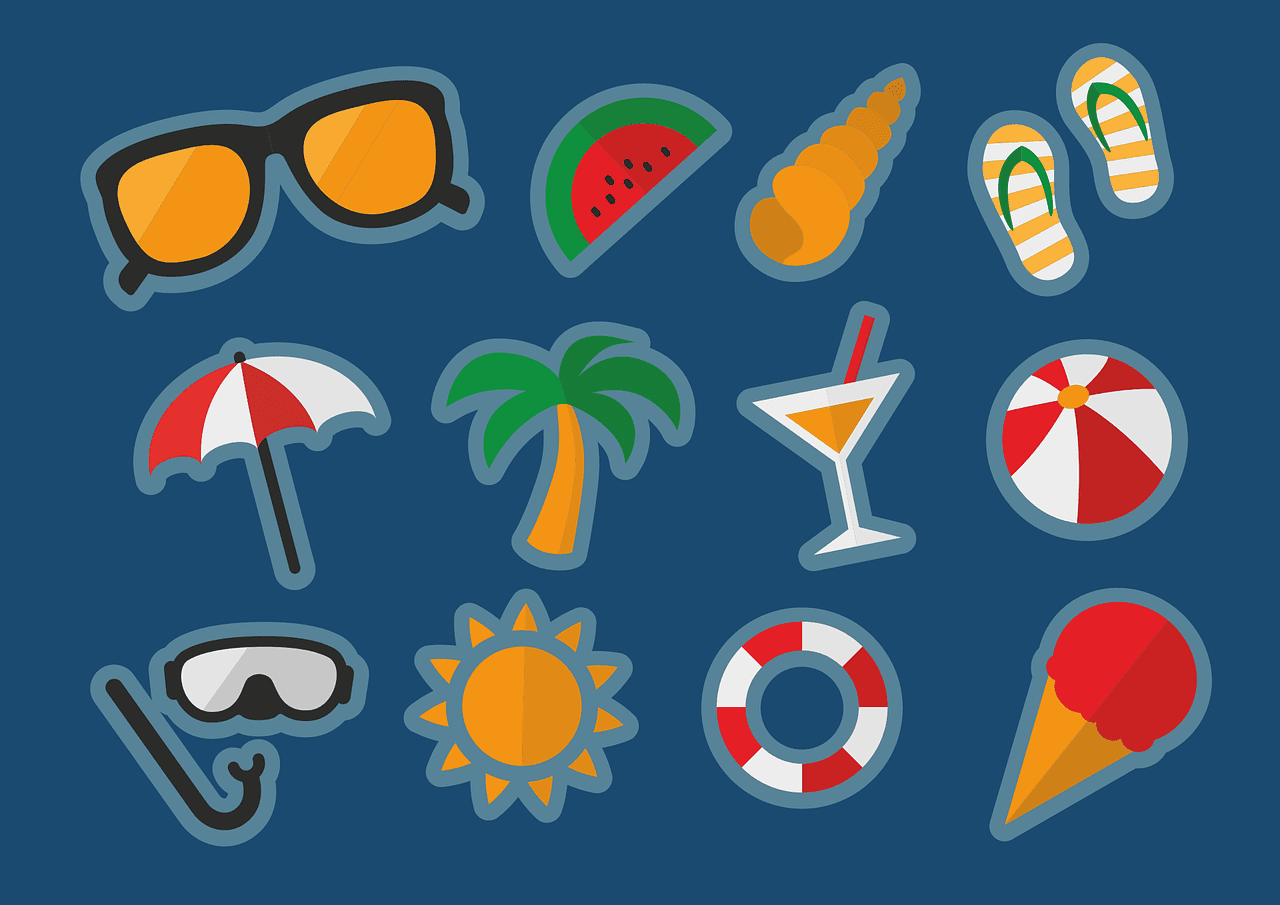The liberty to download and install any number of apps is what would usually define a flexible system. But guess what? The Xiaomi Mi TV comes without Google Play Store or, for that matter, any app store. This means that you won’t be able to install apps like Netflix, Hotstar or even VLC, which spoils the fun. With the limited number of built-in apps, it seems that Xiaomi wants to decide what we want to watch on our smart TV. But, we’re not going to let that happen. It’s the Android world we are talking about here, so even though Xiaomi has created an almost-closed ecosystem within this TV, it’s still possible to install a slew of third-party apps on it In this post, we’ll be talking about two methods. The first method will let you sideload your favorite apps using an external storage. But, if you wish to play around with a lot of other apps, the feasible solution would be to install a good third-party app store. This way, you’d be able to get your hands on the apps directly. Sounds fun, right? Well, let’s see how to get this done.
Step 1: Unlock the Lock
As you may already know, Google needs your explicit permissions to install apps from places other than the Play Store. That’s the reason you’d need to enable the ‘Allow unknown sources’ setting on this TV. To do that, head over to Settings > Security and select Allow on the option that says Unknown Sources.
Step 2: Install and Check
Once done, insert the USB drive with the .apk file. Now, select the USB option from the TV Inputs option. This will display the contents of the USB drive. Now, all you need to do is select the .apk file and click on install. Once done, the new app will be available for you to view on the home screen. This way, you can sideload all your favorite apps from a thumb drive.
Step 3: Grant the Keys
However, as we mentioned earlier, you can also install a third-party app store on your Xiaomi Mi TV. Our app of choice, in this case, is Aptoide TV. This nifty app store has all the right apps and has a neat easy-to-install feature. From cool gaming apps to entertainment apps, it’s got’em all! All you have to do is install this app as per the steps above. Once done, tap an app that you’d like to install on your Mi TV from the Aptoid TV store. This will prompt the Android system to throw you a notification. Click on Install and the app would be installed in absolutely no time. The good thing is that the installed app would appear under My Apps by default. Download Aptoide TV
Step 4: Lock the Back Door
Having sideloaded and installed all the apps, just make sure that the Unknown sources settings have been disabled.
How Safe is Aptoide TV?
When it comes to third-party app stores, the question of security is the first one to be raised. In this case, though Aptoide TV is a safe app, all the apps inside it may not be. While it’s usually safe to install the popular apps like VLC or MX Player, we would urge you to do a bit of background check before you hit the Install button.
Settle Down and Enjoy the Show
This was how you can install a third-party app store or rather any apps on your Xiaomi Mi TV. The good thing about this TV is that you get a plenty of premium features without paying premium prices. So, how has your Mi TV experience been so far? Do add your thoughts in the comments section below. The above article may contain affiliate links which help support Guiding Tech. However, it does not affect our editorial integrity. The content remains unbiased and authentic.