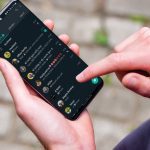stopped the development of Flash for Android devices starting from the Jelly Bean version. According to them, Flash had security issues and made devices more vulnerable to hackers. The Flash has now being replaced by something more stable and is what we all call HTML 5 . Many websites have moved on to HTML 5 but there are plenty of them still out there which continue to run on Flash. So if you miss Flash on your Jelly Bean device, today we will show you how to install it without using the Play Store and later use it on the browsers. So let’s begin. Oh, but before that, we’ve already covered how to use Flash on iPhone. You might want to share that with an iPhone owner you know.
Activate Installation from Unknown Source
First of all we will have to activate third-party app installation on the Android device. Once you have activated this feature you will be able to install Android APK files from sources other than Play Store. To activate it, open your Android device settings and navigate to Security Settings. Here look for the option Unknown Source under Device Administration option and put a check on it to activate. That’s all, you can now install Android applications on your device using APK files available locally. Please be careful when you install apps from third-party source. We take no responsibility of any malware creeping into your device due to irresponsible usage. You are warned! Note: Please note that Flash is not officially supported for Jelly Bean devices and thus users might notice some issues while loading pages. These issues are not likely to happen and most of the users have reported smooth experience. But just so you know.
Installing Flash
To install Flash on your Android, you will need access to a computer. Download the Flash APK file from this link on your computer and transfer the file to your device using a cable, Bluetooth or Wi-Fi connection. This modified APK file is provided by stempox, a recognized contributor on XDA and you can access the full discussion thread here. Having done that, simply run the file on your Android and install the application. If you have activated installation from unknown source, the setup will proceed smoothly.
Using Flash
If you are a Chrome or stock Android browser user, I am afraid you will not be able to use Flash features in the mentioned browsers and will have to switch to Dolphin HD or Firefox. The former browsers have removed the native support and hence they can’t detect the installed Flash Player. Sometimes when you visit flash-enabled websites on Firefox and Dolphin browser, they will not be activated as soon as the page loads but will be shown as a gray patch. To activate the Flash control, you will have to tap the box and only after that Flash will load from the server. This feature makes sure you don’t waste your bandwidth when you actually don’t need it.
Conclusion
So that was how you can install and use Adobe Flash on your Android devices running on Jelly Bean. Whether or not you miss Flash depends on the type of browsing you do, but this is a useful workaround nonetheless and you’d know what to do the day when you need Flash direly on your new Android. The above article may contain affiliate links which help support Guiding Tech. However, it does not affect our editorial integrity. The content remains unbiased and authentic.