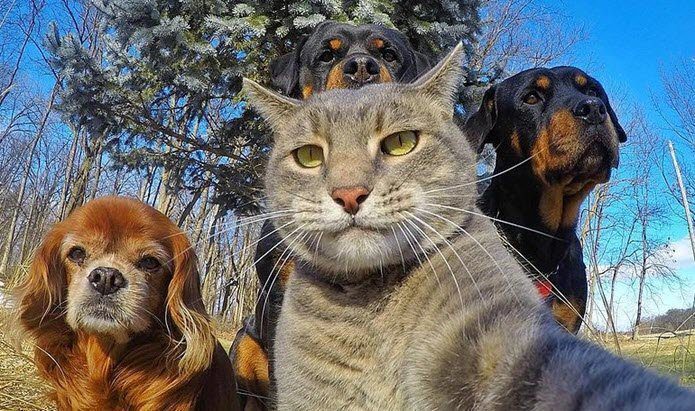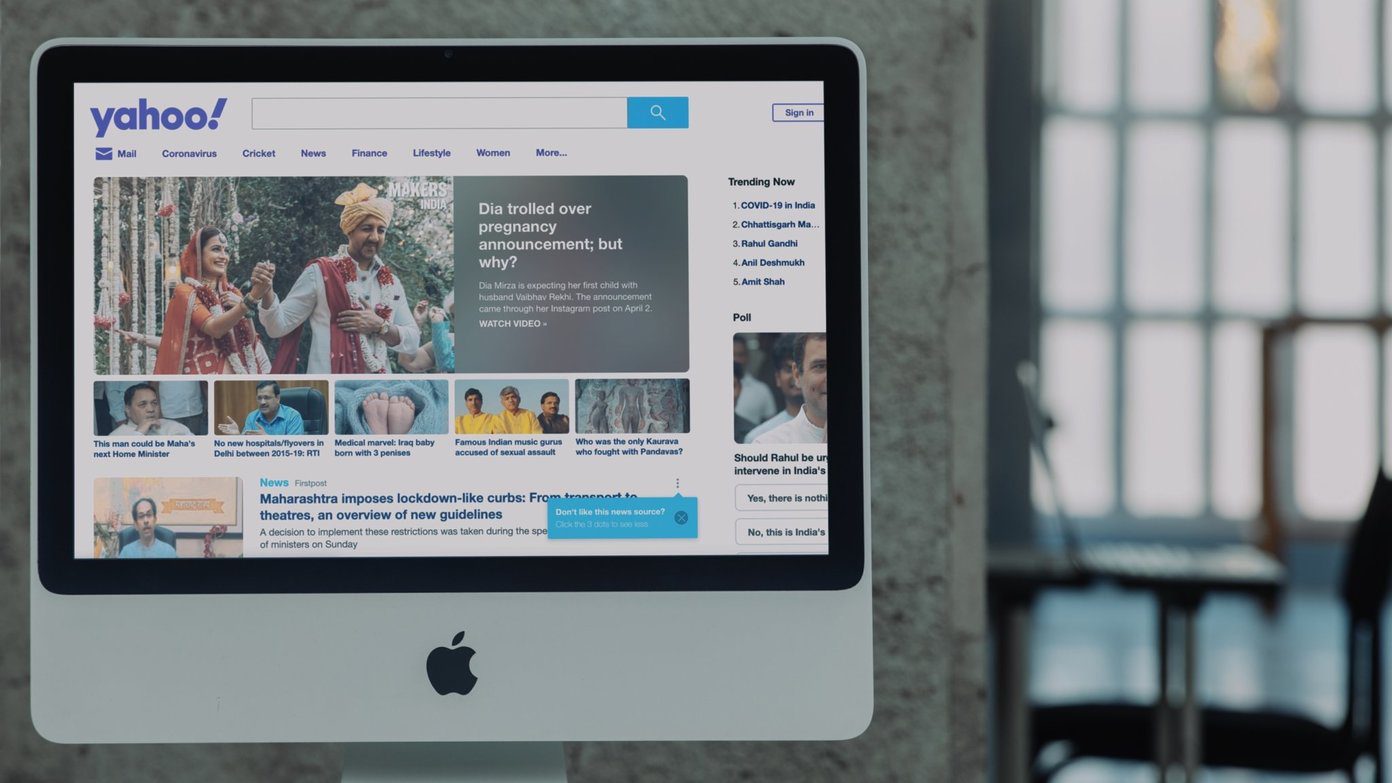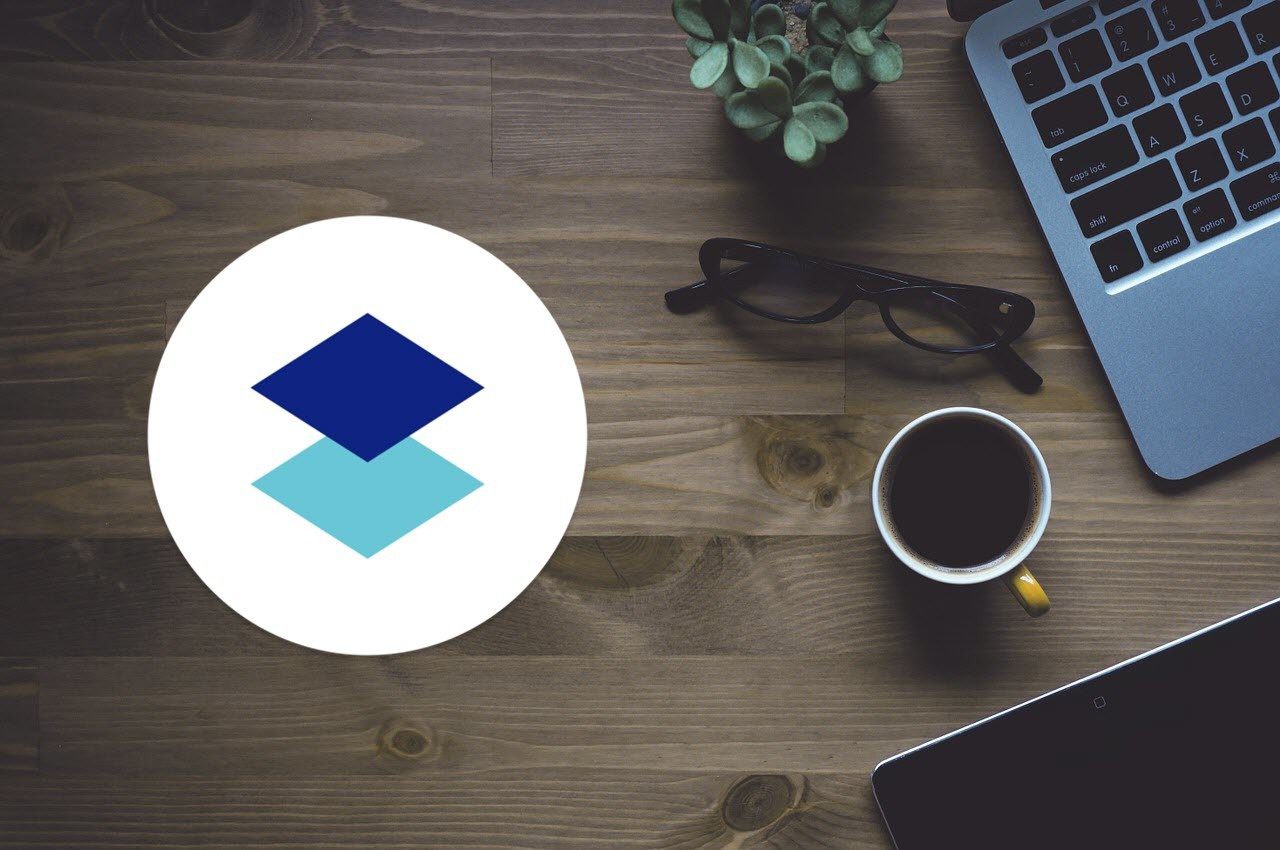Here are the quick steps: Step 1. Choose Page Layout tab on the Ribbon. Go to Page Color -> Fill Effects.
Step 2. In the Fill Effects box, click on the Texture tab.
Step 3. Click through the texture swatches on display (the names appear just below) and then select the swatch for Parchment. Step 4. Click OK. Word applies the parchment texture to the background. Alternatively, you can also experiment with the other ‘paper’ textures like Papyrus, Paper Bag, Newsprint, Recycled Paper, Stationery, Blue Tissue Paper, and Pink Tissue Paper. Hope Word users among you liked this quick tip. The above article may contain affiliate links which help support Guiding Tech. However, it does not affect our editorial integrity. The content remains unbiased and authentic.