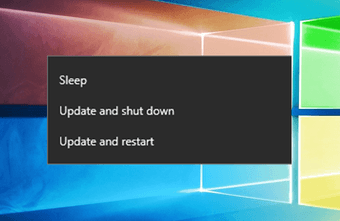The updated lock screen was welcomed by most users, me included. But there are many who don’t really like changes and love the ring style lock screen (also known as the CM-based lock screen), which focused on easier app launching rather than notifications.
Hi Locker for Android
The app I am going to talk about today is an answer for every Android user who doesn’t like their current lock screen: The ones who are waiting forever for the Lollipop update as well as the ones who already have Lollipop’s lock screen and want to revert. Hi Locker will bring you an experience of both new and classical lock screens, so you can choose the experience that’s actually useful to you. Hi Locker is built on the latest Material Design guidelines and the default settings after installation are set to the classical lock screen. In the initial settings, the app has to be granted notification access. You also have to turn off the default system lock screen or you might end up with two lockers. The option is available in the app’s settings. After you’re done with the initial setup, head over to the Personalize section to start the customization of your new lock screen. For unlock style you can go with either the Lollipop or Classic option. That’s the first thing you should choose as all the other settings and previews are going to change with that. Next, see the clock and weather widget format along with the welcome message. The lock screen background is independent from system settings, so changes to that can be made within the app. Hi Locker shows a blur effect while unlocking, which is some real eye candy. Finally, you can change the default shortcuts. This is one of the options that makes Hi Locker better than the stock Lollipop lock screen where users can’t change the default dialer and camera app. The classic template gives 5 shortcuts arranged in a ring. You have to drag and drop items in the ring in order to select custom apps. Just in case: The three dotted menu can reset settings to default in case you need to revert back to the original settings in no time. Also, apart from the above features, you can set a PIN or Pattern as one of the preferred unlocking techniques. Hi Locker also supports the Trusted Wi-Fi network option, which keeps your phone unlocked when you are in a recognized Wi-Fi zone. The option to blacklist apps from showing their notifications on the lock screen is available under the Security settings.
Conclusion
That was Hi Locker and the features it comes packed with. It works on Android 4.1 and above – almost 93% of Android devices. I would recommend Hi Locker even for users who are on Lollipop as the customization options you get here are still better than the stock lock screen. The above article may contain affiliate links which help support Guiding Tech. However, it does not affect our editorial integrity. The content remains unbiased and authentic.













![]()