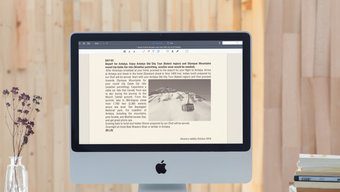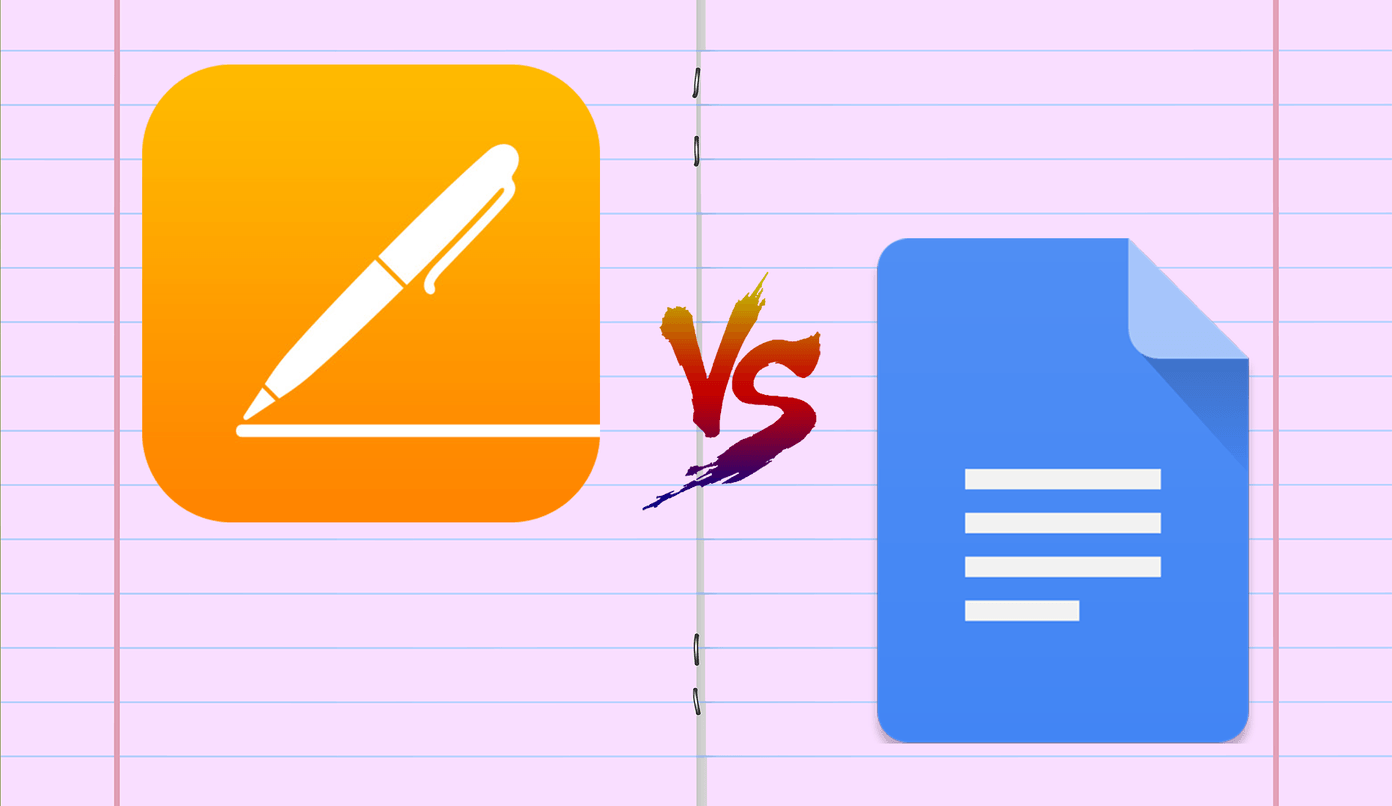You can’t exactly download PDFs, but you can make them using the offline files downloaded by the app. Here’s the step by step guide. Step 1: Magzter is available only as a Modern UI app for Windows. So download the app from the Windows app store. Also install IrfanView as it will used later on. Step 2: After it is installed, log in to your account by pressing Win key + C > Settings > Account. After the login, right-click anywhere to bring a drop-down menu from the top, go to the Purchased section and select the magazine you want. Clicking on Read Now will start downloading the magazine. Let all the pages of the magazine load. Step 3: Every Windows app stores some of its files locally on your computer. In this case also, the magazine you downloaded is stored on your drive. Magzter’s app stores the files locally at the location given below: C:\Users\AppData\Local\Packages Inside the Packages folder, navigate to xxxx.Magzter.xxxx > LocalState > (folder with 5 digit number) > uos. In case there are several folders with 5 digit numbers inside LocalState, open each of them and view the .DAT files inside the respective uos folder with IrfanView to determine which magazine’s files are stored where. IrfanView will ask you to change the file extension but ignore it and click No. Once you have ascertained which magazine you want, copy that uos folder to another location. Step 4: After copying the correct uos folder, right-click anywhere inside it and select Group by > size. This will rearrange the files according to the size. Again right click anywhere and select Sort by > Name. This will rearrange the files in numerical order under the Large Header. After this step you should have the files arranged like the way shown in the image below. Step 5: As the files are in .DAT format, we need to batch convert the images into jpg or png using IrfanView. Select the uos folder you copied in earlier step to add the images. Do take care that they are in numerical order, or else you will have a hard time understanding your magazine. Step 6: After you have converted them into a suitable format, download and install PDFMate, a free application that merges files into PDF form. You can add the whole uos folder by clicking on Add Folder or you can add selected images(pages) of the magazine ignoring the pages with ads or content you don’t want. Also set the appropriate Output Folder, where your PDF file be saved. Finally press the big Build button to start the process. Cool Tip: If you don’t want anyone to find out what magazines you are reading, you can password protect your PDF files.
Conclusion
This was how you can convert your magazines into PDF format. If you have any doubts or thoughts on this, do share in comments. The above article may contain affiliate links which help support Guiding Tech. However, it does not affect our editorial integrity. The content remains unbiased and authentic.