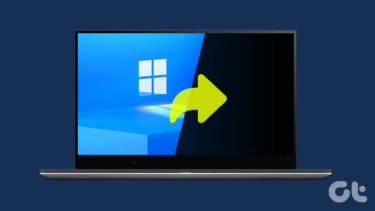We’ve found two great extensions that help with the process of getting updates on your news feed and chat messages. The first one lets you view and like statuses and comments while receiving a nice notification of new ones. The second lets you easily see a new chat message irrespective of the website you’re currently viewing. Both of these extensions are for Chrome and can be difficult to let go of after you start using them (if you’re on Facebook a lot usually, that is). So take a look to see how you like them.
Facebook App for Google Chrome
Like or update statuses, comment, and view desktop notifications with this extension. Install the extension here to get started. Right-click the Facebook icon in the toolbar and select Options. You want to ensure Enable Notifications is checked so the desktop notifications work correctly. Click the Facebook icon once more to log in to the extension. Special Point: This extension has a special feature that other such notification services lack. It lets you stay logged in via the extension regardless of whether you’re logged in to Facebook in the browser. Interesting, no? Here’s how to enable it. Just click the box next to Keep me logged in to FBChrome to ensure this is the case. Accept any initial question that you’d like the extension to be able to perform. This question is asking if FBChrome can post on our behalf. After logging in to the extension, simply click the icon once more to view an updated list of Facebook notifications. The left side of the page will describe a tabbed menu to easily select from the News Feed, Inbox, or Notifications – very similar to the actual Facebook website’s menu items.
Facebook Chat Notification
This extension doesn’t focus on the plethora of features as the previous one, but the function is helpful nonetheless. Facebook Chat Notification simply displays a message on the bottom of the screen when a new chat message comes in. While this may seem redundant as Facebook already does this, the difference here is that the notification window is displayed while any webpage is in focus. Normally, you have to be on the Facebook website to see who messaged you but this extension tells you who sent you a message no matter what website you’re on. Install the extension here to get started. Because no options are required to configure this extension, just sit back and wait for the notifications to come in. They will look like this on the bottom right hand side of the website you’re on: You can’t reply to messages but the notification is nice anyway so you know if it’s important enough for you to stop what you’re doing and reply back. Note: While the site in focus isn’t regarded, you still need to be logged in to Facebook for this extension to work.
Conclusion
Now that you have two new Facebook-related extensions installed in Chrome, you can take charge of all those notifications like you always should have. View Facebook updates and see notifications from any website within Chrome in less than just a few minutes. Of course, what it can do to your productivity is a different matter altogether. The above article may contain affiliate links which help support Guiding Tech. However, it does not affect our editorial integrity. The content remains unbiased and authentic.